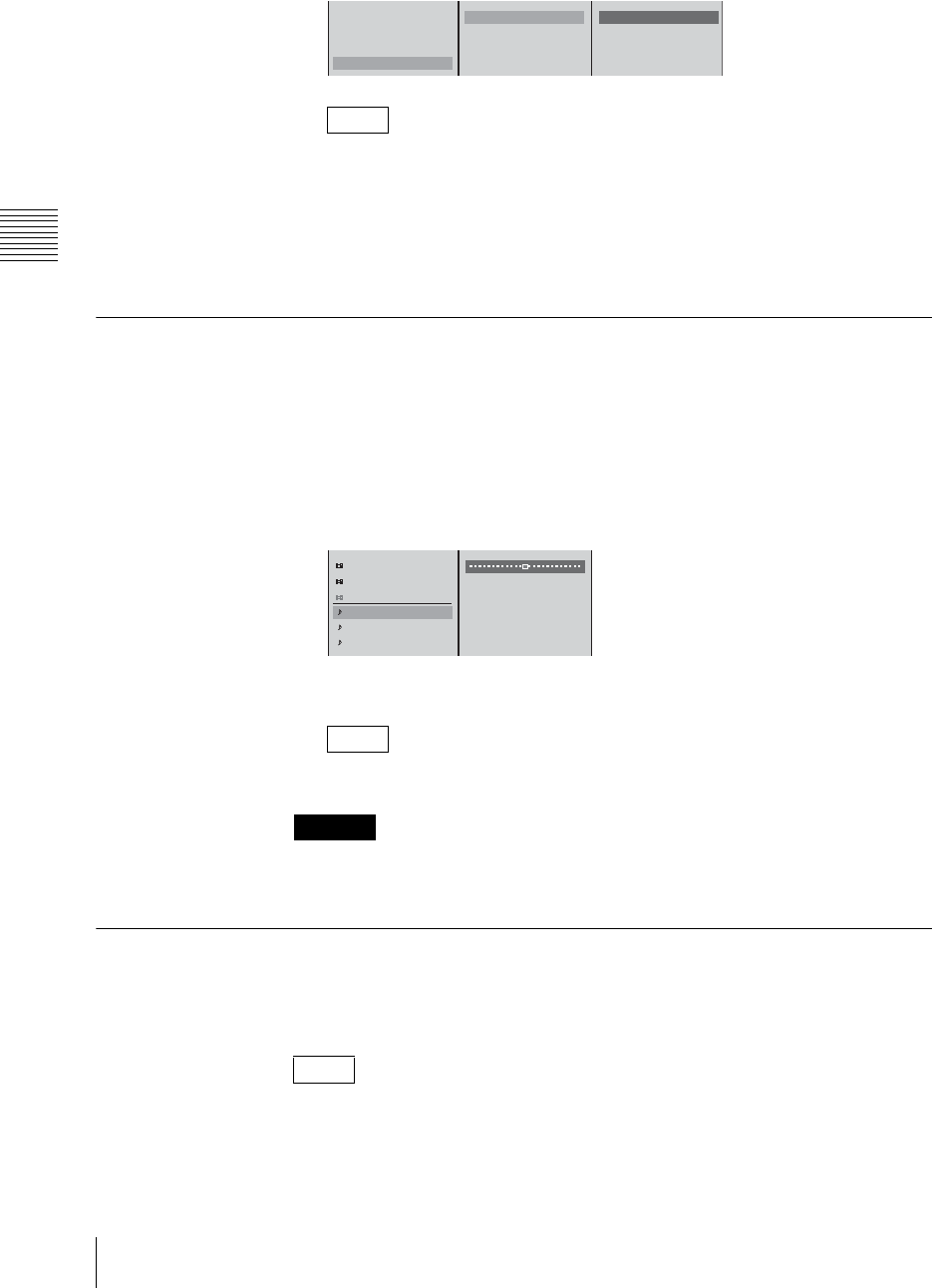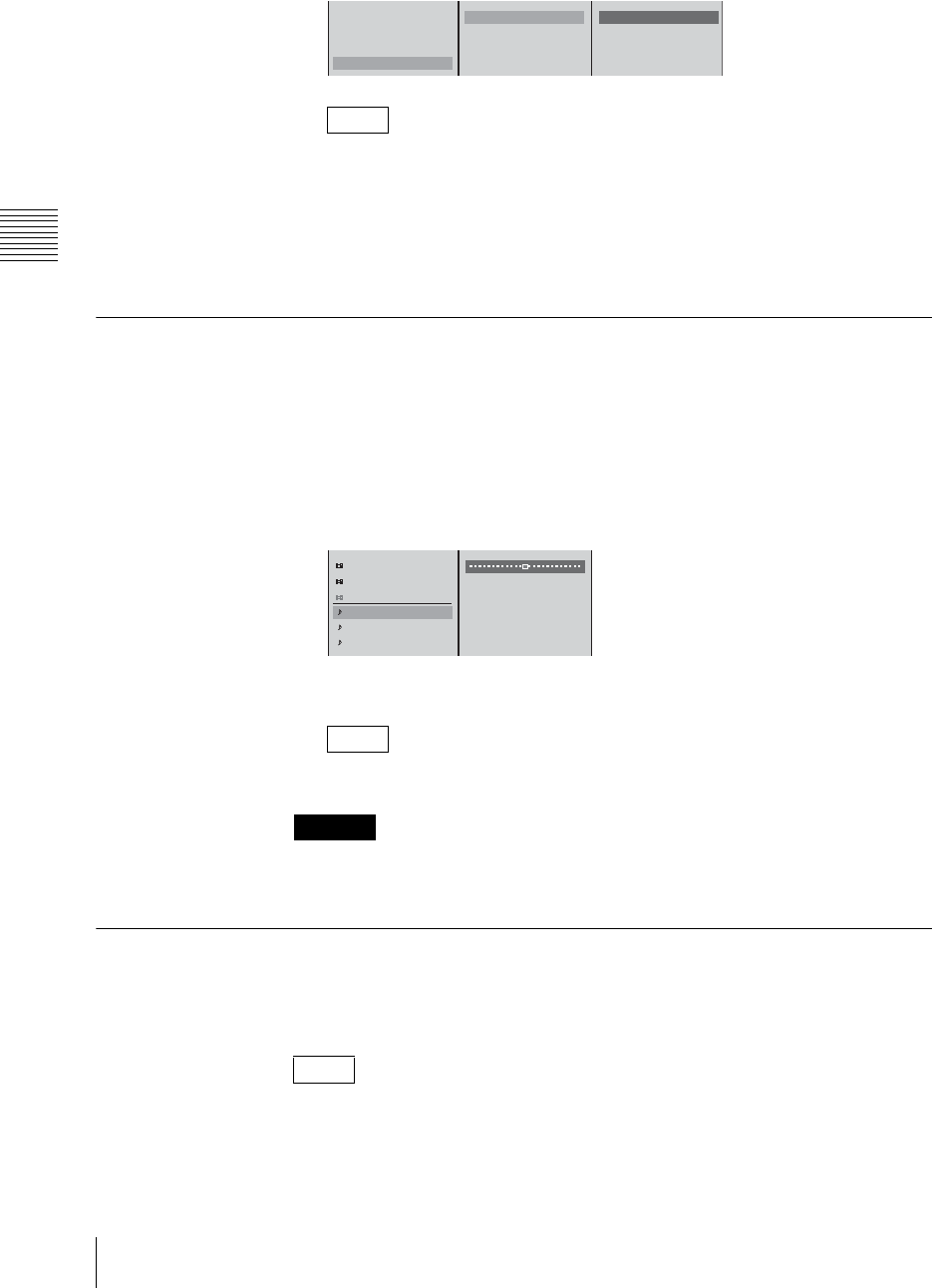
Chapter 3 Operations
164
Video/Audio Signal Adjustments and Settings
3
1 Select [Filter Mode], and confirm; 2 select [SD Video] or [RGB] from
the submenu, and confirm; 3 select [Soft] or [Sharp], and confirm.
• Select [Sharp] when the picture is blurry and [Soft] when the picture
flickers.
• When [SXGA] is selected for the RGB output signal format setting, since
the internal processing size is also SXGA, no filter is required.
• When [Video RGB] is selected for the RGB output signal format setting,
the [SD Video] filter settings is applied.
Adjusting the Audio Input Signal Levels
You can adjust individual channels of the audio signals input to this unit.
1
Press the ACCESS button for the channel fader to which the audio you want
to adjust is assigned.
2
1 In the top menu, select [Input Trim]; 2 adjust with the sliders.
3
Press the ESC button to close the ACCESS menu.
You can also close the menu by pressing the same ACCESS button again.
When a file on an external hard disk is open, the adjustment value of [Input Trim]
is used for file playback.
Cutting High Frequency or Low Frequency
This cuts high frequencies or low frequencies.
Use these settings to suppress noise.
• To cut high frequencies select [High Cut], and to cut low frequencies select
[Low Cut].
• You can set both [High Cut] and [Low Cut].
Notes
Note
Caution
Notes
PGM OUT NTSC
PGM OUT Level
RGB OUT SXGA (60Hz)
Filter Mode
SD Video Soft
RGB Sharp
B Soft
Sharp
12
3
Chroma Level 100%
Hue 0
˚
Phase 16
Input Trim 0dB
Filter
EQ Off
12