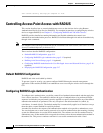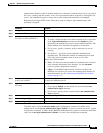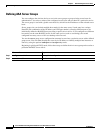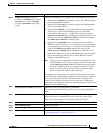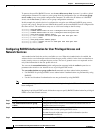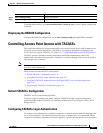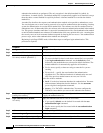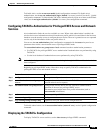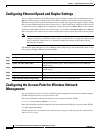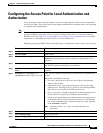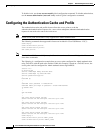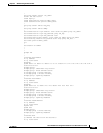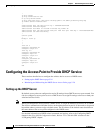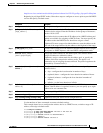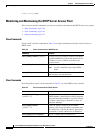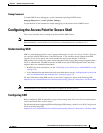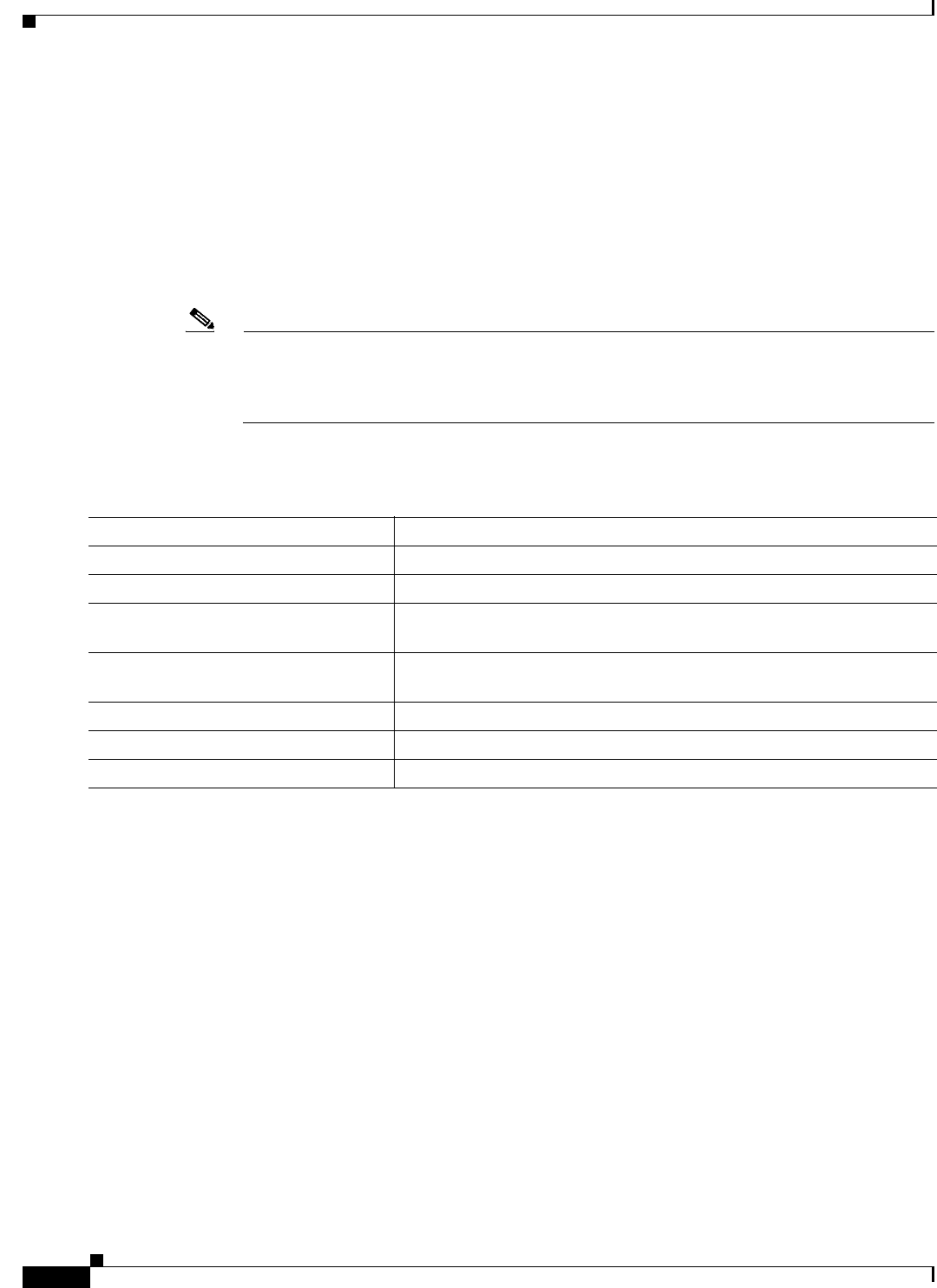
5-20
Cisco IOS Software Configuration Guide for Cisco Aironet Access Points
OL-30644-01
Chapter 5 Administrating the Access Point
Configuring Ethernet Speed and Duplex Settings
Configuring Ethernet Speed and Duplex Settings
You can assign the wireless device Ethernet port speed and duplex settings. We recommend that you use
auto, the default setting, for both the speed and duplex settings on the wireless device Ethernet port.
When the wireless device receives inline power from a switch, any change in the speed or duplex settings
that resets the Ethernet link reboots the wireless device. If the switch port to which the wireless device
is connected is not set to auto, you can change the wireless device port to half or full to correct a duplex
mismatch and the Ethernet link is not reset. However, if you change from half or full back to auto, the
link is reset and, if the wireless device receives inline power from a switch, the wireless device reboots.
Note The speed and duplex settings on the wireless device Ethernet port must match the Ethernet
settings on the port to which the wireless device is connected. If you change the settings on the
port to which the wireless device is connected, change the settings on the wireless device
Ethernet port to match.
The Ethernet speed and duplex are set to auto by default. Beginning in privileged EXEC mode, follow
these steps to configure Ethernet speed and duplex:
Configuring the Access Point for Wireless Network
Management
You can enable the wireless device for wireless network management. The wireless network manager
(WNM) manages the devices on your wireless LAN.
Enter this command to configure the wireless device to interact with the WNM:
AP(config)# wlccp wnm ip address ip-address
Enter this command to check the authentication status between the WDS access point and the WNM:
AP# show wlccp wnm status
Possible statuses are not authenticated, authentication in progress, authentication fail, authenticated,
and security keys setup.
Command Purpose
Step 1
configure terminal Enter global configuration mode.
Step 2
interface gigabitethernet0 Enter configuration interface mode.
Step 3
speed {10 | 100 | 1000 | auto} Configure the Ethernet speed. We recommend that you use auto, the
default setting.
Step 4
duplex {auto | full | half} Configure the duplex setting. We recommend that you use auto, the
default setting.
Step 5
end Return to privileged EXEC mode.
Step 6
show running-config Verify your entries.
Step 7
copy running-config startup-config (Optional) Save your entries in the configuration file.