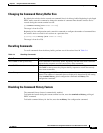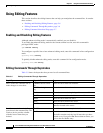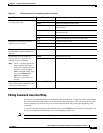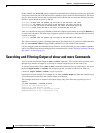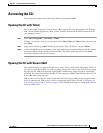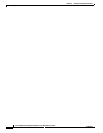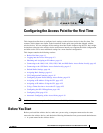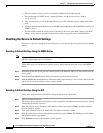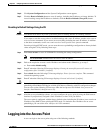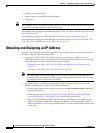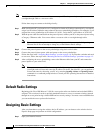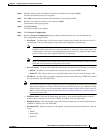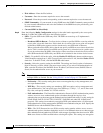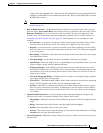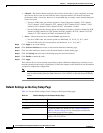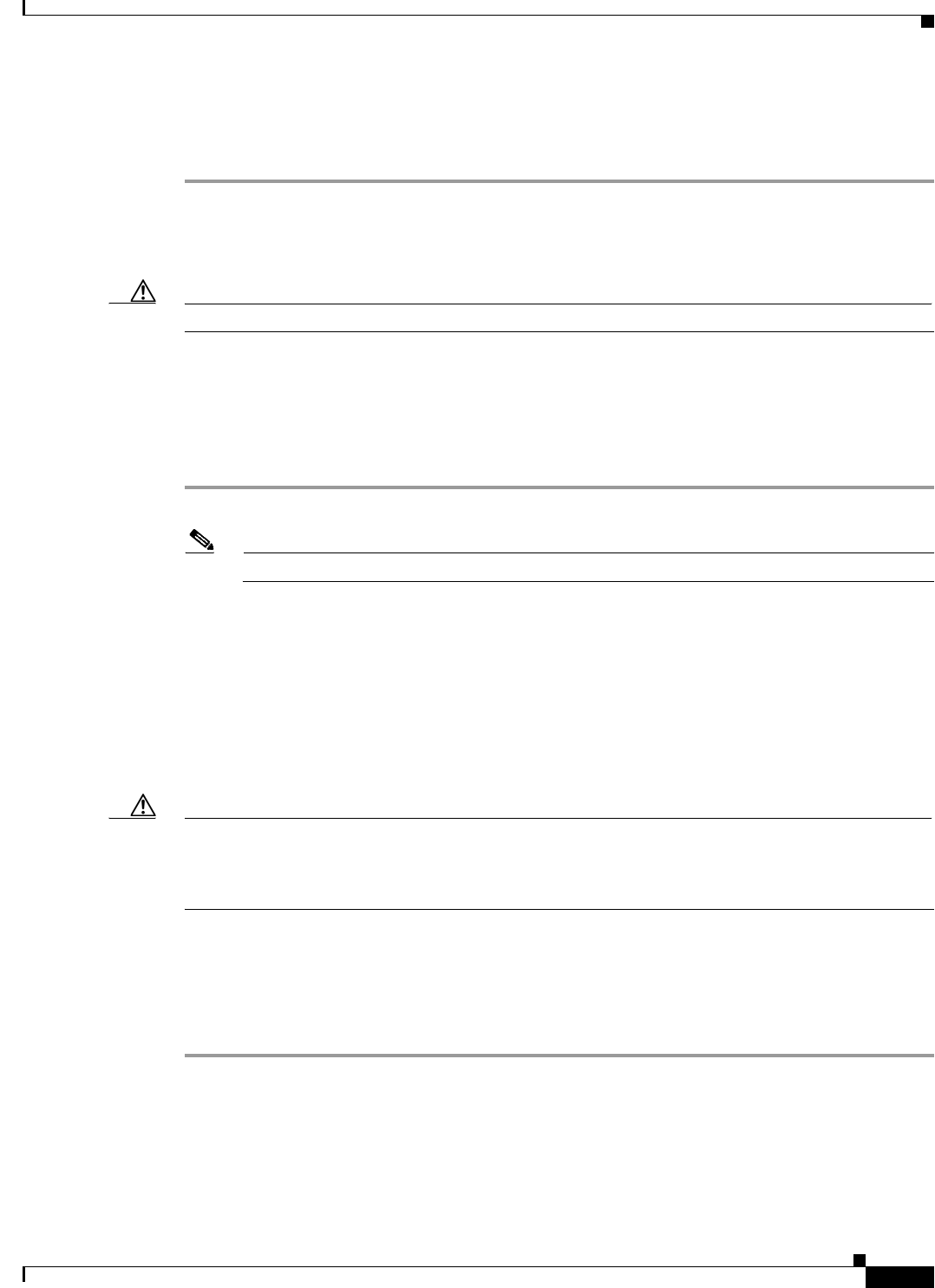
4-3
Cisco IOS Software Configuration Guide for Cisco Aironet Access Points
OL-30644-01
Chapter 4 Configuring the Access Point for the First Time
Logging into the Access Point
Step 6 Click System Configuration and the System Configuration screen appears.
Step 7 Click the Reset to Defaults button to reset all settings, including the IP address, to factory defaults. To
reset all settings except the IP address to defaults, click the Reset to Defaults (Except IP) button.
Resetting to Default Settings Using the CLI
Caution You should never delete any of the system files prior to resetting defaults or reloading software.
If you want to reset the access point to its default settings and a static IP address, use the write erase or
erase /all nvram command. If you want to erase everything including the static IP address, in addition
to the above commands, use the erase and erase boot static-ipaddr static-ipmask command.
From the privileged EXEC mode, you can reset the access point/bridge configuration to factory default
values using the CLI by following these steps:
Step 1 Enter erase nvram: to erase all NVRAM files including the startup configuration.
Note The erase nvram command does not erase a static IP address.
Step 2 Follow the step below to erase a static IP address and subnet mask. Otherwise, go to step 3.
a. Enter write default-config.
Step 3 Enter Y when the following CLI message displays: Erasing the nvram filesystem will remove all
configuration files! Continue? [confirm].
Step 4 Enter reload when the following CLI message displays: Erase of nvram: complete. This command
reloads the operating system.
Step 5 Enter Y when the following CLI message displays: Proceed with reload? [confirm].
Caution Do not interrupt the boot process to avoid damaging the configuration file. Wait until the access
point/bridge Install Mode LED begins to blink green before continuing with CLI configuration changes.
You can also see the following CLI message when the load process has finished: Line protocal on
Interface Dot11Radio0, changed state to up.
Step 6 After the access point/bridge reboots, you can reconfigure the access point by using the Web-browser
interface if you previously assigned a static IP address, or the CLI if you did not.
The access point is configured with the factory default values including the IP address (set to receive an
IP address using DHCP), from privileged EXEC mode. To obtain the new IP address for an access
point/bridge, you can use the show interface bvi1 CLI command.
Logging into the Access Point
A user can login to the access point using one of the following methods: