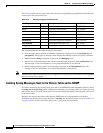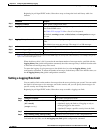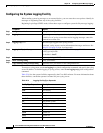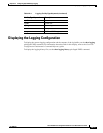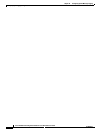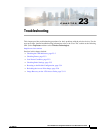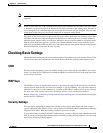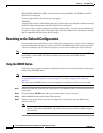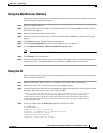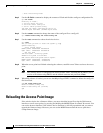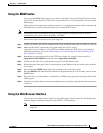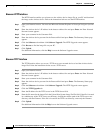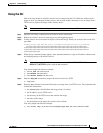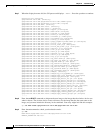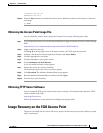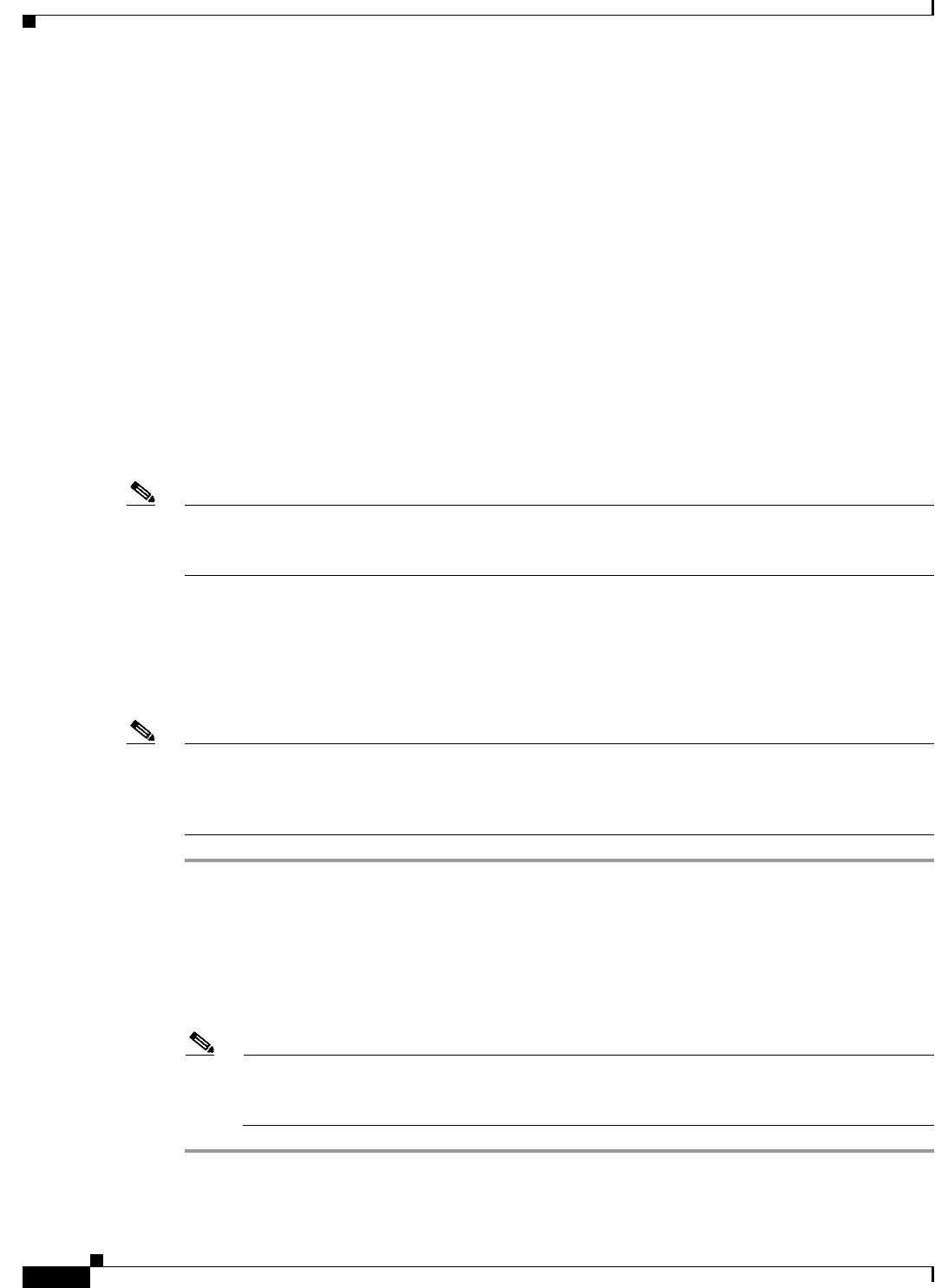
23-4
Cisco IOS Software Configuration Guide for Cisco Aironet Access Points
OL-30644-01
Chapter 23 Troubleshooting
Resetting to the Default Configuration
SSID CONFIG WARNING: [SSID]: If radio clients are using EAP-FAST, AUTH OPEN with EAP
should also be configured.
If you are using the GUI, this warning message appears:
WA RN IN G:
“Network EAP is used for LEAP authentication only. If radio clients are configured to authenticate using
EAP-FAST, Open Authentication with EAP should also be configured.”
If a wireless client is unable to authenticate with the wireless device, contact the system administrator
for proper security settings in the client adapter and for the client adapter driver and firmware versions
that are compatible with the wireless device settings.
Resetting to the Default Configuration
If you forget the password that allows you to configure the wireless device, you may need to completely
reset the configuration. On all access points, you can use the MODE button on the access point or the
web-browser interface. On 350 series access points, you can use the web-browser or CLI interfaces.
Note The following steps reset all configuration settings to factory defaults, including passwords, WEP keys,
the IP address, and the SSID. The default username and password are both Cisco, which is
case-sensitive.
Using the MODE Button
Follow these steps to delete the current configuration and return all access point settings to the factory
defaults using the MODE button.
Note To reset the configuration to defaults, intead of using the MODE button, follow the instructions in the
“Using the Web Browser Interface” section on page 23-5, or in the “Using the CLI” section on
page 23-5.
You cannot use the MODE button to reset the configuration to defaults on 350 series access points.
Step 1 Disconnect power (the power jack for external power or the Ethernet cable for in-line power) from the
access point.
Step 2 Press and hold the MODE button while you reconnect power to the access point.
Step 3 Hold the MODE button until the Status LED turns blue.
Step 4 After the access point reboots, you must reconfigure the access point by using the Web-browser
interface or the CLI.
Note The access point is configured with the factory default values including the IP address (set to
receive an IP address using DHCP). The default username and password are Cisco, which is
case-sensitive.