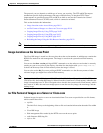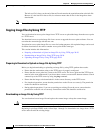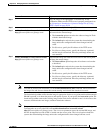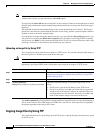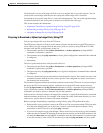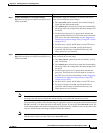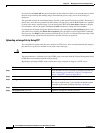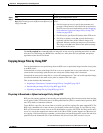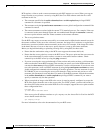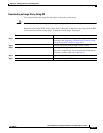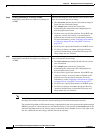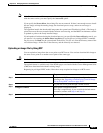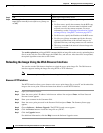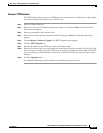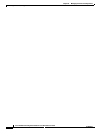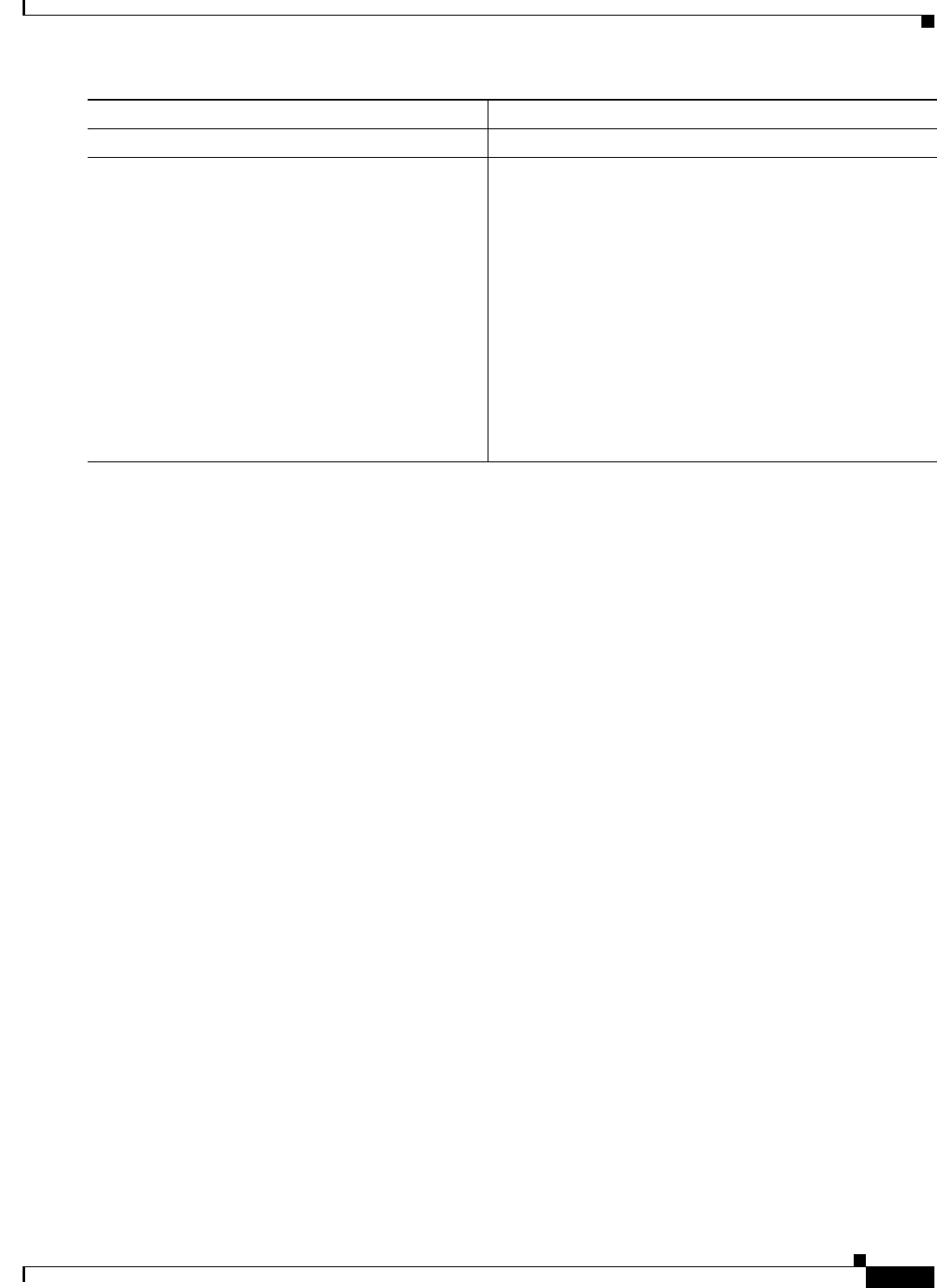
20-27
Cisco IOS Software Configuration Guide for Cisco Aironet Access Points
OL-30644-01
Chapter 20 Managing Firmware and Configurations
Working with Software Images
The archive upload-sw command builds an image file on the server by uploading these files in order:
info, the Cisco IOS image, the HTML files, and info.ver. After these files are uploaded, the upload
algorithm creates the tar file format.
Copying Image Files by Using RCP
You can download an access point image from an RCP server or upload the image from the access point
to an RCP server.
You download an access point image file from a server to upgrade the access point software. You can
overwrite the current image with the new one or keep the current image after a download.
You upload an access point image file to a server for backup purposes. You can use this uploaded image
for future downloads to the same access point or another of the same type.
This section includes this information:
• Preparing to Download or Upload an Image File by Using RCP, page 20-27
• Downloading an Image File by Using RCP, page 20-29
• Uploading an Image File by Using RCP, page 20-31
Preparing to Download or Upload an Image File by Using RCP
RCP provides another method of downloading and uploading image files between remote hosts and the
access point. Unlike TFTP, which uses User Datagram Protocol (UDP), a connectionless protocol, RCP
uses TCP, which is connection-oriented.
To use RCP to copy files, the server from or to which you will be copying files must support RCP. The
RCP copy commands rely on the rsh server (or daemon) on the remote system. To copy files by using
RCP, you do not need to create a server for file distribution as you do with TFTP. You only need to have
access to a server that supports the remote shell (rsh). (Most UNIX systems support rsh.) Because you
are copying a file from one place to another, you must have read permission on the source file and write
permission on the destination file. If the destination file does not exist, RCP creates it for you.
Step 6
end Return to privileged EXEC mode.
Step 7
archive upload-sw
ftp:[[//[username[:password]@]location]/directory]/
image-name.tar
Upload the currently running access point image to the FTP
server.
• For //username:password, specify the username and
password. These must be associated with an account on
the FTP server. For more information, see the “Preparing
to Download or Upload an Image File by Using FTP”
section on page 20-23.
• For @location, specify the IP address of the FTP server.
• For /directory/image-name.tar, specify the directory
(optional) and the name of the software image to be
uploaded. Directory and image names are case sensitive.
The image-name.tar is the name of the software image
to be stored on the server.
Command Purpose