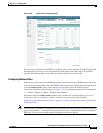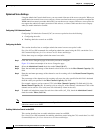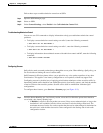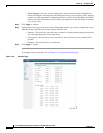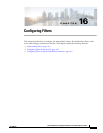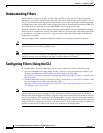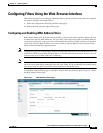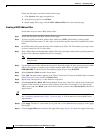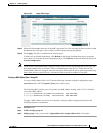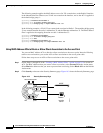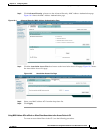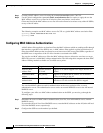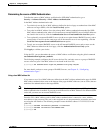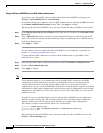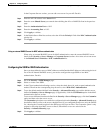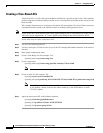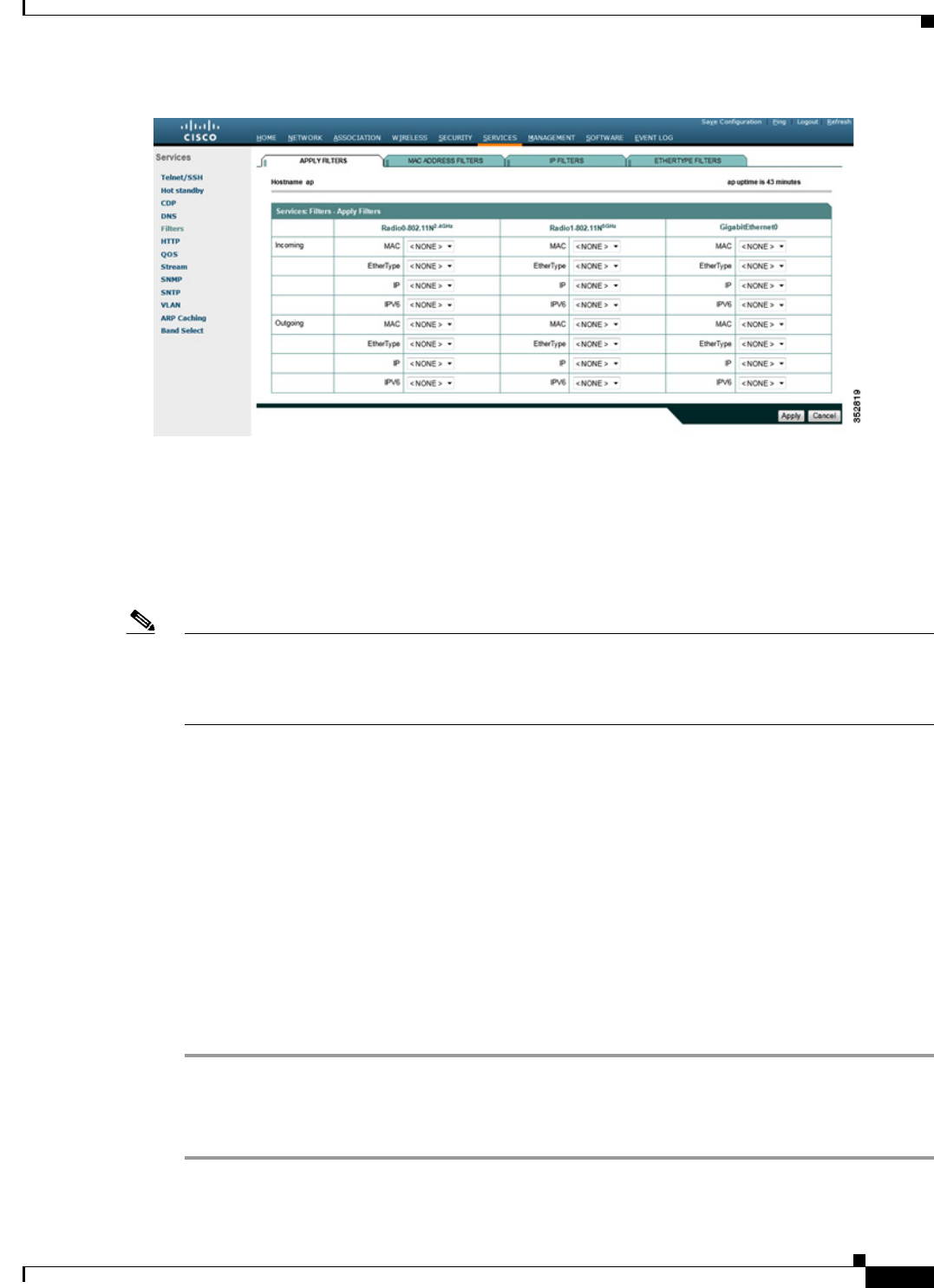
16-5
Cisco IOS Software Configuration Guide for Cisco Aironet Access Points
OL-30644-01
Chapter 16 Configuring Filters
Configuring Filters Using the Web-Browser Interface
Figure 16-2 Apply Filters Page
Step 12
Select the filter number from one of the MAC drop-down lists. You can apply the filter to either or both
the Ethernet and radio ports, and to either or both incoming and outgoing packets.
Step 13 Click Apply. The filter is enabled on the selected ports.
If clients are not filtered immediately, click Reload on the System Configuration page to restart the
access point. To reach the System Configuration page, click Software on the task menu and then click
System Configuration.
Note Client devices with blocked MAC addresses cannot send or receive data through the access point, but
they might remain in the Association Table as unauthenticated client devices. Client devices with
blocked MAC addresses disappear from the Association Table when the access point stops monitoring
them, when the access point reboots, or when the clients associate to another access point.
Creating a MAC Address Filter - Using CLI
To create a MAC address filter via CLI use the following command in global configuration mode:
access-list number-700-799 {permit | deny} macc-address mask
The following MAC address access-list permits any MAC address starting with 1111.22, and blocks
every other MAC address:
ap(config)# access-list 701 permit 1111.2200.0000 0000.00ff.ffff
ap(config)# access-list 701 deny 0000.0000.0000 ffff.ffff.ffff
To apply a MAC address access list to an interface, starting in global configuration mode use the
following sequence of commands:
Step 1 interface name
Step 2 l2-filter bridge-group-acl
Step 3 bridge-group bridge-group-number {input-address-list | output-address-list} ACL-number