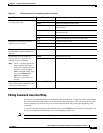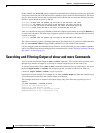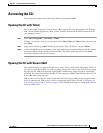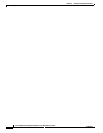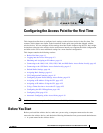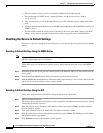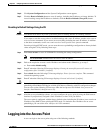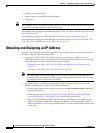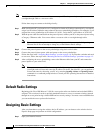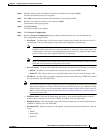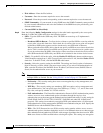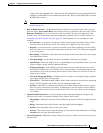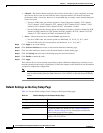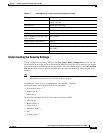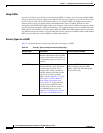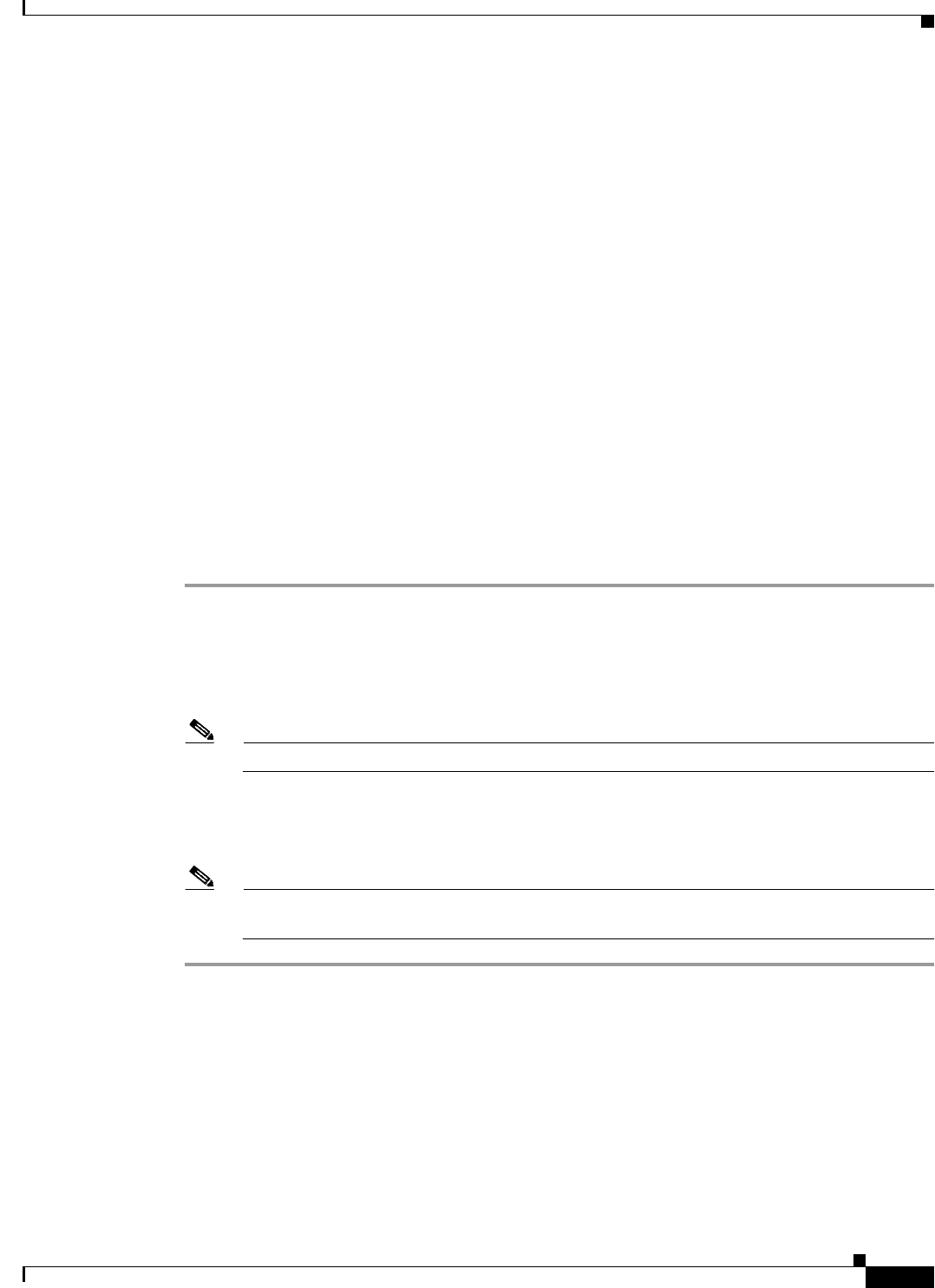
4-5
Cisco IOS Software Configuration Guide for Cisco Aironet Access Points
OL-30644-01
Chapter 4 Configuring the Access Point for the First Time
Connecting to the 1040, 1140, 1240, 1250, 1260, and 2600 Series Access Points Locally
Default IP Address Behavior
When you connect a 1040, 1130AG, 1140, 1240, 1250, 1260, 2600 access point, or 1300 series access
point/bridge with a default configuration to your LAN, the access point requests an IP address from your
DHCP server and, if it does not receive an address, continues to send requests indefinitely.
The 1300 series access point/bridge assumes a radio network role of a root access point. To configure it
as a bridge, you must manually place it in install mode in order to align the antennas and establish a link.
To establish the link you must have two access point/bridges configured in the install mode. In the install
mode, one access point/bridge must be configured as a root bridge and the other a non-root bridge. To
facilitate the configuration, an automatic option is available when the access point/bridge is in the install
mode. After the wireless link is established and the bridge antennas are aligned, you take both access
point/bridges out of install mode and place them on your LAN as root and non-root bridges.
Connecting to the 1040, 1140, 1240, 1250, 1260, and 2600 Series
Access Points Locally
If you need to configure the access point locally (without connecting the access point to a wired LAN),
you can connect a PC to its console port using a DB-9 to RJ-45 serial cable. Follow these steps to open
the CLI by connecting to the access point console port:
Step 1 Connect a nine-pin, female DB-9 to RJ-45 serial cable to the RJ-45 serial port on the access point and
to the COM port on a computer. The Cisco part number for the DB-9 to RJ-45 serial cable is
AIR-CONCAB1200. Browse to http://www.cisco.com/go/marketplace to order a serial cable.
Step 2 Set up a terminal emulator to communicate with the access point. Use the following settings for the
terminal emulator connection: 9600 baud, 8 data bits, no parity, 1 stop bit, and no flow control.
Note If xon/xoff flow control does not work, use no flow control.
Step 3 When connected, press enter or type en to access the command prompt. Pressing enter takes you to the
user exec mode. Entering en prompts you for a password, then takes you to the privileged exec mode.
The default password is Cisco and is case-sensitive.
Note When your configuration changes are completed, you must remove the serial cable from the
access point.
Connecting to the 1550 Series Access Point Locally
If you need to configure the access point locally (without connecting to a wired LAN), you can connect
a PC to the Ethernet port on the long-reach power injector using a Category 5 Ethernet cable. You can
use a local connection to the power injector Ethernet port the same as you would use a serial port
connection.