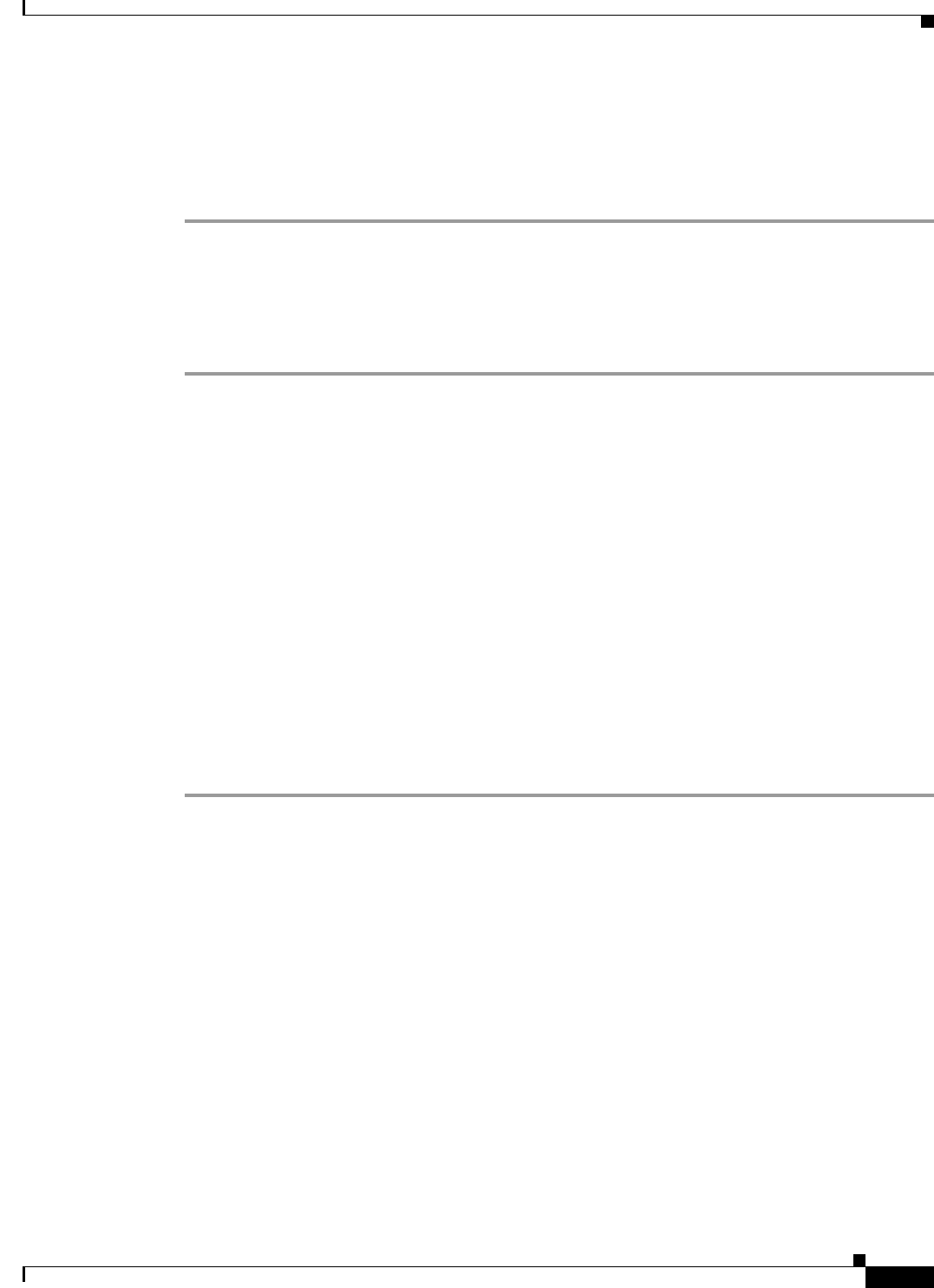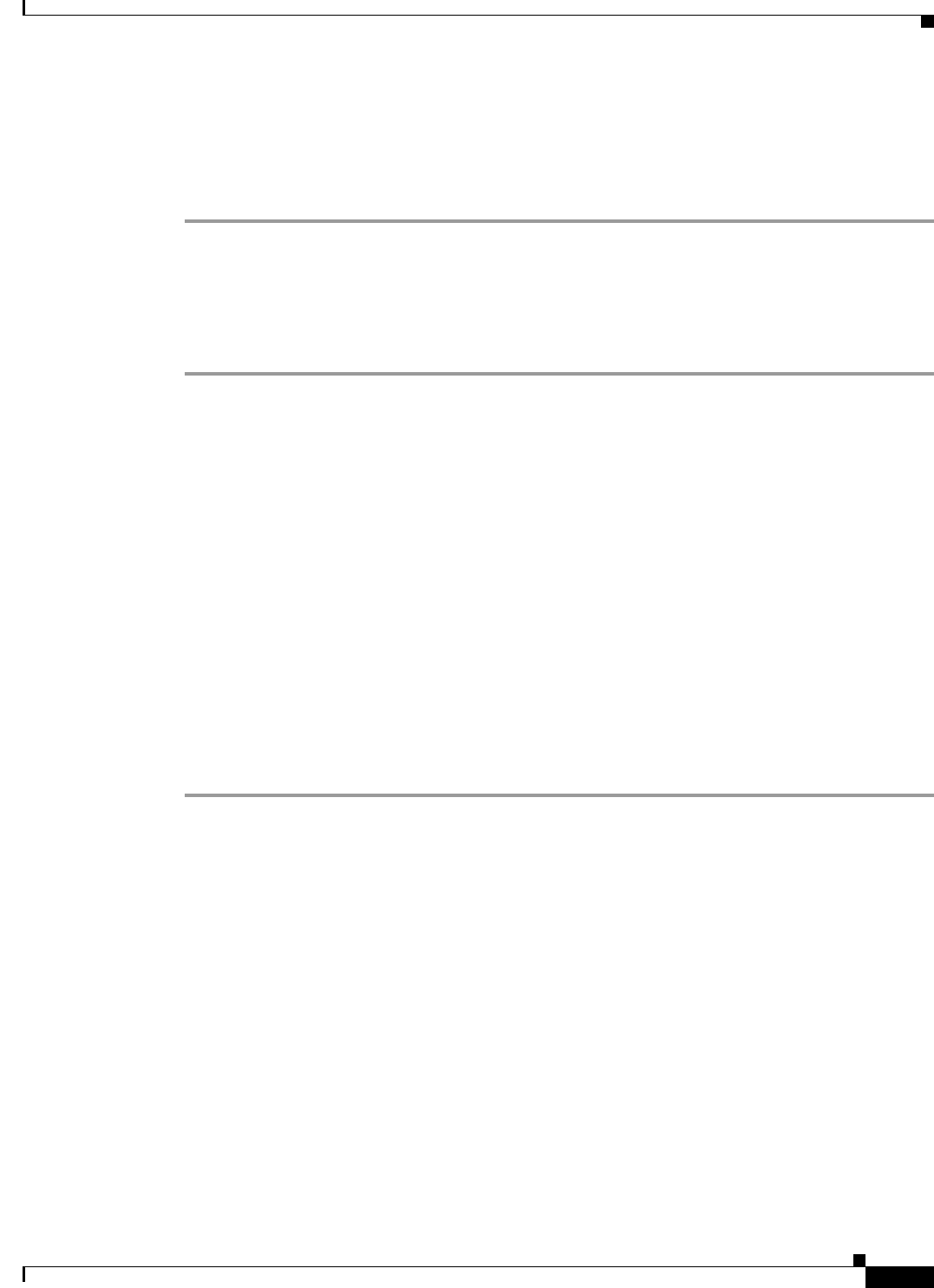
23-11
Cisco IOS Software Configuration Guide for Cisco Aironet Access Points
OL-30644-01
Chapter 23 Troubleshooting
Image Recovery on the 1520 Access Point
IP_ADDR=192.168.133.160
NETMASK=255.255.255.0
Step 10 Enter the boot command to reboot the wireless device. When the wireless device reboots, it loads the
new image.
ap: boot
Obtaining the Access Point Image File
You can obtain the wireless device image file from the Cisco.com by following these steps:
Step 1 Use your Internet browser to access the Download Software page for wireless products, at the following
URL:
http://software.cisco.com/download/navigator.html?mdfid=278875243&i=!h
Step 2 Login to the Cisco.com site.
Click Log In at the top right corner of the page and enter your CCO login and password.
Step 3 In Select a Product area, from the right-most column click Access Points.
Step 4 Click the appropriate access point.
Step 5 Click the appropriate access point version.
Step 6 Click Autonomous AP IOS Software.
A list of available software versions appear.
Step 7 Choose the version you wish to download.
The download page for the version you chose appears.
Step 8 Click Download. The Software Download Rules page appears.
Step 9 Read the Software Download Rules carefully and click Agree.
Step 10 Save the file to your hard drive.
Obtaining TFTP Server Software
You can download TFTP server software from several websites. We recommend the shareware TFTP
utility available at this URL:
http://tftpd32.jounin.net
Follow the instructions on the website for installing and using the utility.
Image Recovery on the 1520 Access Point
The process for image recovery on an 1520 access point is similar to the process for any IOS access point
with a console port.