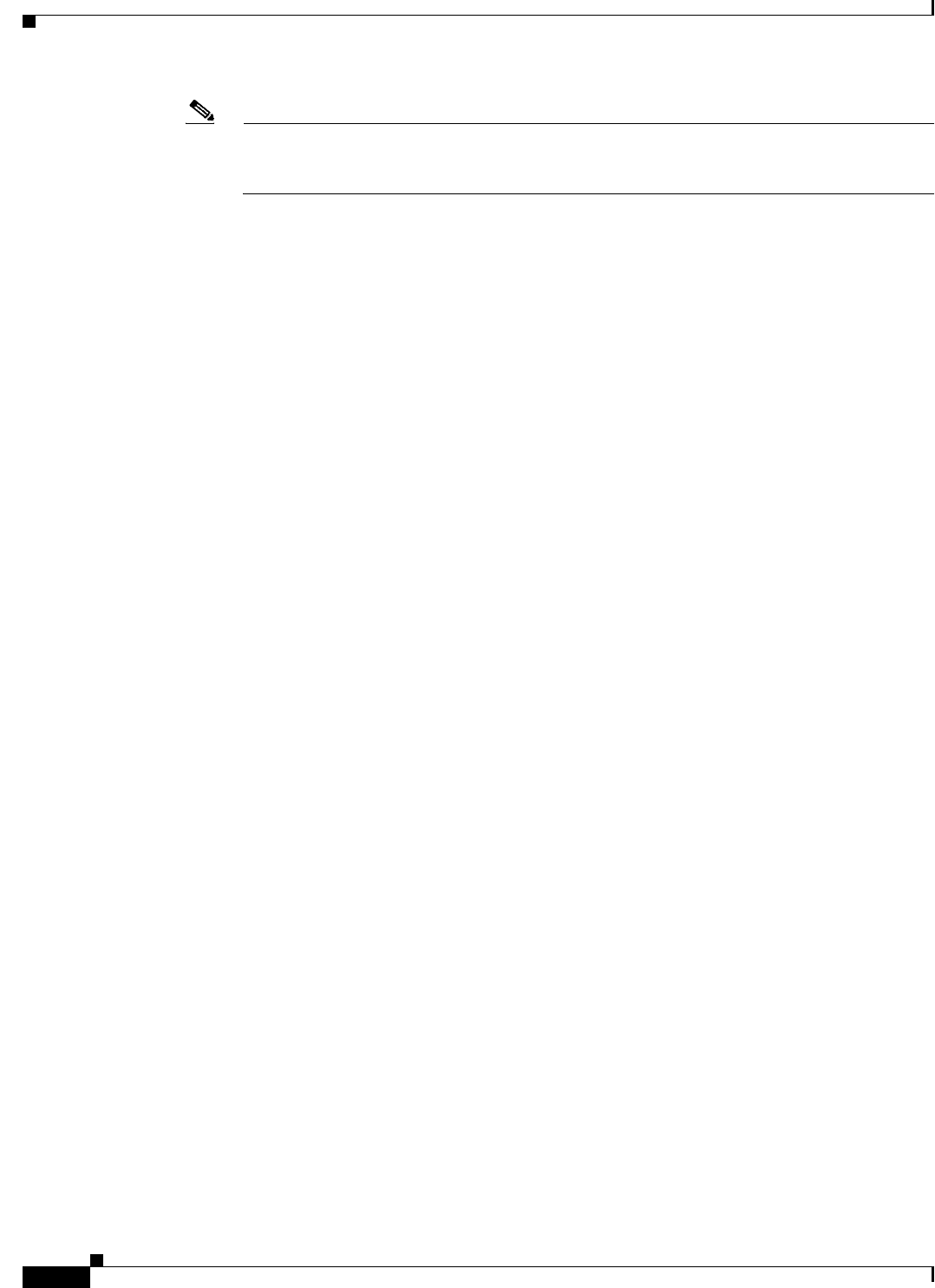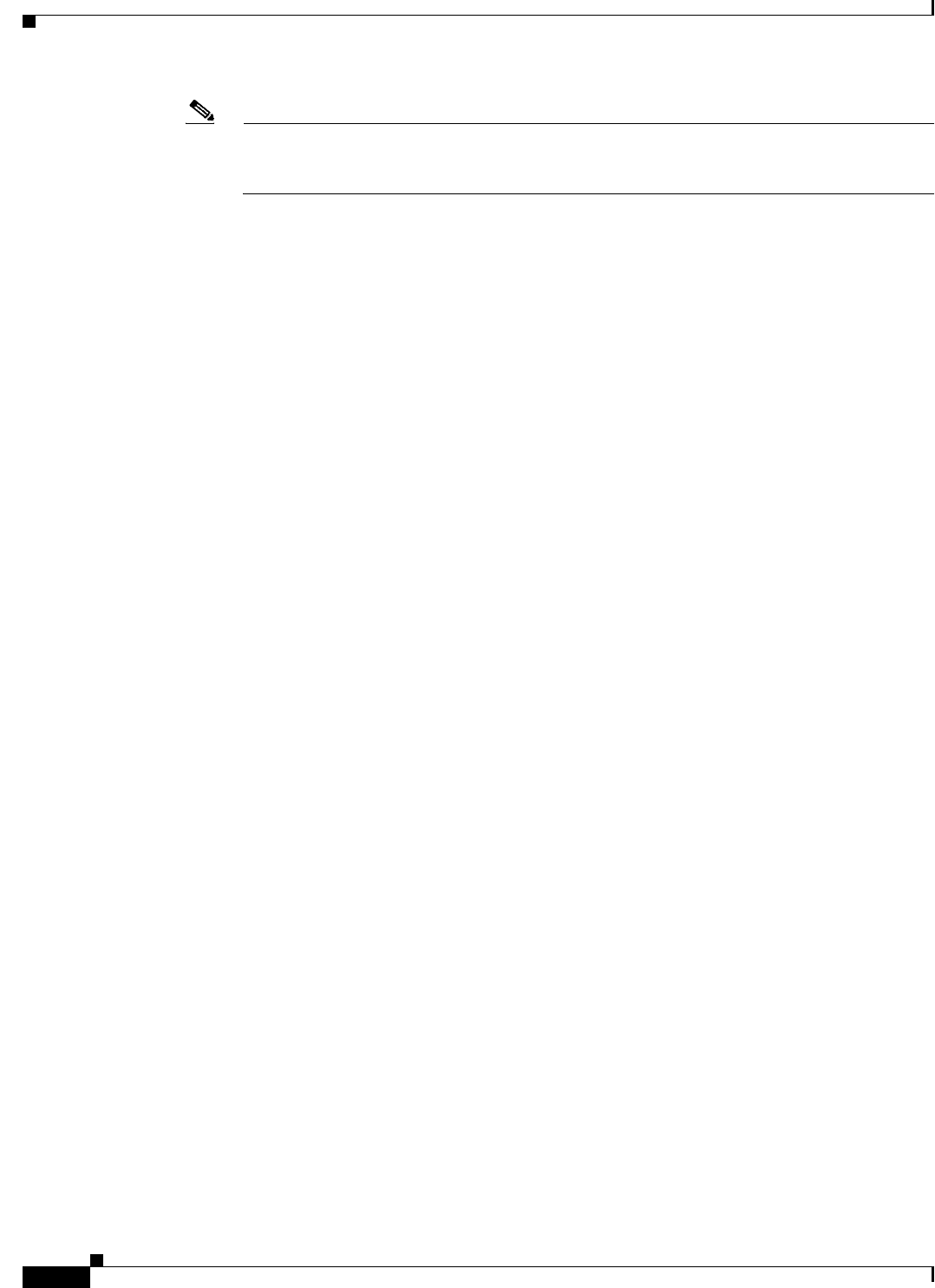
15-8
Cisco IOS Software Configuration Guide for Cisco Aironet Access Points
OL-30644-01
Chapter 15 Configuring QoS
Configuring QoS
Note You can also select two preconfigured QoS policies: WMM and Spectralink. When you select
either of these, a set of default classifications are automatically populated in the Classification
field.
Step 4 If the packets that you need to prioritize contain IP precedence information in the IP header TOS field,
select an IP precedence classification from the IP Precedence drop-down list. Menu selections include:
• Routine (0)
• Priority (1)
• Immediate (2)
• Flash (3)
• Flash Override (4)
• Critic/CCP (5)
• Internet Control (6)
• Network Control (7)
Step 5 To select the 802.11e User Priority value that the access point will apply to the frames that will be sent
to wireless clients, for packets of type that you selected from the IP Precedence menu. The access point
matches your IP Precedence selection with your 802.11 user priority (class of service) selection. The
Apply Class of Service (representing the 802.11e user priority value to apply) drop-down list contains:
• Best Effort (0)
• Background (1)
• Spare (2)
• Excellent (3)
• Control Lead (4)
• Video <100ms Latency (5)
• Voice <100ms Latency (6)
• Network Control (7)
Step 6 Click the Add button beside the Class of Service menu for IP Precedence. The classification appears in
the Classifications field. To delete a classification, select it and click the Delete button beside the
Classifications field.
Step 7 If the packets that you need to prioritize contain IP DSCP instead of IP precedence information in the IP
header ToS field, select an IP DSCP classification from the IP DSCP drop-down list. Menu selections
include:
• Best Effort
• Assured Forwarding — Class 1 Low
• Assured Forwarding — Class 1 Medium
• Assured Forwarding — Class 1 High
• Assured Forwarding — Class 2 Low
• Assured Forwarding — Class 2 Medium
• Assured Forwarding — Class 2 High
• Assured Forwarding — Class 3 Low