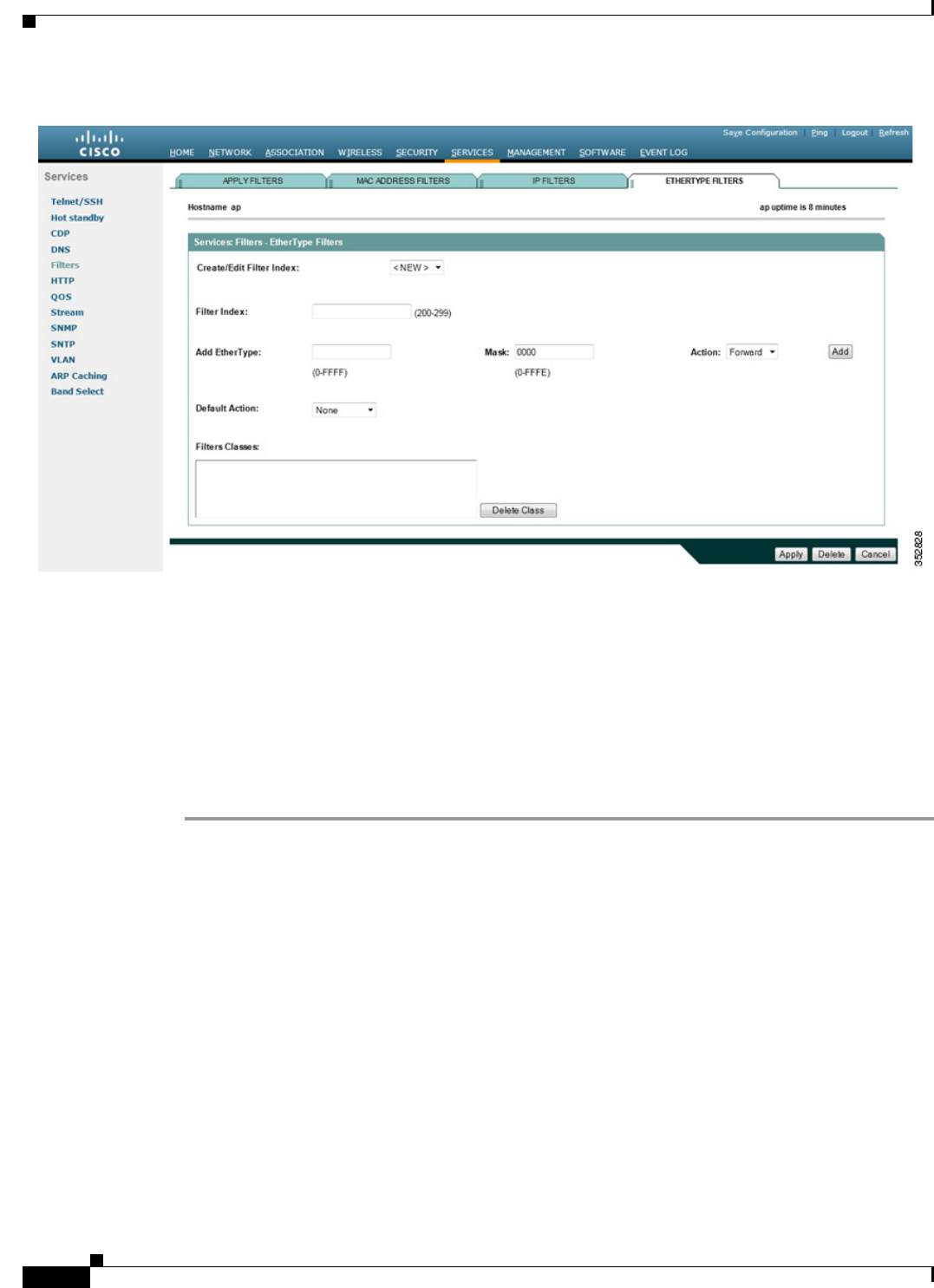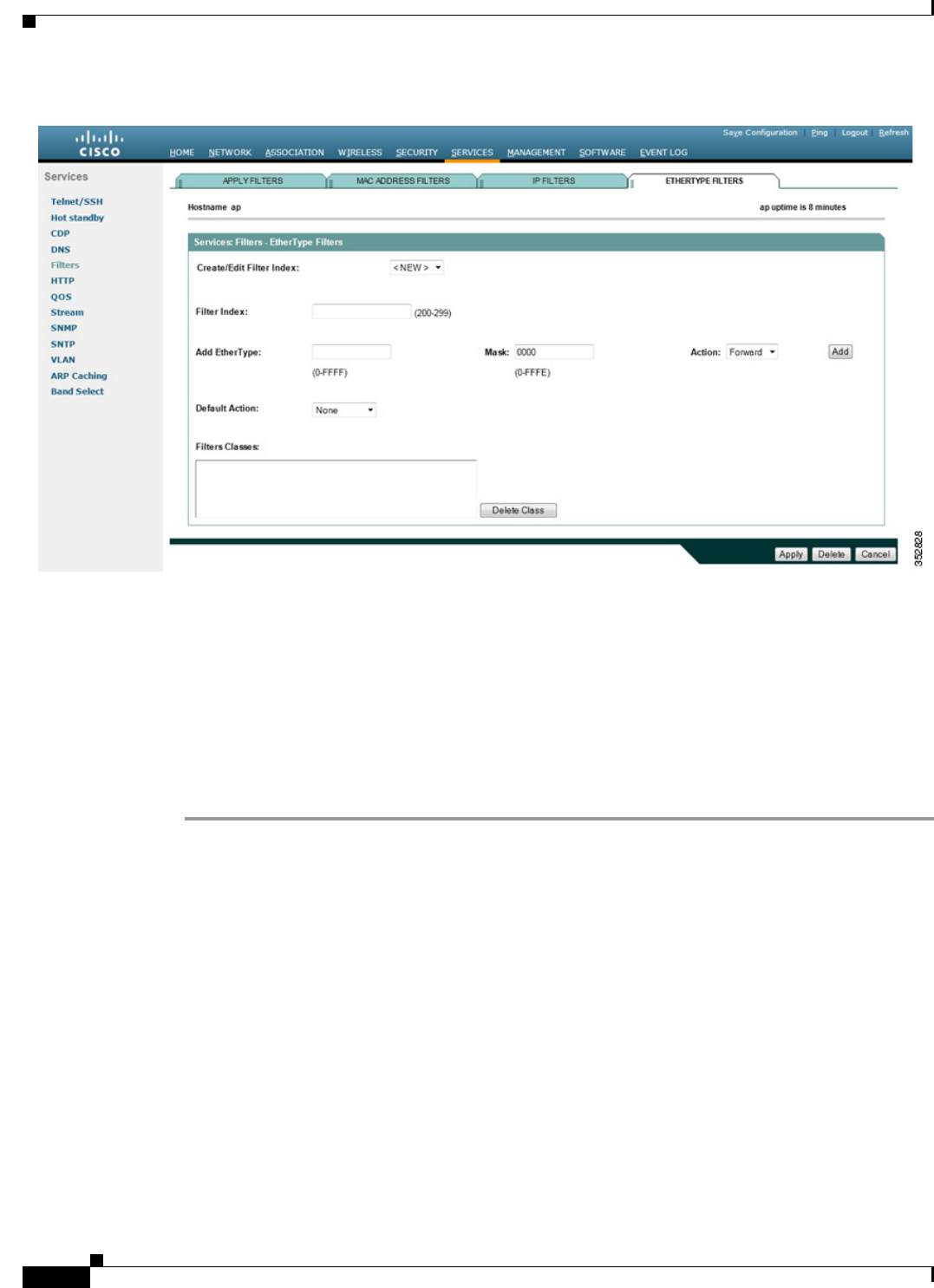
16-16
Cisco IOS Software Configuration Guide for Cisco Aironet Access Points
OL-30644-01
Chapter 16 Configuring Filters
Configuring Filters Using the Web-Browser Interface
Figure 16-8 EtherType Filters Page
Follow this link path to reach the EtherType Filters page:
1. Click Services in the page navigation bar.
2. In the Services page list, click Filters.
3. On the Apply Filters page, click the EtherType Filters tab at the top of the page.
Creating an EtherType Filter
Follow these steps to create an EtherType filter:
Step 1 Follow the link path to the EtherType Filters page.
Step 2 If you are creating a new filter, make sure <NEW> (the default) is selected in the Create/Edit Filter Index
menu. To edit an existing filter, select the filter number from the Create/Edit Filter Index menu.
Step 3 In the Filter Index field, name the filter with a number from 200 to 299. The number you assign creates
an access control list (ACL) for the filter.
Step 4 Enter an EtherType number in the Add EtherType field. See Appendix A, “Protocol Filters,” for a list of
protocols and their numeric designators.
Step 5 Enter the mask for the EtherType in the Mask field. If you enter 0, the mask requires an exact match of
the EtherType.
Step 6 Select Forward or Block from the Action menu.
Step 7 Click Add. The EtherType appears in the Filters Classes field. To remove the EtherType from the Filters
Classes list, select it and click Delete Class. Repeat Step 4 through Step 7 to add Ethertypes to the filter.