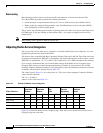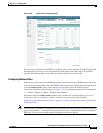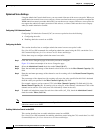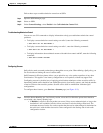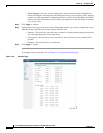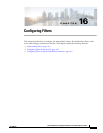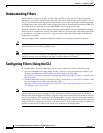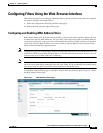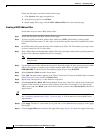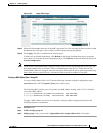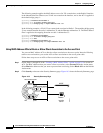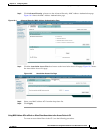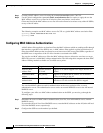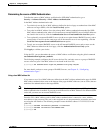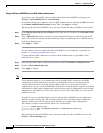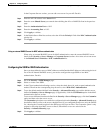16-4
Cisco IOS Software Configuration Guide for Cisco Aironet Access Points
OL-30644-01
Chapter 16 Configuring Filters
Configuring Filters Using the Web-Browser Interface
Follow this link path to reach the Address Filters page:
1. Click Services in the page navigation bar.
2. In the Services page list, click Filters.
3. On the Apply Filters page, click the MAC Address Filters tab at the top of the page.
Creating a MAC Address Filter
Follow these steps to create a MAC address filter:
Step 1 Follow the link path to the MAC Address Filters page.
Step 2 If you are creating a new MAC address filter, make sure <NEW> (the default) is selected in the
Create/Edit Filter Index menu. To edit a filter, select the filter number from the Create/Edit Filter Index
menu.
Step 3 In the Filter Index field, name the filter with a number from 700 to 799. The number you assign creates
an access control list (ACL) for the filter.
Step 4 Enter a MAC address in the Add MAC Address field. Enter the address with periods separating the three
groups of four characters (0005.9a39.2110, for example).
Note To make sure the filter operates properly, use lower case for all the letters in the MAC addresses
that you enter.
Step 5 Use the Mask entry field to indicate how many bits, from left to right, the filter checks against the MAC
address. For example, to require an exact match with the MAC address (to check all bits) enter
0000.0000.0000. To check only the first (highest weight) 8 bytes, enter 0.0.FFFF.
Step 6 Select Forward or Block from the Action menu.
Step 7 Click Add. The MAC address appears in the Filters Classes field. To remove the MAC address from the
Filters Classes list, select it and click Delete Class.
Step 8 Repeat Step 4 through Step 7 to add addresses to the filter.
Step 9 Select Forward All or Block All from the Default Action menu. The filter’s default action must be the
opposite of the action for at least one of the addresses in the filter. For example, if you enter several
addresses and you select Block as the action for all of them, you must choose Forward All as the filter’s
default action.
Tip You can create a list of allowed MAC addresses on an authentication server on your network. Consult
the “Configuring Authentication Types” section on page 11-9 for instructions on using MAC-based
authentication.
Step 10 Click Apply. The filter is saved on the access point, but it is not enabled until you apply it on the Apply
Filters page.
Step 11 Click the Apply Filters tab to return to the Apply Filters page. Figure 16-2 shows the Apply Filters page.