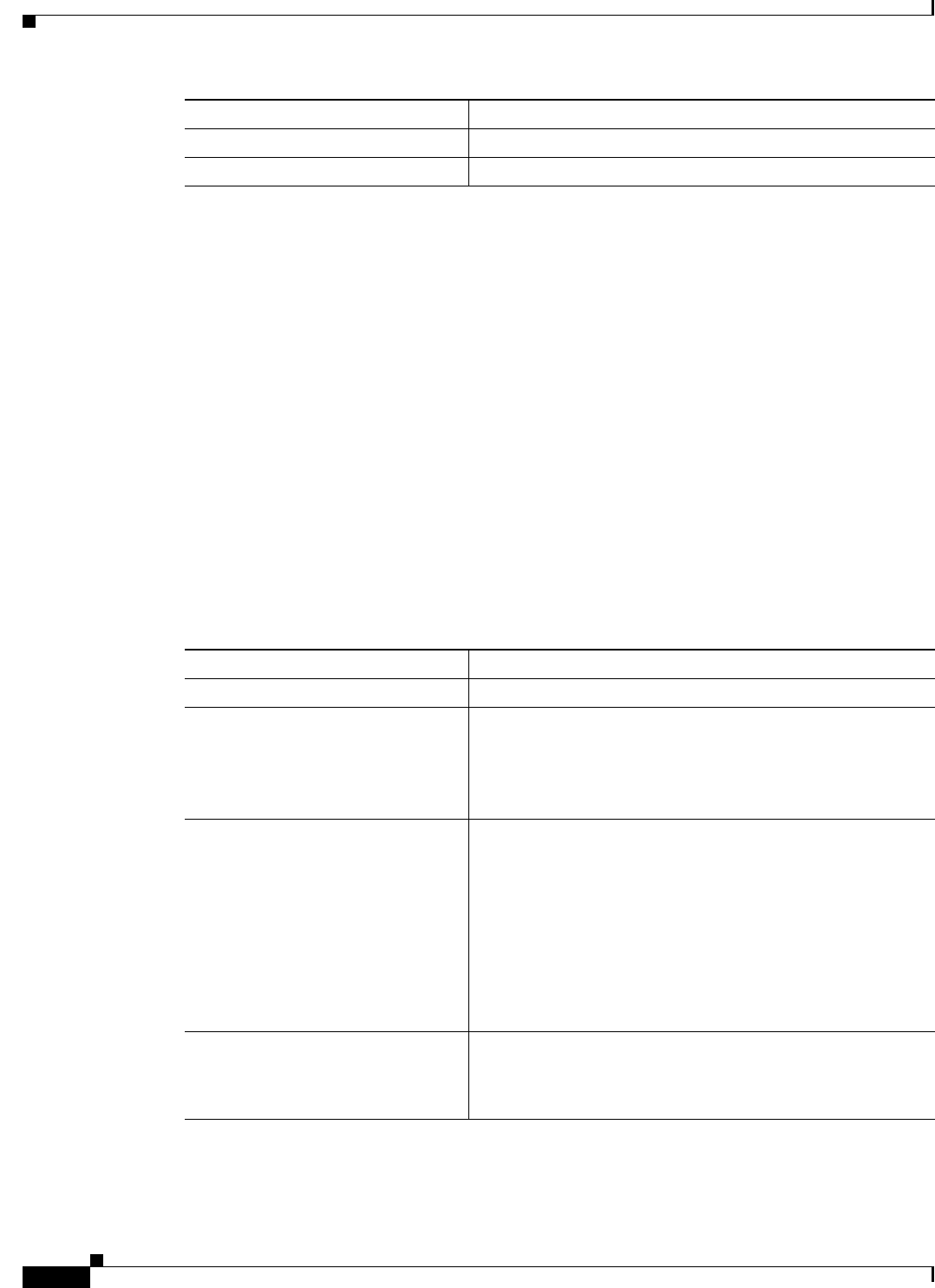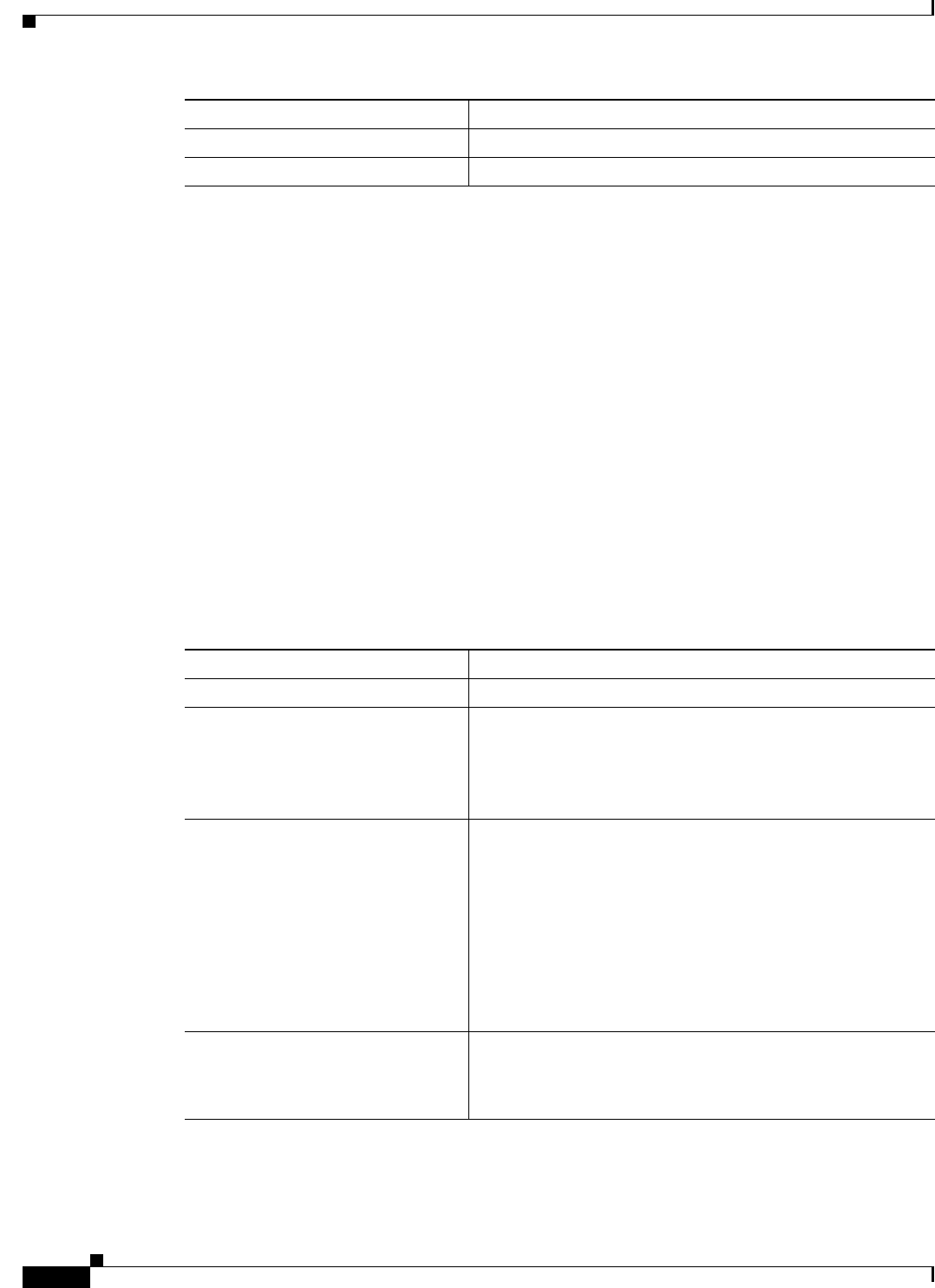
11-16
Cisco IOS Software Configuration Guide for Cisco Aironet Access Points
OL-30644-01
Chapter 11 Configuring Authentication Types
Configuring Authentication Types
This example shows how to enable MAC authentication caching with a one-hour timeout:
ap# configure terminal
ap(config)# dot11 aaa authentication mac-authen filter-cache timeout 3600
ap(config)# end
Use the no form of the dot11 aaa authentication mac-authen filter-cache command to disable MAC
authentication caching. For example:
no dot11 aaa authentication mac-authen filter-cache
or
no wlccp wds aaa authentication mac-authen filter-cache
Configuring Authentication Holdoffs, Timeouts, and Intervals
Beginning in privileged EXEC mode, follow these steps to configure holdoff times, reauthentication
periods, and authentication timeouts for client devices authenticating through your access point:
Step 6
end Return to privileged EXEC mode.
Step 7
copy running-config startup-config (Optional) Save your entries in the configuration file.
Command Purpose
Command Purpose
Step 1
configure terminal Enter global configuration mode.
Step 2
dot11 holdoff-time seconds Enter the number of seconds a client device must wait before it
can reattempt to authenticate following a failed authentication.
The holdoff time is invoked when a client fails three login
attempts or fails to respond to three authentication requests
from the access point. Enter a value from 1 to 65555 seconds.
Step 3
dot1x timeout supp-response
seconds [local]
Enter the number of seconds the access point should wait for a
client to reply to an EAP/dot1x message before the
authentication fails. Enter a value from 1 to 120 seconds.
The RADIUS server can be configured to send a different
timeout value which overrides the one that is configured. Enter
the local keyword to configure the access point to ignore the
RADIUS server value and use the configured value.
The optional no keyword resets the timeout to its default state,
30 seconds.
Step 4
interface dot11radio { 0 | 1 } Enter interface configuration mode for the radio interface.
The 2.4-GHz radio and the 2.4-GHz 802.11n radio is 0.
The 5-GHz radio and the 5-GHz 802.11n radio is 1.