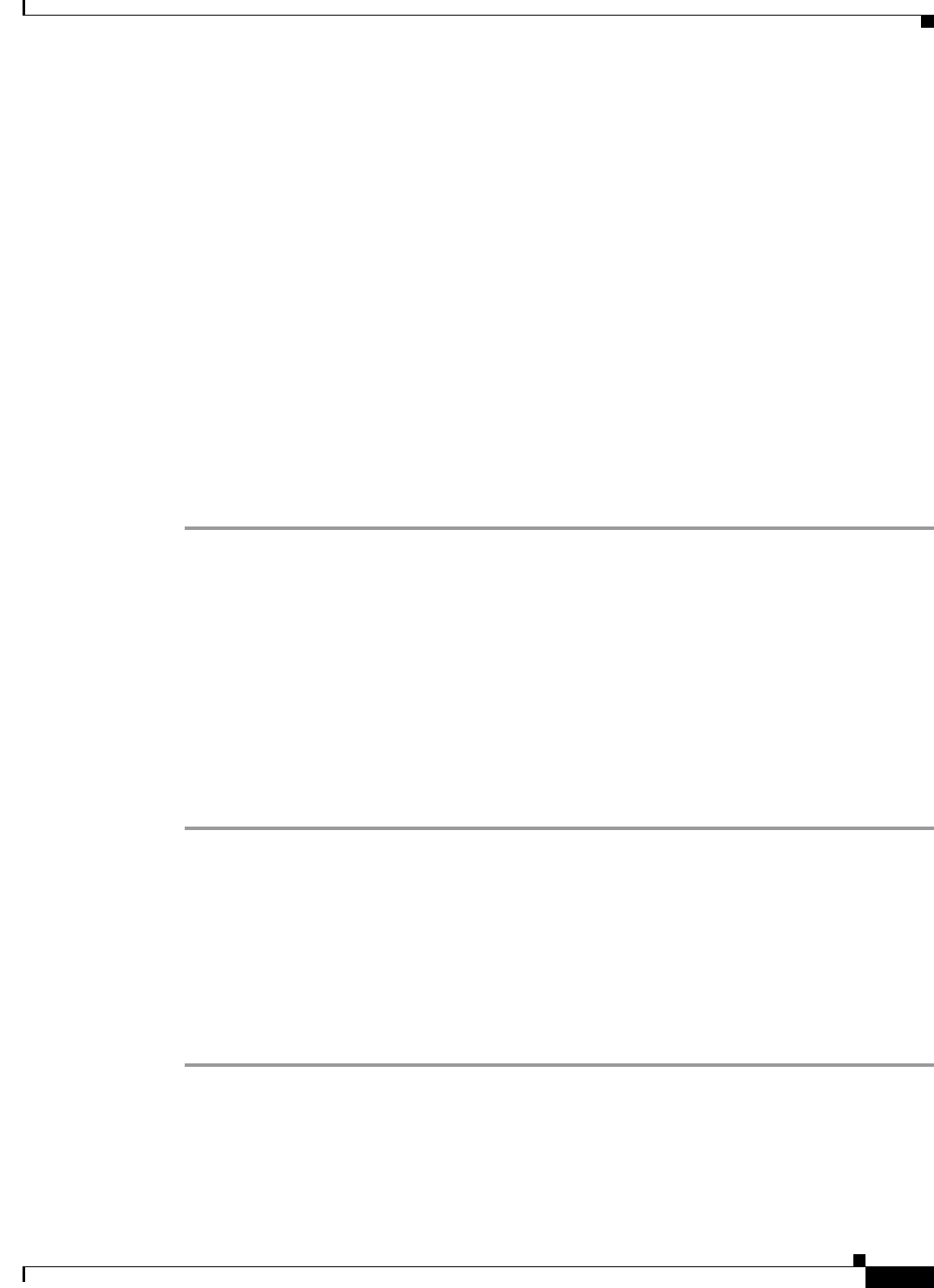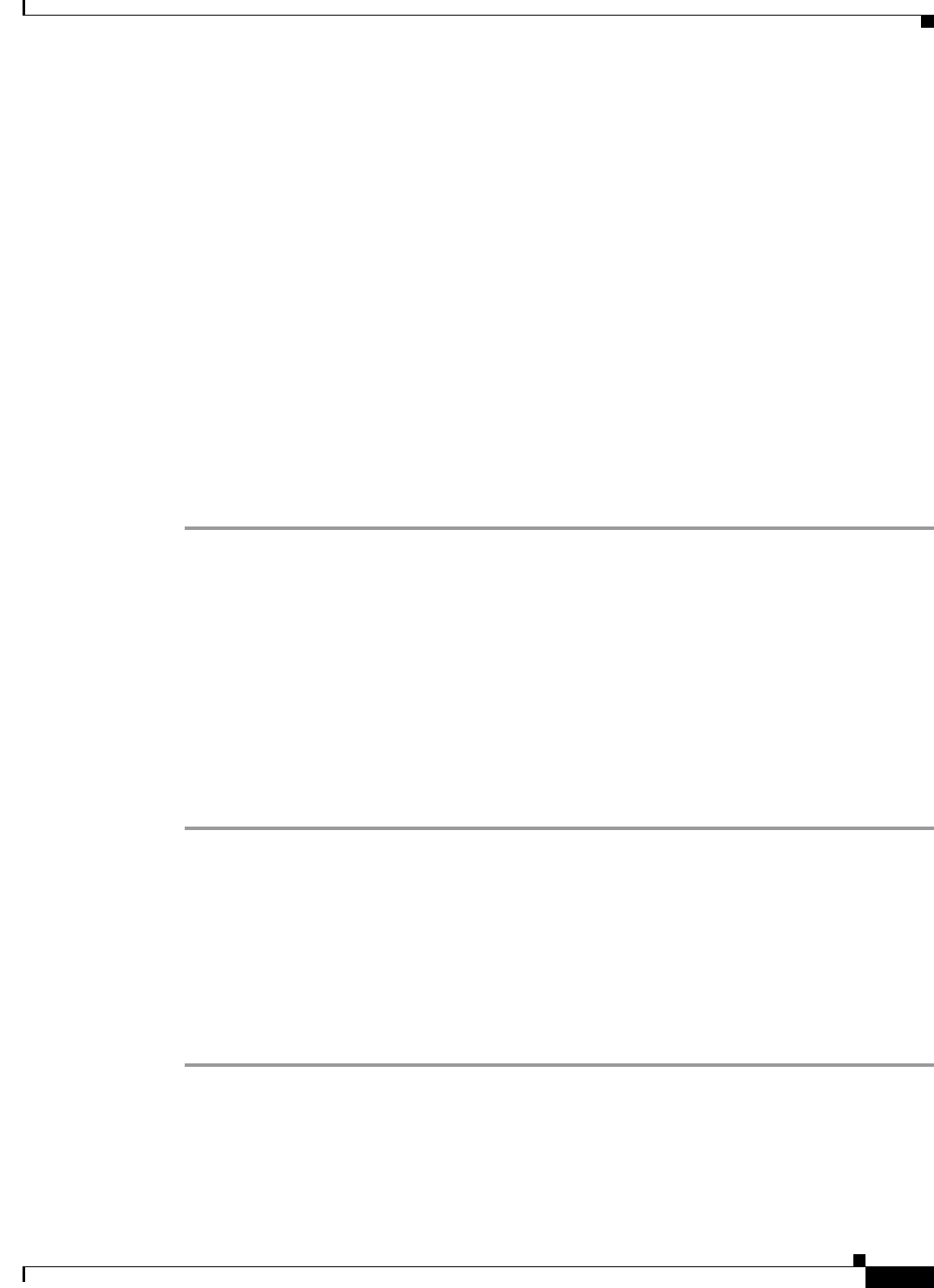
20-11
Cisco IOS Software Configuration Guide for Cisco Aironet Access Points
OL-30644-01
Chapter 20 Managing Firmware and Configurations
Working with Configuration Files
Preparing to Download or Upload a Configuration File by Using TFTP
Before you begin downloading or uploading a configuration file by using TFTP, perform these tasks:
• Ensure that the workstation acting as the TFTP server is properly configured.
• Ensure that the access point has a route to the TFTP server. The access point and the TFTP server
must be in the same subnetwork if you do not have a router to route traffic between subnets. Check
connectivity to the TFTP server by using the ping command.
• Ensure that the configuration file to be downloaded is in the correct directory on the TFTP server.
• For download operations, ensure that the permissions on the file are set correctly. The permission
on the file should be world-read.
• During upload operations, if you are overwriting an existing file on the server, ensure that the
permissions on the file are set correctly. Permissions on the file should be world-write.
Downloading the Configuration File by Using TFTP
To configure the access point by using a configuration file downloaded from a TFTP server, follow these
steps:
Step 1 Copy the configuration file to the appropriate TFTP directory on the workstation.
Step 2 Verify that the TFTP server is properly configured by referring to the “Preparing to Download or Upload
a Configuration File by Using TFTP” section on page 20-11.
Step 3 Log into the access point through a Telnet session.
Step 4 Download the configuration file from the TFTP server to configure the access point.
Specify the IP address or host name of the TFTP server and the name of the file to download.
Use one of these privileged EXEC commands:
• copy tftp:[[[//location]/directory]/filename] system:running-config
• copy tftp:[[[//location]/directory]/filename] nvram:startup-config
The configuration file downloads, and the commands are executed as the file is parsed line-by-line.
This example shows how to configure the software from the file tokyo-confg at IP address 172.16.2.155:
ap# copy tftp://172.16.2.155/tokyo-confg system:running-config
Configure using tokyo-confg from 172.16.2.155? [confirm] y
Booting tokyo-confg from 172.16.2.155:!!! [OK - 874/16000 bytes]
Uploading the Configuration File by Using TFTP
To upload a configuration file from an access point to a TFTP server for storage, follow these steps:
Step 1 Verify that the TFTP server is properly configured by referring to the “Preparing to Download or Upload
a Configuration File by Using TFTP” section on page 20-11.
Step 2 Log into the access point through a Telnet session.
Step 3 Upload the access point configuration to the TFTP server. Specify the IP address or host name of the
TFTP server and the destination filename.