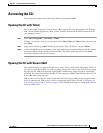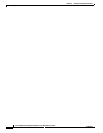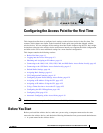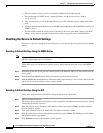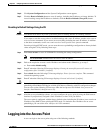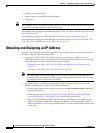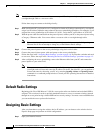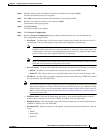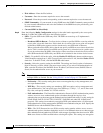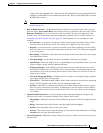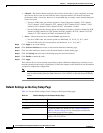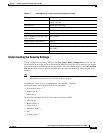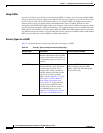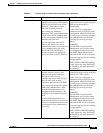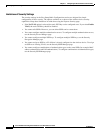4-7
Cisco IOS Software Configuration Guide for Cisco Aironet Access Points
OL-30644-01
Chapter 4 Configuring the Access Point for the First Time
Assigning Basic Settings
Step 2 Enter the wireless device IP address in the browser address line and press Enter.
An Enter Network Password screen appears.
Step 3 Press Tab to bypass the Username field and advance to the Password field.
Step 4 Enter the case-sensitive password Cisco and press Enter.
The Summary Status page appears.
Step 5 Click Easy Setup.
The Express Setup screen appears.
Step 6 Click Network Configuration.
Step 7 Enter the Network Configuration settings which you obtained from your system administrator.
The configurable settings include:
• Host Name—The host name, while not an essential setting, helps identify the wireless device on
your network. The host name appears in the titles of the management system pages.
Note You can enter up to 32 characters for the system name. However, when the wireless device
identifies itself to client devices, it uses only the first 15 characters in the system name. If it
is important for client users to distinguish between wireless devices, make sure that a unique
portion of the system name appears in the first 15 characters.
Note When you change the system name, the wireless device resets the radios, causing associated
client devices to disassociate and quickly reassociate.
• Server Protocol—Click the radio button that matches the network method of IP address assignment.
–
DHCP—IP addresses are automatically assigned by your network DHCP server.
–
Static IP—The wireless device uses a static IP address that you enter in the IP address field.
• IP Address—Use this setting to assign or change the wireless device IP address. If DHCP is enabled
for your network, leave this field blank.
Note If the wireless device IP address changes while you are configuring the wireless device using the
web-browser interface or a Telnet session over the wired LAN, you lose your connection to the
wireless device. If you lose your connection, reconnect to the wireless device using its new IP
address. Follow the steps in the “Resetting the Device to Default Settings” section on page 4-2
if you need to start over.
• IP Subnet Mask—Enter the IP subnet mask provided by your network administrator so the IP
address can be recognized on the LAN. If DHCP is enabled, leave this field blank.
• Default Gateway—Enter the default gateway IP address provided by your network administrator.
If DHCP is enabled, leave this field blank.
• IPv6 ProtocolP—Specify the protcols to be applied, by selecting the required check boxes. You can
select:
–
DHCP
–
Autoconfig
–
Static IP