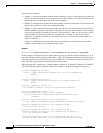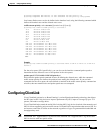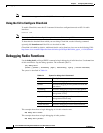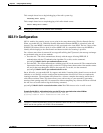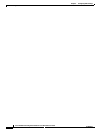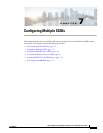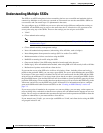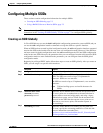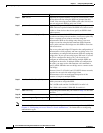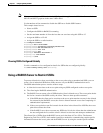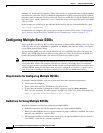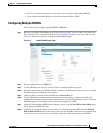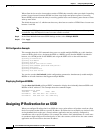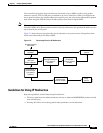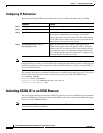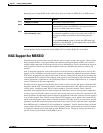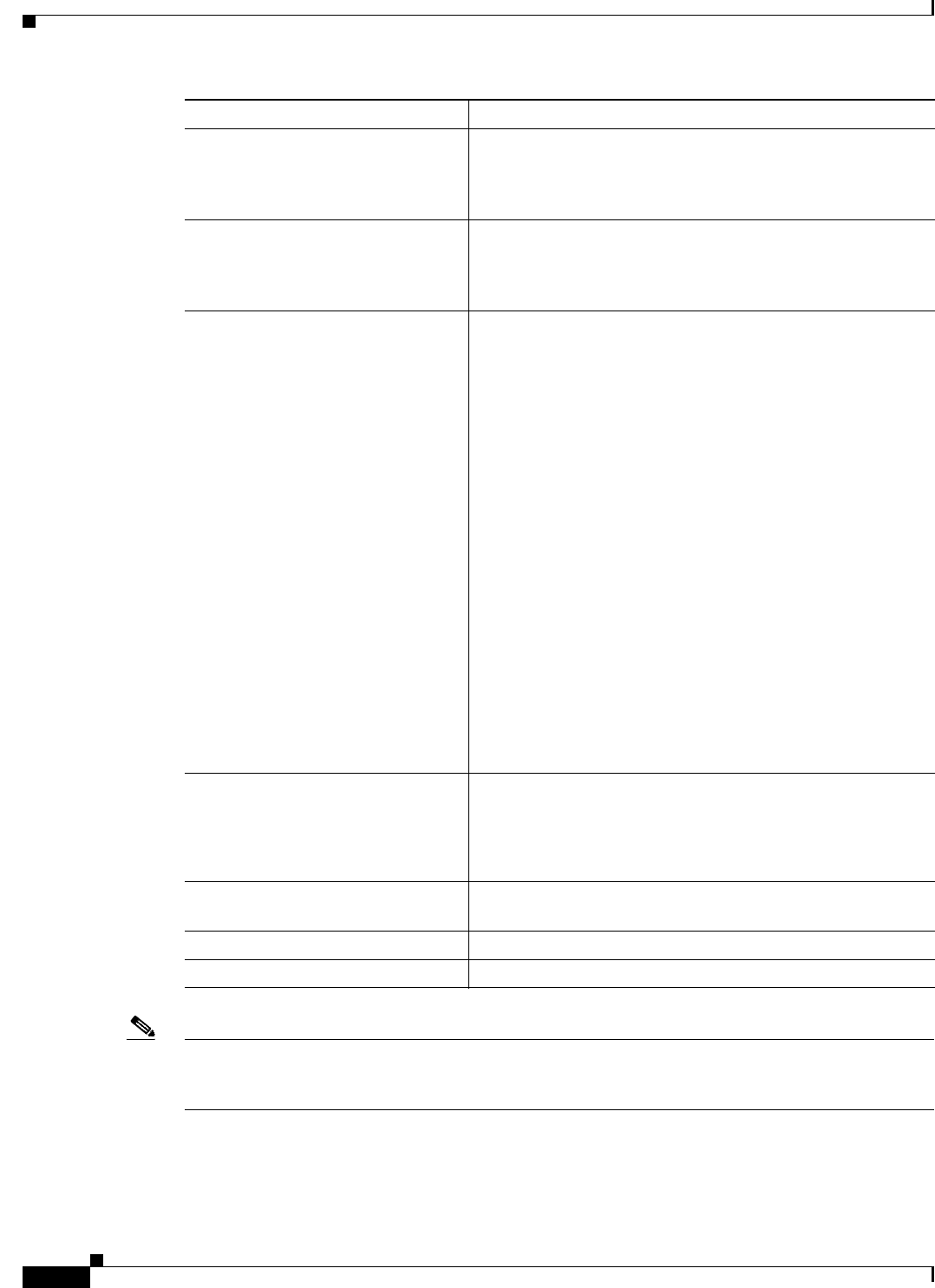
7-4
Cisco IOS Software Configuration Guide for Cisco Aironet Access Points
OL-30644-01
Chapter 7 Configuring Multiple SSIDs
Configuring Multiple SSIDs
Note You use the ssid command authentication options to configure an authentication type for each SSID. See
Chapter 9, “Configuring an Access Point as a Local Authenticator,” for instructions on configuring
authentication types.
Step 5
vlan vlan-id (Optional) Assign the SSID to a VLAN on your network. Client
devices that associate using the SSID are grouped into this
VLAN. You can assign several SSIDs to the same VLAN, but
you can assign each SSID to only one VLAN.
Step 6
guest-mode (Optional) Designate the SSID as your access point guest-mode
SSID. The access point includes the SSID in its beacon and is
visible to client devices that do not specify an SSID in their
probe requests.
Step 7
infrastructure-ssid [optional] This command controls the SSID that access points and bridges
use when associating with one another. A root access point only
allows a repeater access point to associate using the
infrastructure SSID. A root bridge only allows a non-root
bridge to associate using the infrastructure SSID. Repeater
access points and non-root bridges use this SSID to associate
with root devices.
The access point and bridge GUI requires the configuration of
infrastructure-ssid for repeater, and non-root bridge roles. It is
not mandatory to configure infrastructure SSID for workgroup
bridge roles. In case you are using legacy IOS code, if you use
the CLI to configure the device role, you do not have to
configure an infrastructure SSID unless multiple SSIDs are
configured on the radio. If multiple SSIDs are configured on
the radio, you must use the infrastructure-ssid command to
specify which SSID the non-root bridge uses to connect to the
root bridge.
However, from 12.4(21a)JA1 and 12.3(8)JEC release onwards,
repeaters do not associate with bridges when
infrastructure-ssid is not configured irrespective of the
presence of single or multiple SSIDs.
Step 8
interface dot11radio { 0 | 1 } Enter interface configuration mode for the radio interface to
which you want to assign the SSID.
The 2.4-GHz radio and the 2.4-GHz 802.11n radio is 0.
The 5-GHz radio and the 5-GHz 802.11n radio is 1.
Step 9
ssid ssid-string Assign the global SSID that you created in Step 2 to the radio
interface.
Step 10
end Return to privileged EXEC mode.
Step 11
copy running-config startup-config (Optional) Save your entries in the configuration file.
Command Purpose