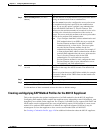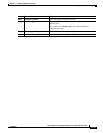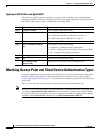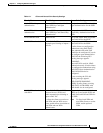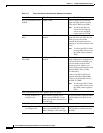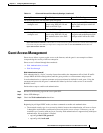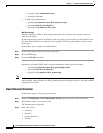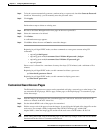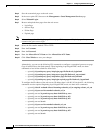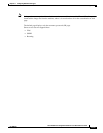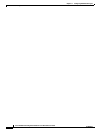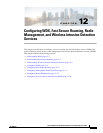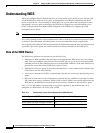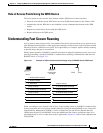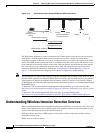11-25
Cisco IOS Software Configuration Guide for Cisco Aironet Access Points
OL-30644-01
Chapter 11 Configuring Authentication Types
Guest Access Management
Step 4 To let the system automatically generate a random string as a password, check the Generate Password
check box. Alternatively, you can manually enter the password value.
Step 5 Click Apply.
Perform these steps to delete an existing user:
Step 1 Browse to the Guest Management Services page on the access point GUI.
Step 2 Select the username to be deleted.
Step 3 Click Delete.
A confirmation message appears.
Step 4 Click Ok to delete the user or Cancel to cancel the changes.
Beginning in privileged EXEC mode, use these commands to create guest accounts using CLI
commands:
–
ap(config)# dot11 guest
–
ap(config-guest-mode)# username Gues-1 lifetime 40 password t_ksdgon
–
ap(config-guest-mode)# username Gues-2 lifetime 35 password gp2
–
ap(config)# exit
Guest access is allowed for a maximum of twenty-four days (35791 minutes) and a minimum of five
minutes.
Beginning in privileged EXEC mode, use this command to delete a guest user:
ap# clear dot11 guest-user Gues-1
Beginning in privileged EXEC mode, use this command to display guest users:
ap# show dot11 guest-users
Customized Guest Access Pages
The Webauth Login guest access pages can be customized to display a custom logo or other images. You
can customize the Login page, Success page, Failure page, or the Expired page. To customize a page,
follow these steps:
Step 1 Save the image to be displayed in the customized page, on a web server and set the web server's IP
address as allowed in the ACL in/out lists.
Step 2 Get the default HTML code of the page to be customized.
Step 3 Edit the source code of the page to insert the images, by specifying the full path of the image files on the
web-server. For example: <Body background="http://40.40.5.10/image.jpg" width="600"
height="600">, where the image.jpg file resides on the web server with IP address 40.40.5.10.
Note When editing the HTML code of the default page, do not make any changes to the code for the submit
function and for the fields of Username and Password.