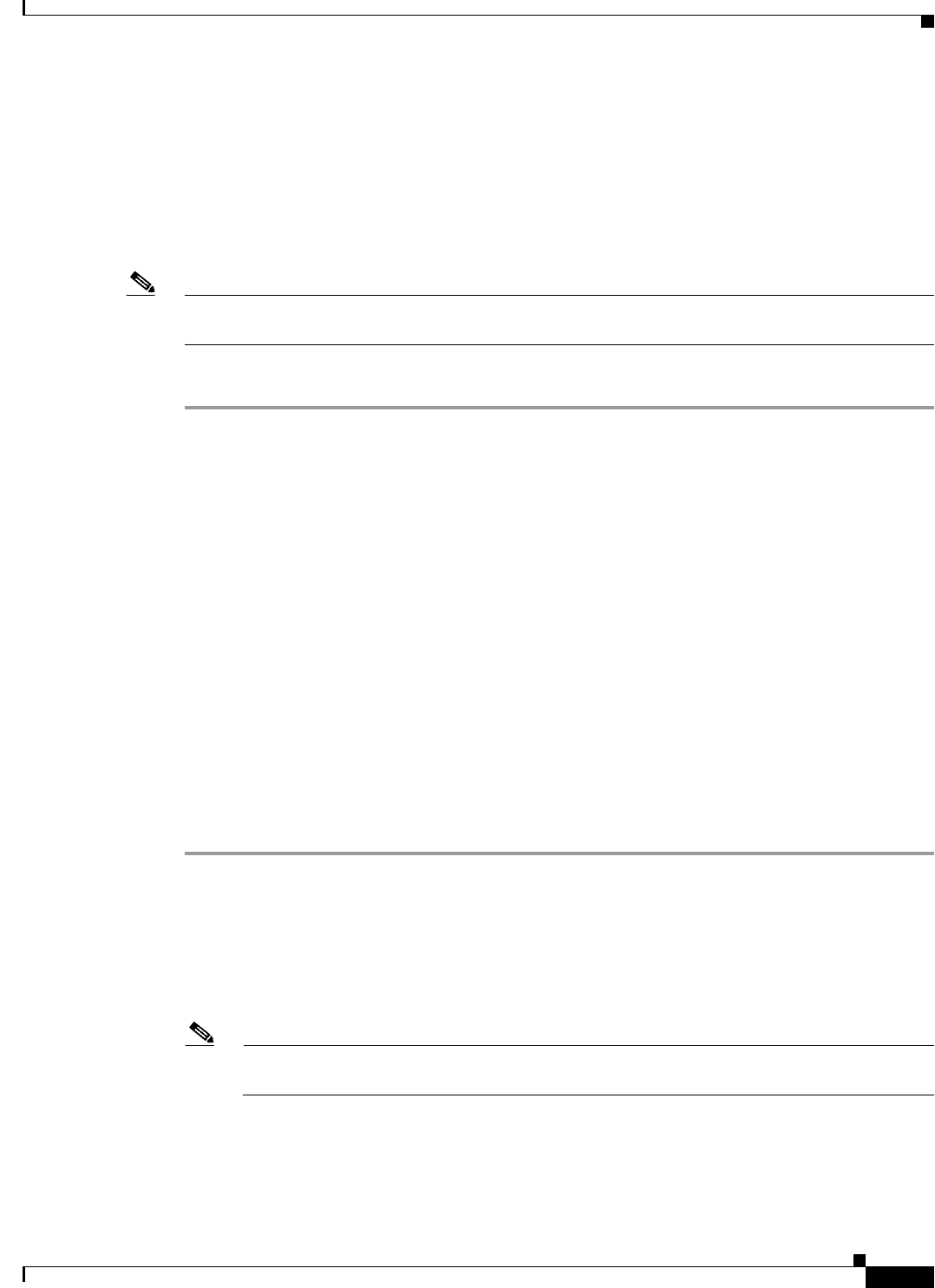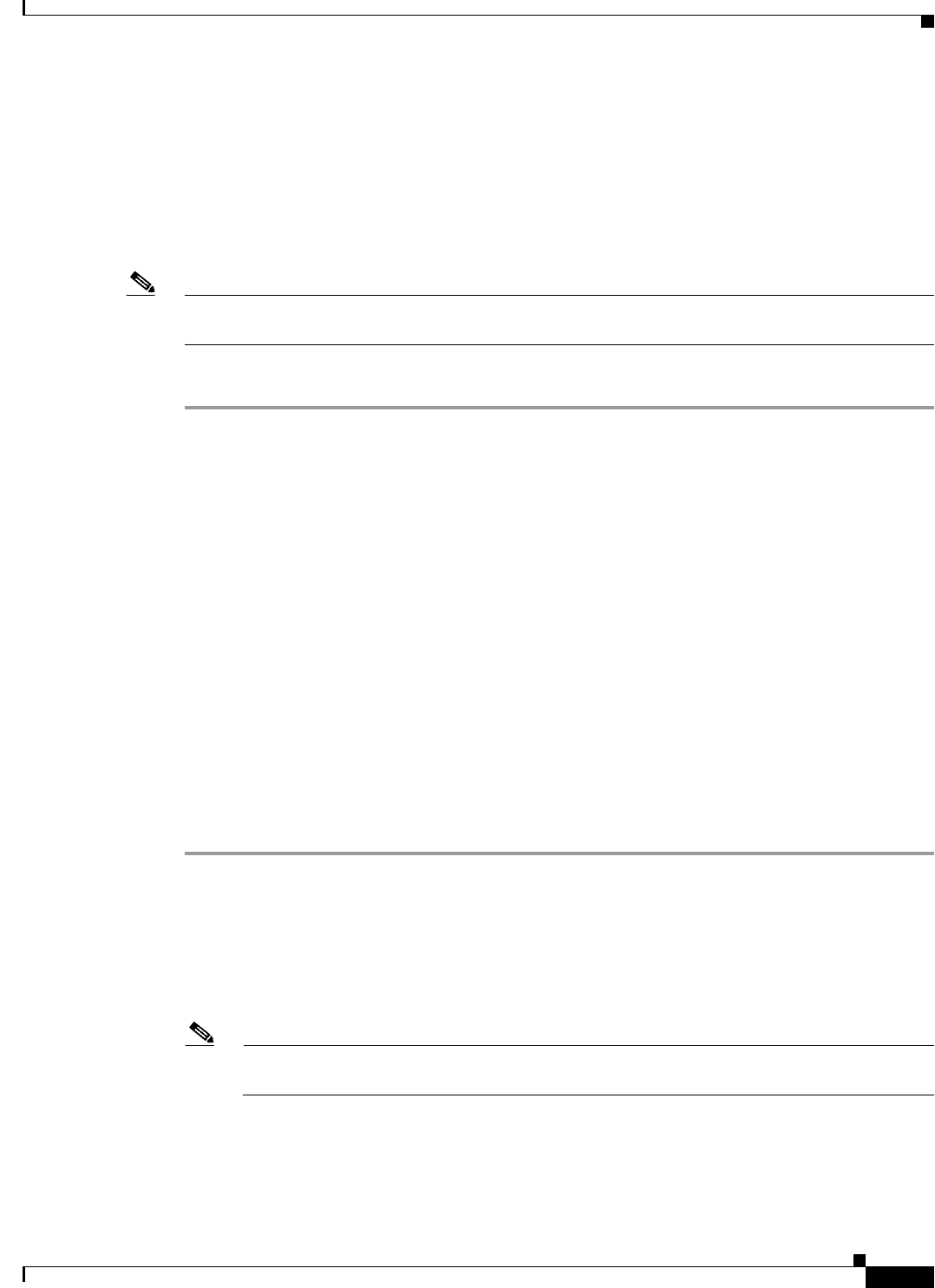
23-7
Cisco IOS Software Configuration Guide for Cisco Aironet Access Points
OL-30644-01
Chapter 23 Troubleshooting
Reloading the Access Point Image
Using the MODE button
You can use the MODE button on all access points to reload the access point image file from an active
Trivial File Transfer Protocol (TFTP) server on your network or on a PC connected to the access point
Ethernet port.
If the wireless device experiences a firmware failure or a corrupt firmware image, indicated by three red
LED indicators, you must reload the image from a connected TFTP server.
Note This process resets all configuration settings to factory defaults, including passwords, security
configurations, the wireless device IP address, and SSIDs.
Follow these steps to reload the access point image file:
Step 1 The PC you intend to use must be configured with a static IP address in the range of 10.0.0.2 to 10.0.0.30.
Step 2 Make sure that the PC contains the access point image file (such as such as
ap3g2-k9w7-tar.152-4.JB5.tar) in the TFTP server folder and that the TFTP server is activated. For
additional information, refer to the “Obtaining the Access Point Image File” and “Obtaining TFTP
Server Software” sections.
Step 3 Rename the access point image file in the TFTP server folder. For example, if the image file is
ap3g2-k9w7-tar.152-4.JB5.tar, rename the file to ap3g2-k9w7-tar.default.
Step 4 Connect the PC to the access point using a Category 5 (CAT5) Ethernet cable.
Step 5 Disconnect power (the power jack for external power or the Ethernet cable for in-line power) from the
access point.
Step 6 Press and hold the MODE button while you reconnect power to the access point.
Step 7 Hold the MODE button until the status LED turns red (approximately 20 to 30 seconds), and release the
MODE button.
Step 8 Wait until the access point reboots as indicated by all LEDs turning green followed by the Status LED
blinking green.
Step 9 After the access point reboots, you must reconfigure the access point by using the Web-browser interface
or the CLI.
Using the Web Browser Interface
You can also use the Web browser interface to reload the wireless device image file. The Web browser
interface supports loading the image file using HTTP or TFTP interfaces.
Note Your wireless device configuration does not change when you use the browser to reload the
image file.