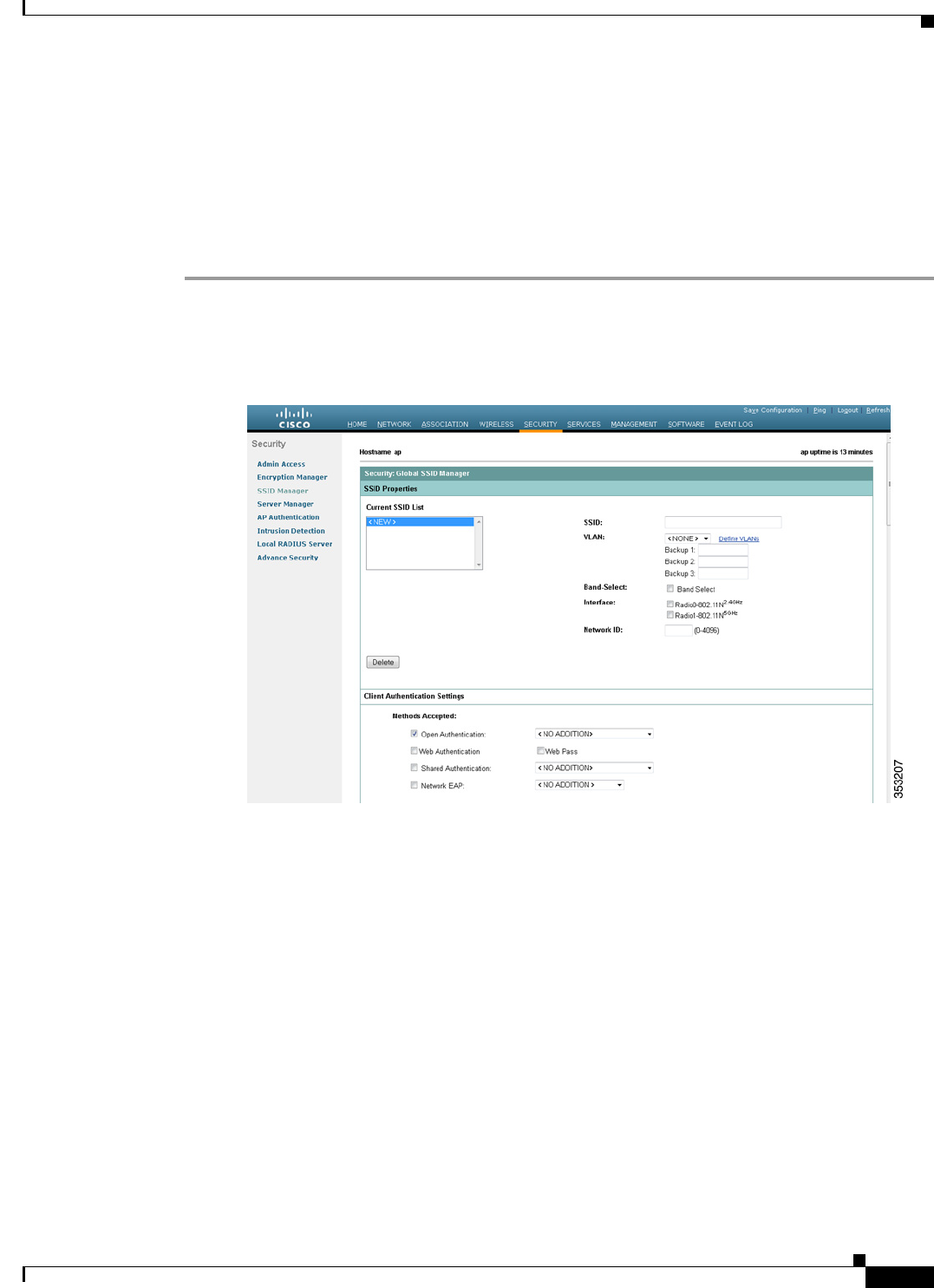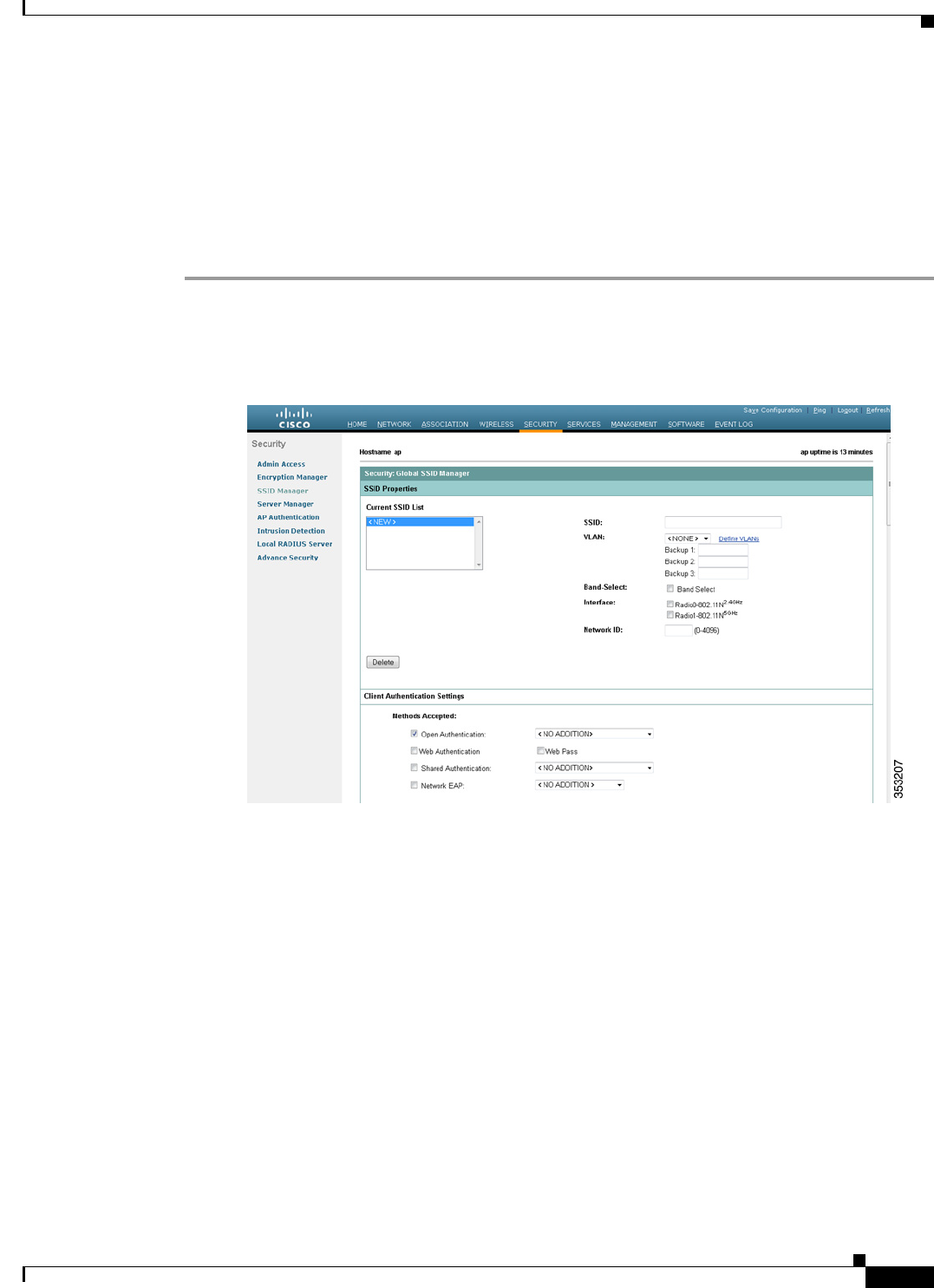
7-7
Cisco IOS Software Configuration Guide for Cisco Aironet Access Points
OL-30644-01
Chapter 7 Configuring Multiple SSIDs
Configuring Multiple Basic SSIDs
• Any Wi-Fi certified client device can associate to an access point using multiple BSSIDs.
• You can enable multiple BSSIDs on access points that participate in WDS.
Configuring Multiple BSSIDs
Follow these steps to configure multiple BSSIDs (MBSSIDs):
Step 1 Browse to the Global SSID Manager page on the access point GUI. (If you use the CLI instead of the
GUI, refer to the CLI commands listed in the CLI Configuration Example at the end of this section.)
Figure 7-1 shows the top portion of the Global SSID Manager page.
Figure 7-1 Global SSID Manager Page
Step 2
Enter the SSID name in the SSID field.
Step 3 Use the VLAN drop-down list to select the VLAN to which the SSID is assigned.
Step 4 Select the radio interfaces on which the SSID is enabled. The SSID remains inactive until you validate
the SSID settings and enable the radio interface.
Step 5 (Optional) Enter a Network ID for the SSID in the Network ID field.
Step 6 Assign authentication, authenticated key management, and accounting settings to the SSID in the
Authentication Settings, Authenticated Key Management, and Accounting Settings sections of the page.
MBSSIDs support all the authentication types that are supported on SSIDs.
Step 7 (Optional) In the Multiple BSSID Beacon Settings section, select the Set SSID as Guest Mode check
box to include the SSID in beacons.
Step 8 (Optional) To increase the battery life for power-save clients that use this SSID, select the Set Data
Beacon Rate (DTIM) check box and enter a beacon rate for the SSID. The beacon rate determines how
often the access point sends a beacon containing a Delivery Traffic Indicator Message (DTIM).