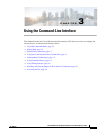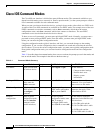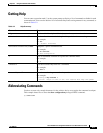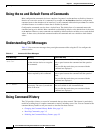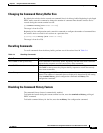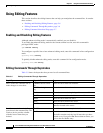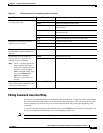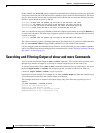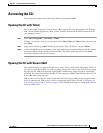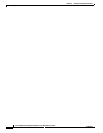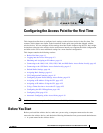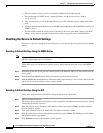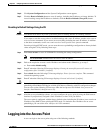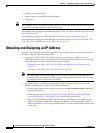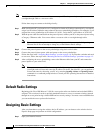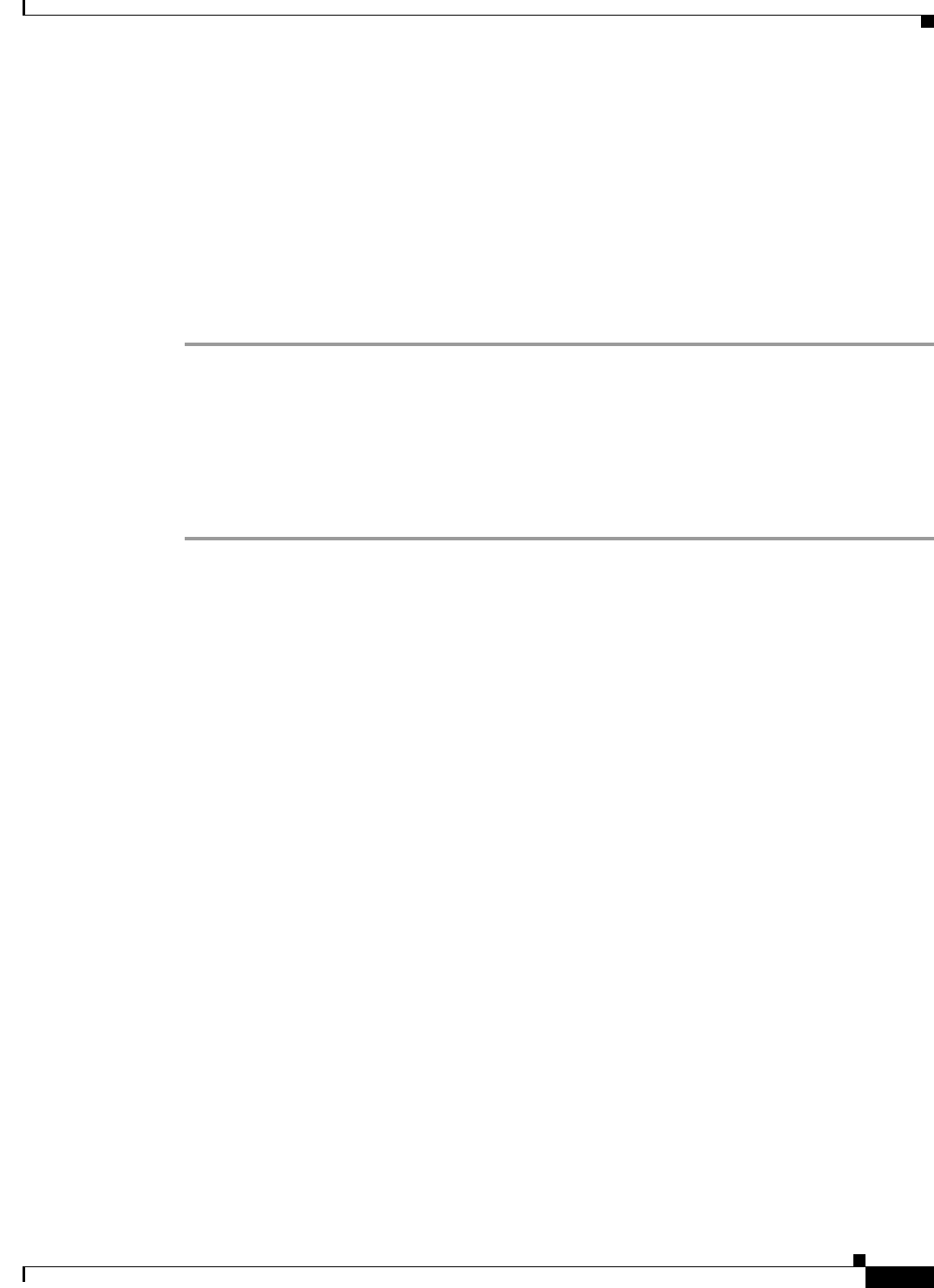
3-9
Cisco IOS Software Configuration Guide for Cisco Aironet Access Points
OL-30644-01
Chapter 3 Using the Command-Line Interface
Accessing the CLI
Accessing the CLI
You can open the wireless device CLI using Telnet or Secure Shell (SSH).
Opening the CLI with Telnet
Follow these steps to open the CLI with Telnet. These steps are for a PC running Microsoft Windows
with a Telnet terminal application. Check your PC operating instructions for detailed instructions for
your operating system.
Step 1 Select Start > Programs > Accessories > Telnet.
If Telnet is not listed in your Accessories menu, select Start > Run, type Telnet in the entry field, and
press Enter.
Step 2 In the Telnet window, type open followed by the wireless device IP address, and press Enter.
Step 3 At the username and password prompts, enter your administrator username and password. The default
username is Cisco, and the default password is Cisco. The default enable password is also Cisco.
Usernames and passwords are case-sensitive.
Opening the CLI with Secure Shell
Secure Shell Protocol is a protocol that provides a secure, remote connection to networking devices set
up to use it. Secure Shell (SSH) is a software package that provides secure login sessions by encrypting
the entire session. SSH features strong cryptographic authentication, strong encryption, and integrity
protection. For detailed information on SSH, visit the homepage of SSH Communications Security, Ltd.
at this URL: http://www.ssh.com/
SSH provides more security for remote connections than Telnet by providing strong encryption when a
device is authenticated. SSH versions 1 and 2 are supported in this release. See the “Configuring the
Access Point for Secure Shell” section on page 5-27 for detailed instructions on setting up the wireless
device for SSH access.