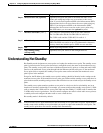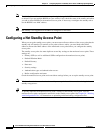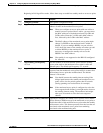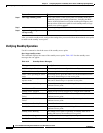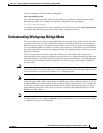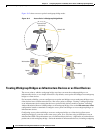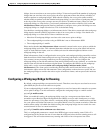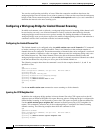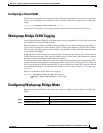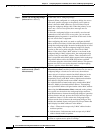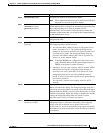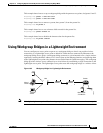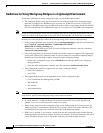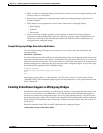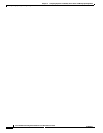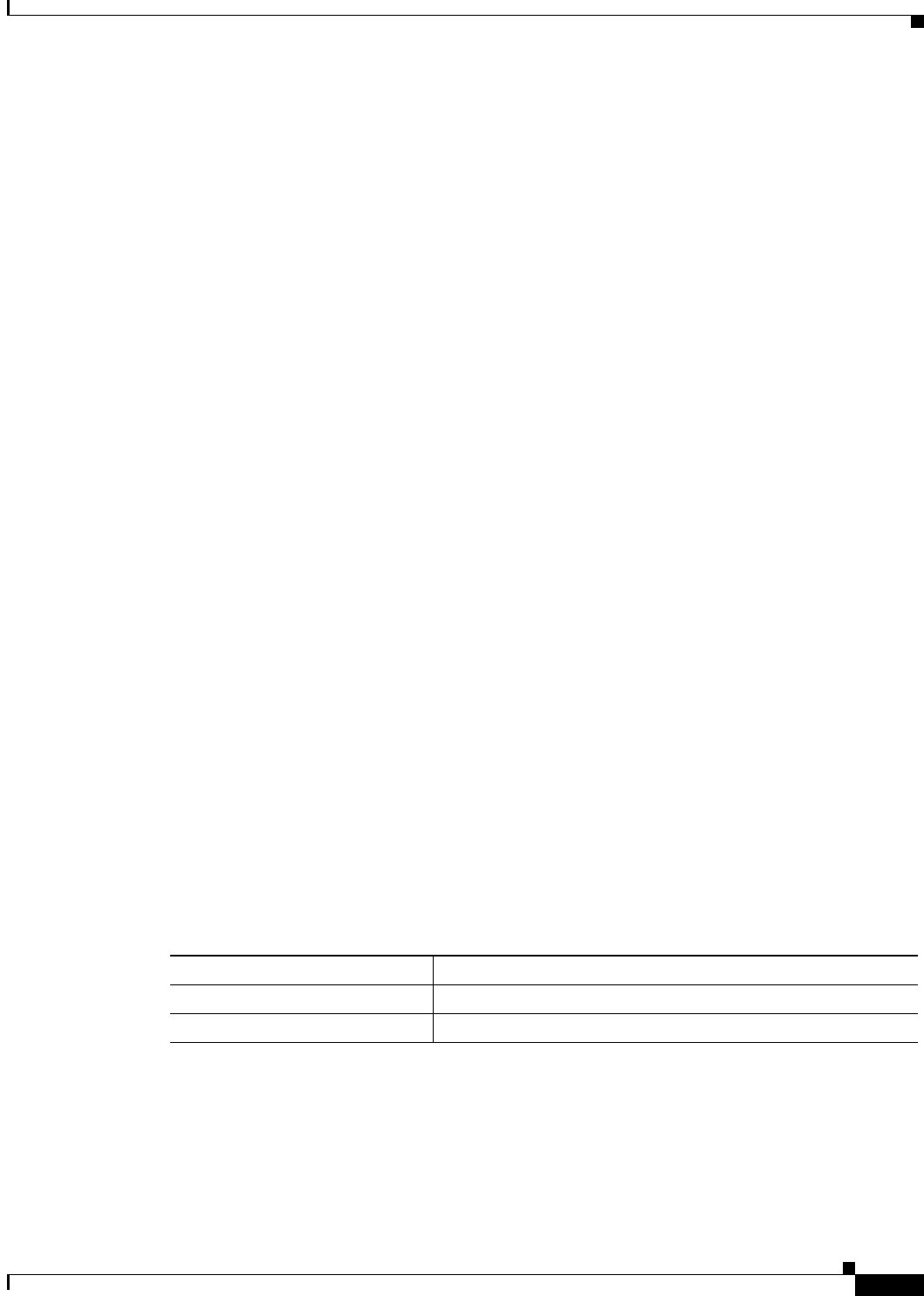
19-17
Cisco IOS Software Configuration Guide for Cisco Aironet Access Points
OL-30644-01
Chapter 19 Configuring Repeater and Standby Access Points and Workgroup Bridge Mode
Workgroup Bridge VLAN Tagging
Configuring a Client VLAN
If the devices connected to the workgroup bridge’s Ethernet port should all be assigned to a particular
VLAN, you can configure a VLAN for the connected devices. Enter this command on the workgroup
bridge:
ap(config)# workgroup-bridge client-vlan vlan-id
All the devices connected to the workgroup bridge’s Ethernet port are assigned to that VLAN.
Workgroup Bridge VLAN Tagging
The Workgroup-Bridge (WGB) VLAN tagging feature enables segregation of VLAN traffic based on the
VLAN numbers for Unified WGB solution.
When this feature is enabled, the WGB removes the 802.1q header while sending the packet from a
VLAN client to the wireless LAN controller (WLC). WGB gets the packet to a VLAN client without
802.1q header and WGB code has to be modified to add the 802.1q header while forwarding the frame
to the switch behind WGB.
WGB updates the WLC with the wired-client VLAN information in the Internet Access Point Protocol
(IAPP) Association message. WLC treats the WGB client as a VLAN-client and forwards the packet in
the right VLAN interface based on the source-mac-address.
In the upstream direction, WGB removes the 802.1q header from the packet while sending to the WLC.
In the downstream direction while forwarding the packet to the switch connecting the wired-client, the
WLC sends the packet to WGB without the 802.1q tag and WGB adds a 4-byte 802.1q header based on
the destination mac-address. (For detailed information on VLANs, refer to Chapter 14, “Configuring
VLANs”.)
Enter this command to enable WGB VLAN tagging:
WGB(config)#workgroup-bridge unified-vlan-client ?
-replicate Enable WGB broadcast to all vlans
<cr>
Configuring Workgroup Bridge Mode
Beginning in privileged EXEC mode, follow these steps to configure an access point as a workgroup
bridge:
Command Purpose
Step 1
configure terminal Enter global configuration mode.
Step 2
interface dot11radio {0 | 1} Enter interface configuration mode for the radio interface.