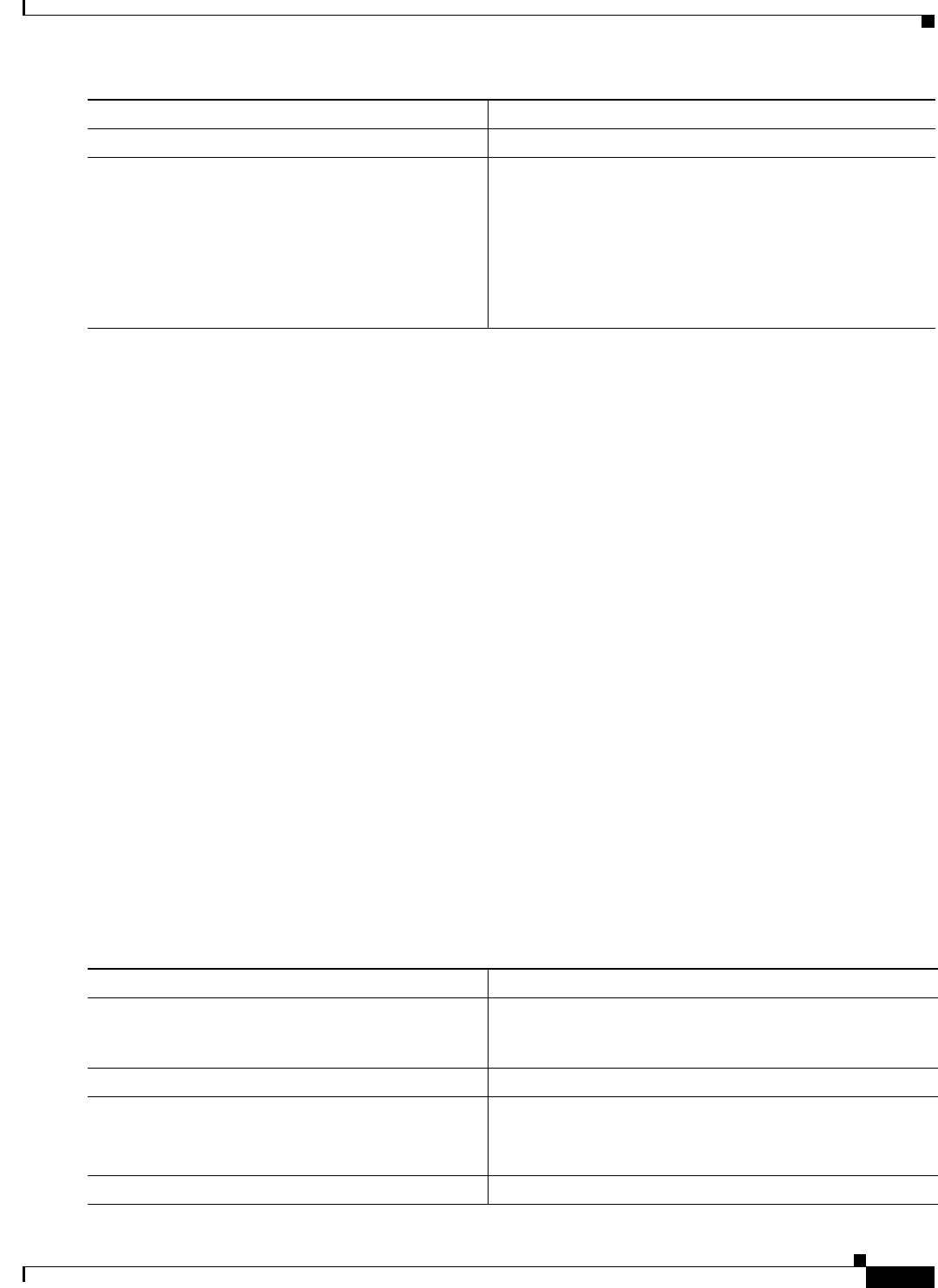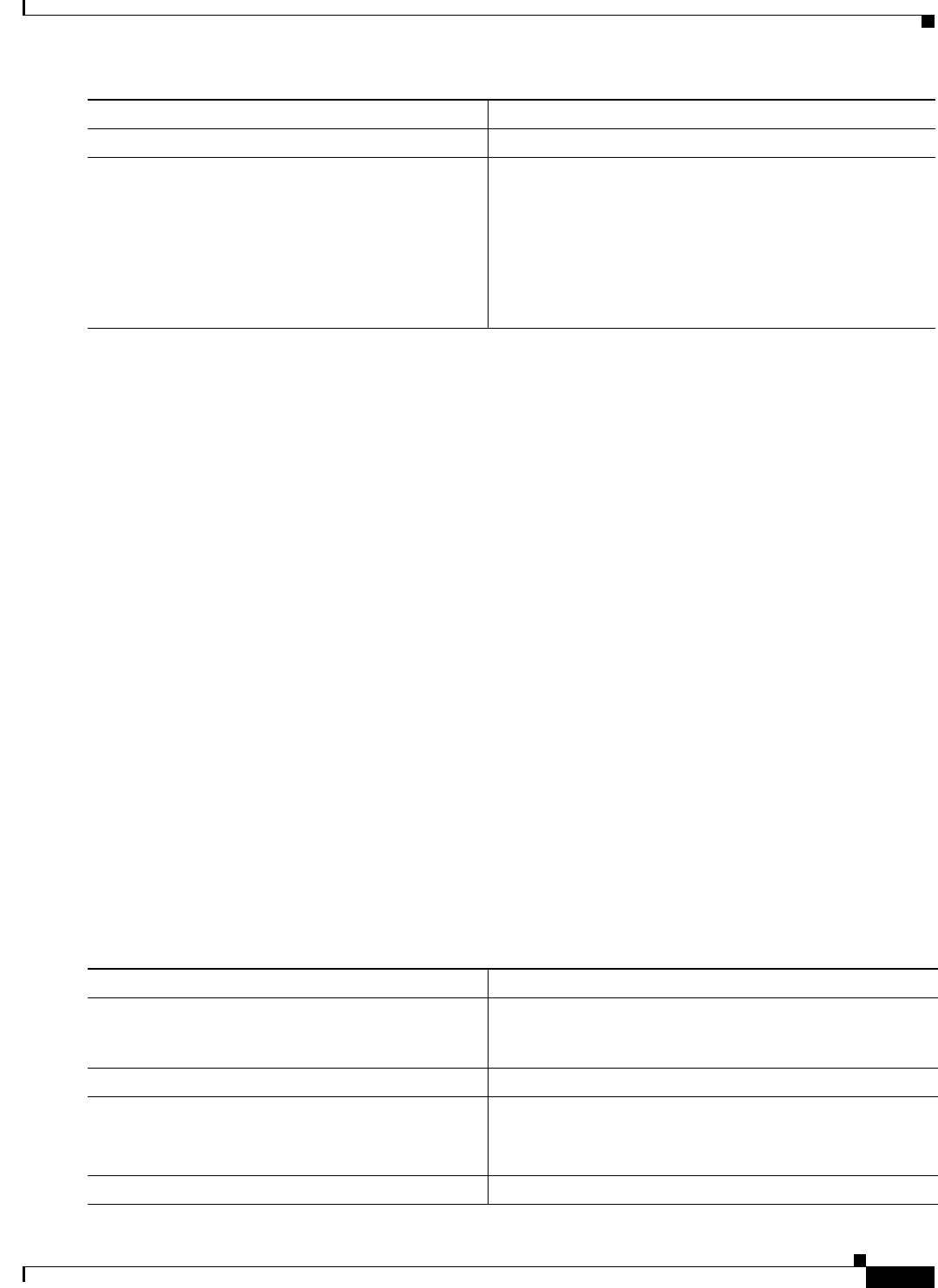
20-17
Cisco IOS Software Configuration Guide for Cisco Aironet Access Points
OL-30644-01
Chapter 20 Managing Firmware and Configurations
Working with Configuration Files
This example shows how to copy a configuration file named host1-confg from the netadmin1 directory
on the remote server with an IP address of 172.16.101.101 and load and run those commands on the
access point:
ap# copy rcp://netadmin1@172.16.101.101/host1-confg system:running-config
Configure using host1-confg from 172.16.101.101? [confirm]
Connected to 172.16.101.101
Loading 1112 byte file host1-confg:![OK]
ap#
%SYS-5-CONFIG: Configured from host1-config by rcp from 172.16.101.101
This example shows how to specify a remote username of netadmin1. Then it copies the configuration
file host2-confg from the netadmin1 directory on the remote server with an IP address of 172.16.101.101
to the startup configuration:
ap# configure terminal
ap(config)# ip rcmd remote-username netadmin1
ap(config)# end
ap# copy rcp: nvram:startup-config
Address of remote host [255.255.255.255]? 172.16.101.101
Name of configuration file[rtr2-confg]? host2-confg
Configure using host2-confg from 172.16.101.101?[confirm]
Connected to 172.16.101.101
Loading 1112 byte file host2-confg:![OK]
[OK]
ap#
%SYS-5-CONFIG_NV:Non-volatile store configured from host2-config by rcp from
172.16.101.101
Uploading a Configuration File by Using RCP
Beginning in privileged EXEC mode, follow these steps to upload a configuration file by using RCP:
Step 5
end Return to privileged EXEC mode.
Step 6
copy
rcp:[[[//[username@]location]/directory]/filename]
system:running-config
or
copy
rcp:[[[//[username@]location]/directory]/filename]
nvram:startup-config
Using RCP, copy the configuration file from a network
server to the running configuration or to the startup
configuration file.
Command Purpose
Command Purpose
Step 1
Verify that the RCP server is properly configured by
referring to the “Preparing to Download or Upload a
Configuration File by Using RCP” section on page 20-16.
Step 2
Log into the access point through a Telnet session.
Step 3
configure terminal Enter global configuration mode.
This step is required only if you override the default remote
username (continue with Step 4 and Step 5).
Step 4
ip rcmd remote-username username (Optional) Specify the remote username.