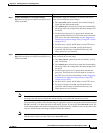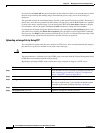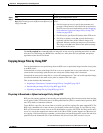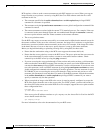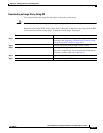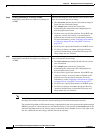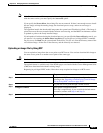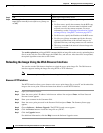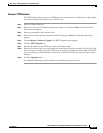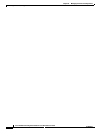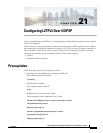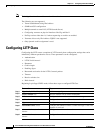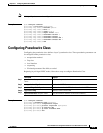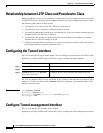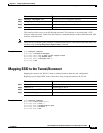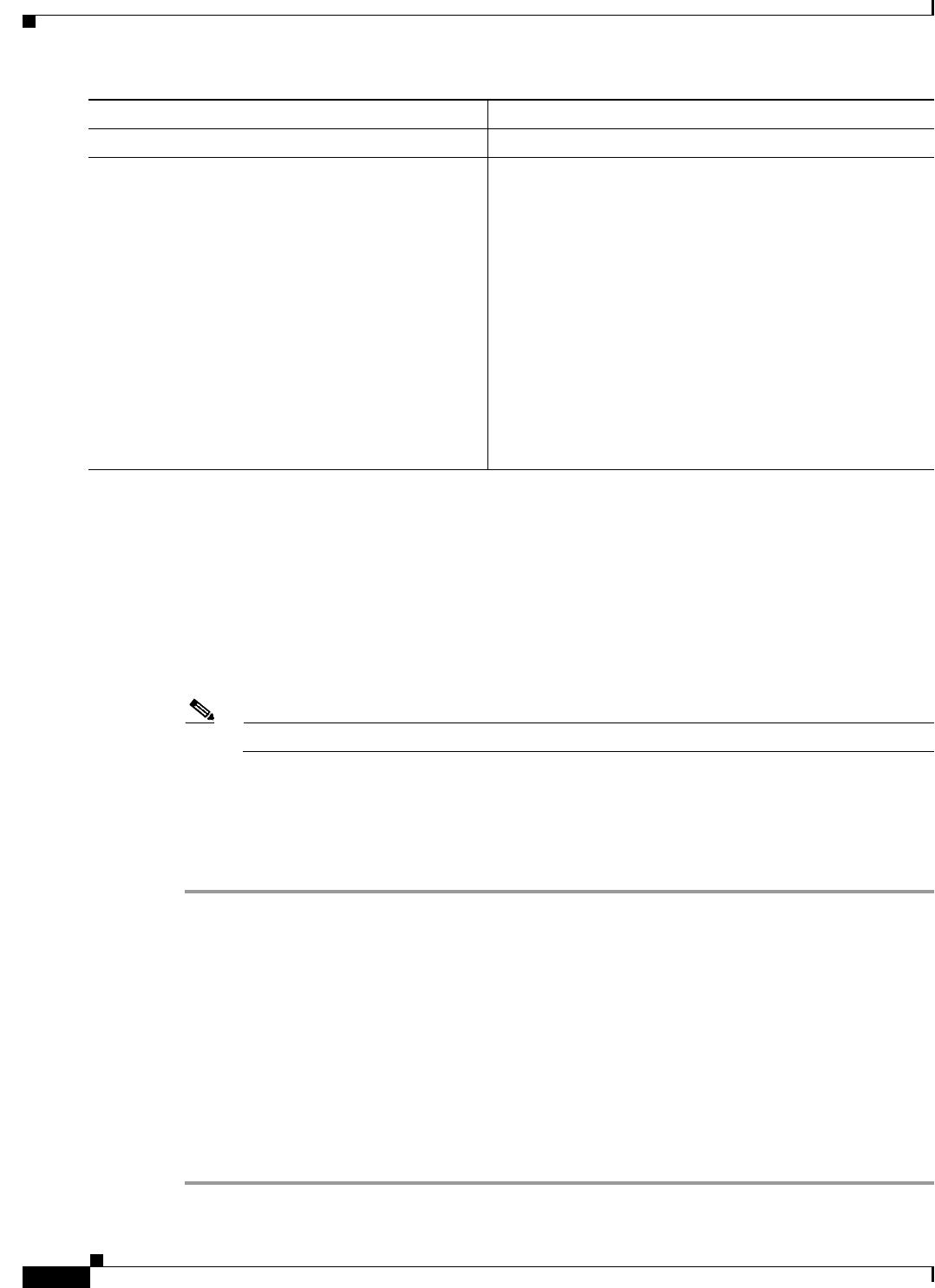
20-32
Cisco IOS Software Configuration Guide for Cisco Aironet Access Points
OL-30644-01
Chapter 20 Managing Firmware and Configurations
Working with Software Images
The archive upload-sw privileged EXEC command builds an image file on the server by uploading these
files in order: info, the Cisco IOS image, the HTML files, and info.ver. After these files are uploaded,
the upload algorithm creates the tar file format.
Reloading the Image Using the Web Browser Interface
You can also use the Web browser interface to reload the access point image file. The Web browser
interface supports loading the image file using HTTP or TFTP interfaces.
Note Your access point configuration is not changed when using the browser to reload the image file.
Browser HTTP Interface
The HTTP interface allows you to browse to the access point image file on your PC and download the
image to the access point. Follow the instructions below to use the HTTP interface:
Step 1 Open your Internet browser.
Step 2 Enter the access point’s IP address in the browser address line and press Enter. An Enter Network
Password screen appears.
Step 3 Enter your username in the Username field.
Step 4 Enter the access point password in the Password field and press Enter. The Summary Status page
appears.
Step 5 Choose Software > Software Upgrade. The HTTP Upgrade screen appears.
Step 6 Click the Browse button to locate the image file on your PC.
Step 7 Click the Upgrade button.
For additional information, click the Help icon on the Software Upgrade screen.
Step 5
end Return to privileged EXEC mode.
Step 6
archive upload-sw
rcp:[[[//[username@]location]/directory]/image-na
me.tar]
Upload the currently running access point image to the RCP
server.
• For //username, specify the username; for the RCP copy
request to execute, an account must be defined on the
network server for the remote username. For more
information, see the “Preparing to Download or Upload
an Image File by Using RCP” section on page 20-27.
• For @location, specify the IP address of the RCP server.
• For /directory]/image-name.tar, specify the directory
(optional) and the name of the software image to be
uploaded. Directory and image names are case sensitive.
• The image-name.tar is the name of software image to be
stored on the server.
Command Purpose