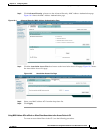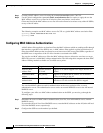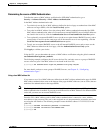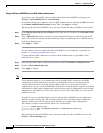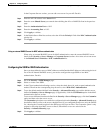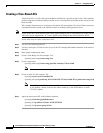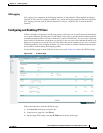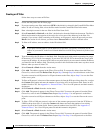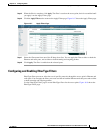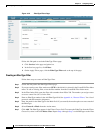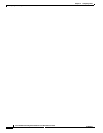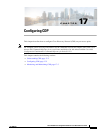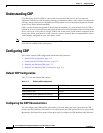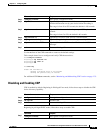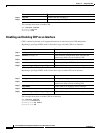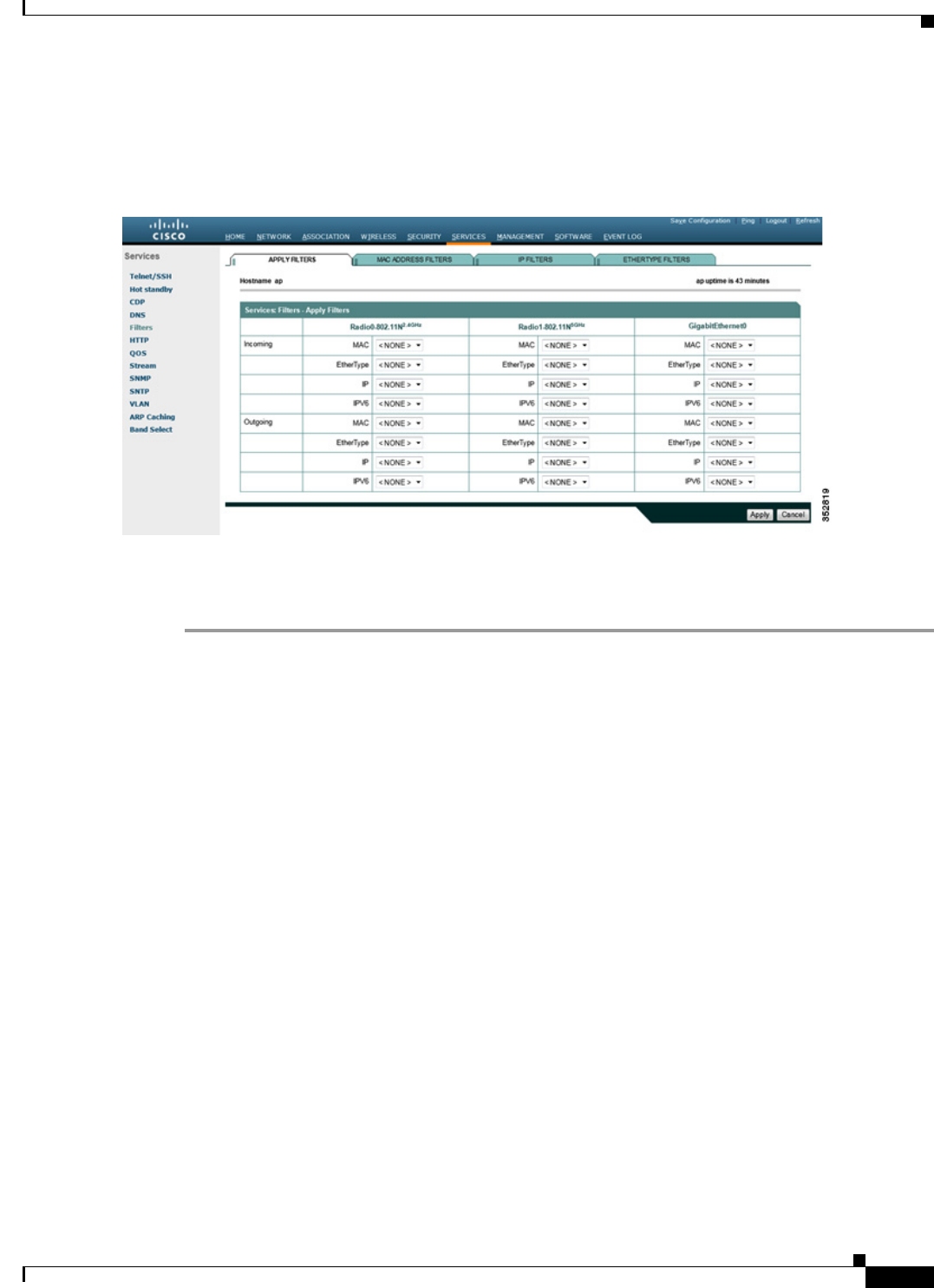
16-15
Cisco IOS Software Configuration Guide for Cisco Aironet Access Points
OL-30644-01
Chapter 16 Configuring Filters
Configuring Filters Using the Web-Browser Interface
Step 15 When the filter is complete, click Apply. The filter is saved on the access point, but it is not enabled until
you apply it on the Apply Filters page.
Step 16 Click the Apply Filters tab to return to the Apply Filters page. Figure 16-7 shows the Apply Filters page.
Figure 16-7 Apply Filters Page
Step 17
Select the filter name from one of the IP drop-down lists. You can apply the filter to either or both the
Ethernet and radio ports, and to either or both incoming and outgoing packets.
Step 18 Click Apply. The filter is enabled on the selected ports.
Configuring and Enabling EtherType Filters
EtherType filters prevent or allow the use of specific protocols through the access point’s Ethernet and
radio ports. You can apply the filters you create to either or both the Ethernet and radio ports and to either
or both incoming and outgoing packets.
Use the EtherType Filters page to create EtherType filters for the access point. Figure 16-8 shows the
EtherType Filters page.