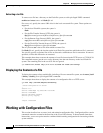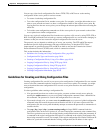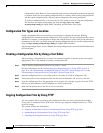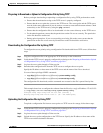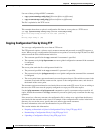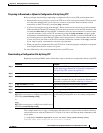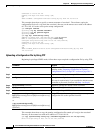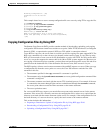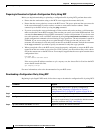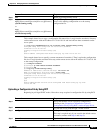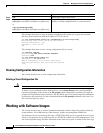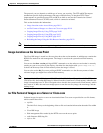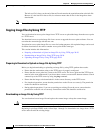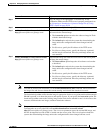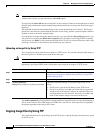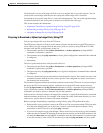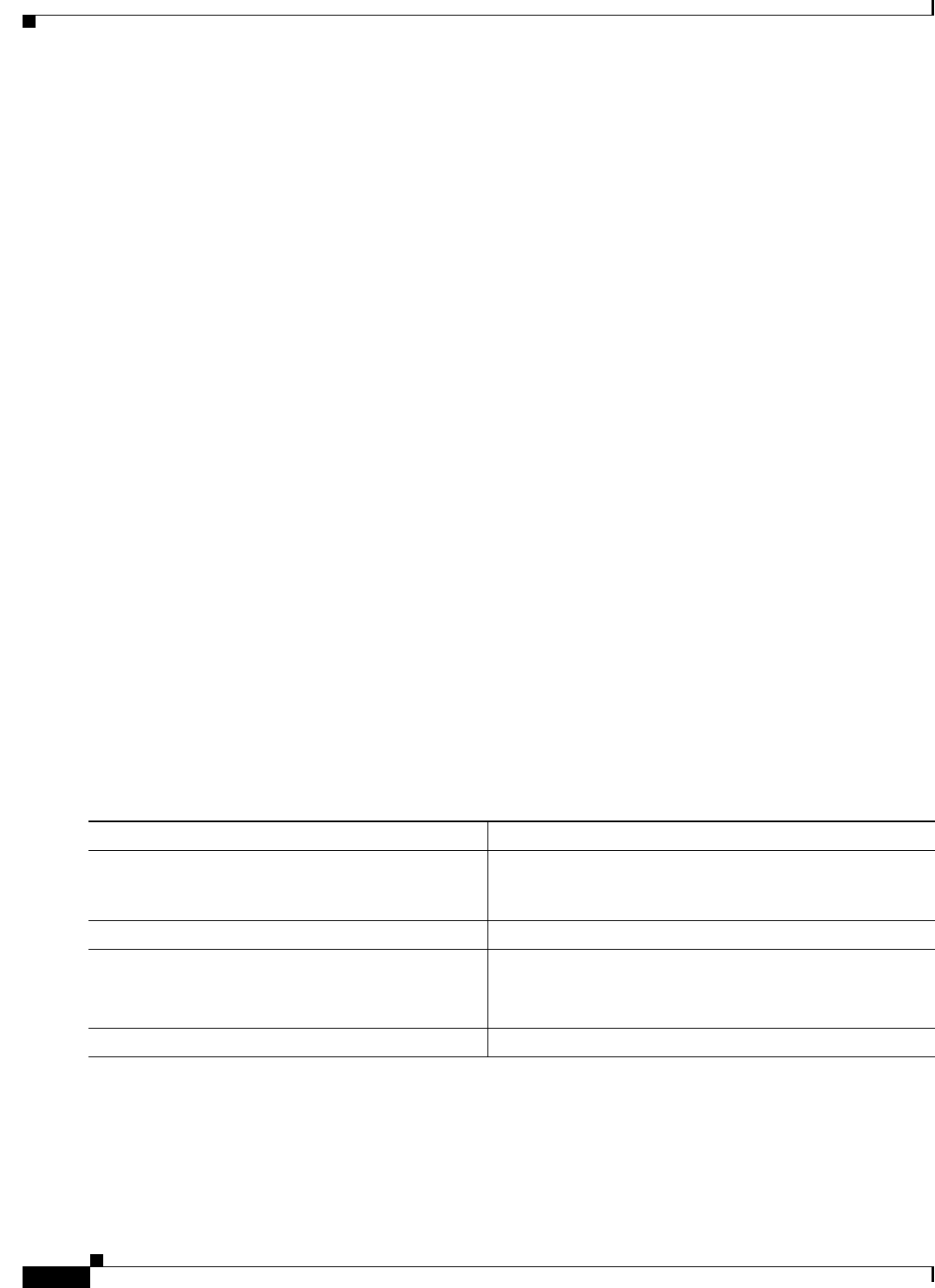
20-16
Cisco IOS Software Configuration Guide for Cisco Aironet Access Points
OL-30644-01
Chapter 20 Managing Firmware and Configurations
Working with Configuration Files
Preparing to Download or Upload a Configuration File by Using RCP
Before you begin downloading or uploading a configuration file by using RCP, perform these tasks:
• Ensure that the workstation acting as the RCP server supports the remote shell (rsh).
• Ensure that the access point has a route to the RCP server. The access point and the server must be
in the same subnetwork if you do not have a router to route traffic between subnets. Check
connectivity to the RCP server by using the ping command.
• If you are accessing the access point through a Telnet session and you do not have a valid username,
make sure that the current RCP username is the one that you want to use for the RCP download. You
can enter the show users privileged EXEC command to view the valid username. If you do not want
to use this username, create a new RCP username by using the ip rcmd remote-username username
global configuration command to be used during all copy operations. The new username is stored in
NVRAM. If you are accessing the access point through a Telnet session and you have a valid
username, this username is used, and you do not need to set the RCP username. Include the username
in the copy command if you want to specify a username for only that copy operation.
• When you upload a file to the RCP server, it must be properly configured to accept the RCP write
request from the user on the access point. For UNIX systems, you must add an entry to the .rhosts
file for the remote user on the RCP server. For example, suppose that the access point contains these
configuration lines:
hostname ap1
ip rcmd remote-username User0
If the access point IP address translates to ap1.company.com, the .rhosts file for User0 on the RCP
server should contain this line:
ap1.company.com ap1
For more information, refer to the documentation for your RCP server.
Downloading a Configuration File by Using RCP
Beginning in privileged EXEC mode, follow these steps to download a configuration file by using RCP:
Command Purpose
Step 1
Verify that the RCP server is properly configured by
referring to the “Preparing to Download or Upload a
Configuration File by Using RCP” section on page 20-16.
Step 2
Log into the access point through a Telnet session.
Step 3
configure terminal Enter global configuration mode.
This step is required only if you override the default remote
username (continue with Step 4 and Step 5).
Step 4
ip rcmd remote-username username (Optional) Specify the remote username.