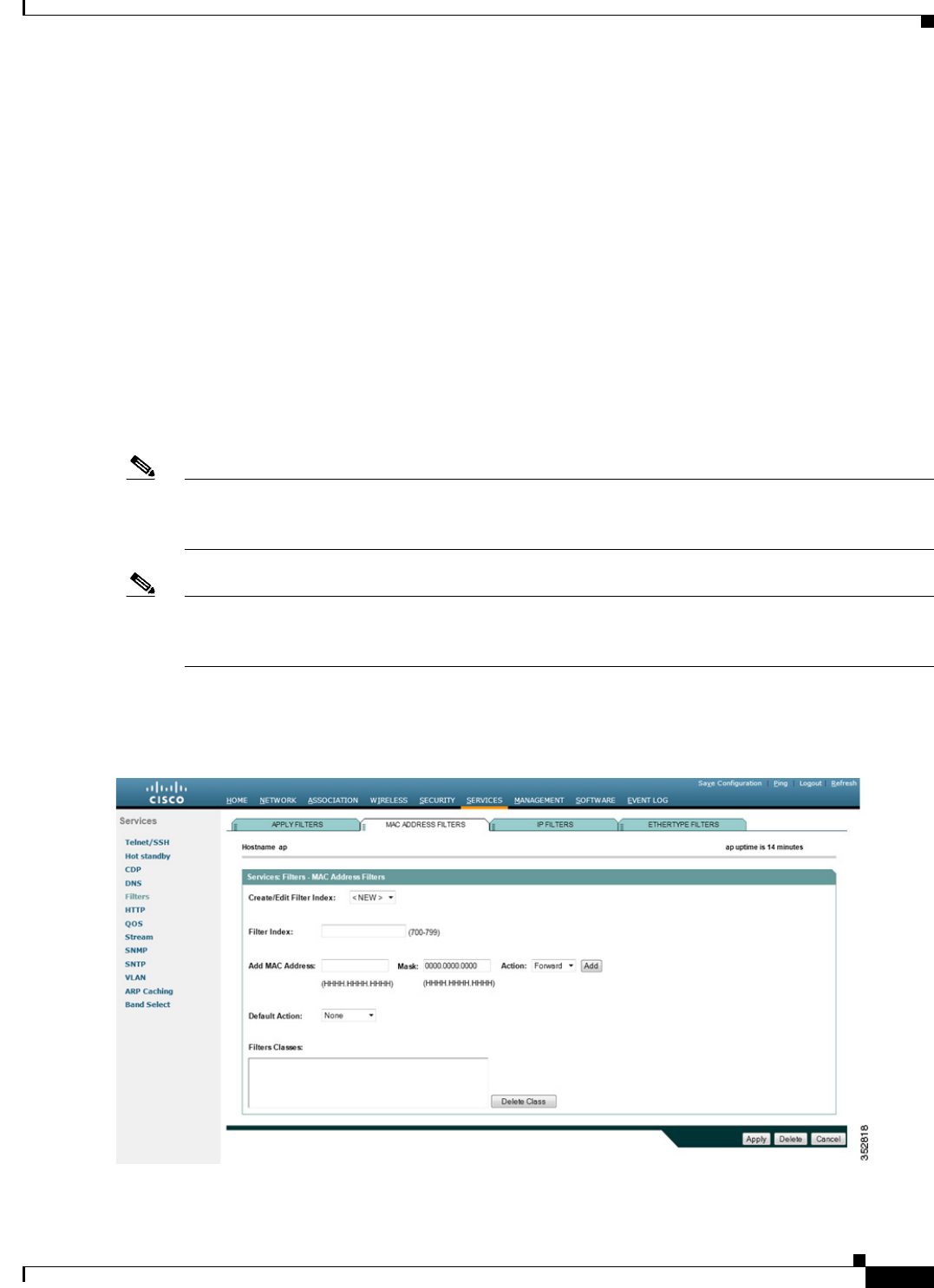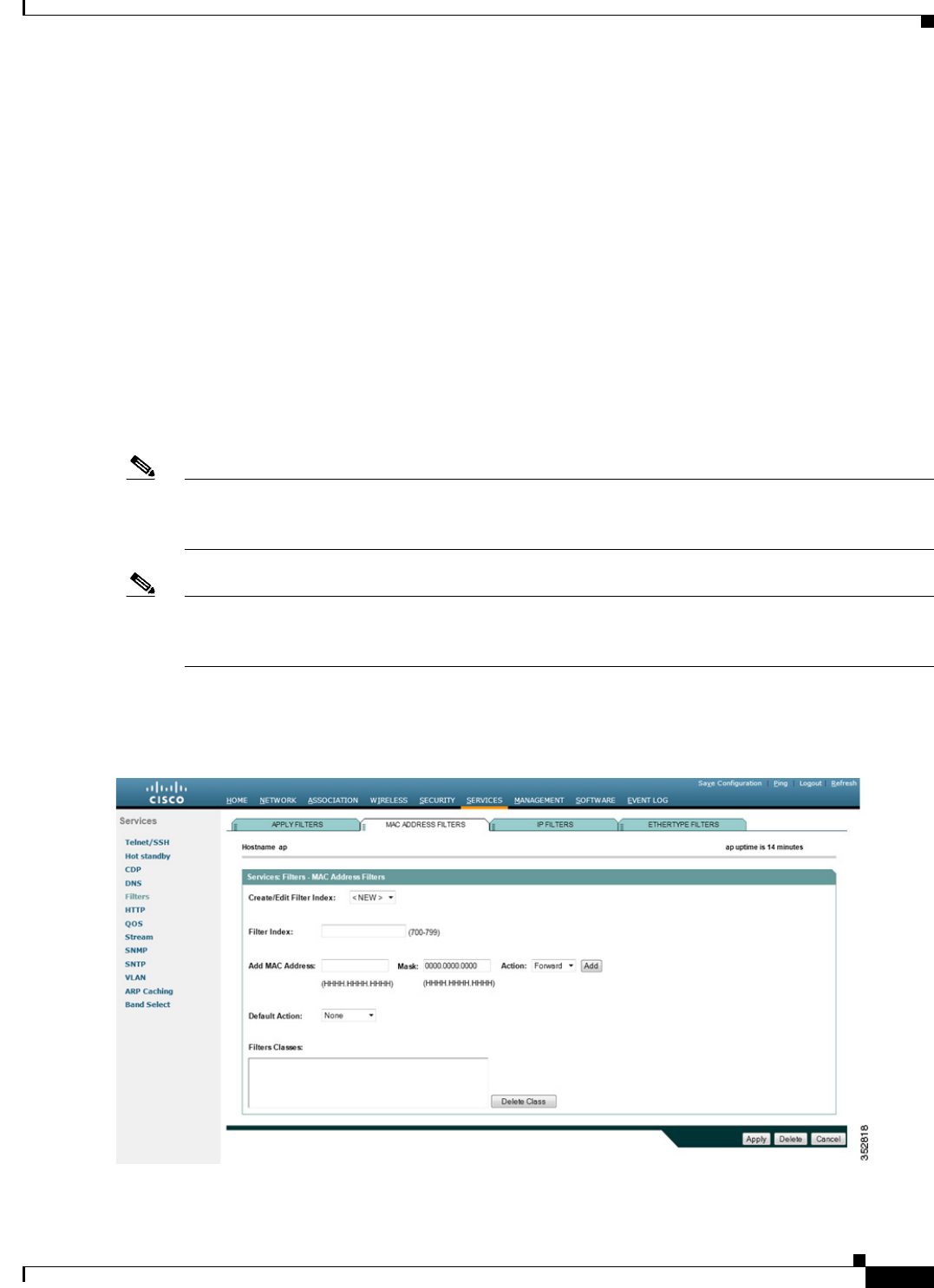
16-3
Cisco IOS Software Configuration Guide for Cisco Aironet Access Points
OL-30644-01
Chapter 16 Configuring Filters
Configuring Filters Using the Web-Browser Interface
Configuring Filters Using the Web-Browser Interface
This section describes how to configure and enable filters using the web-browser interface. You complete
two steps to configure and enable a filter:
1. Name and configure the filter using the filter setup pages.
2. Enable the filter using the Apply Filters page.
Configuring and Enabling MAC Address Filters
MAC address filters allow or disallow the forwarding of unicast and multicast packets either sent from
or addressed to specific MAC addresses. You can create a filter that passes traffic to all MAC addresses
except those you specify, or you can create a filter that blocks traffic to all MAC addresses except those
you specify. You can apply the filters you create to either or both the Ethernet and radio ports and to
either or both incoming and outgoing packets.
Note Using the CLI, you can configure MAC addresses for filtering, but because of a NVRAM limitation, you
need FTP or TFTP for more than 600 MAC filters. Using the web-browser interface, however, you can
configure only up to 43 MAC addresses for filtering.
Note MAC address filters are powerful, and if you make a mistake setting up the filters, you can lock yourself
out of the access point while connecting to the AP using Telnet. If you accidentally lock yourself out of
your access point, use the CLI from the console interface to disable the filters.
Use the MAC Address Filters page to create MAC address filters for the access point. Figure 16-1 shows
the MAC Address Filters page.
Figure 16-1 MAC Address Filters Page