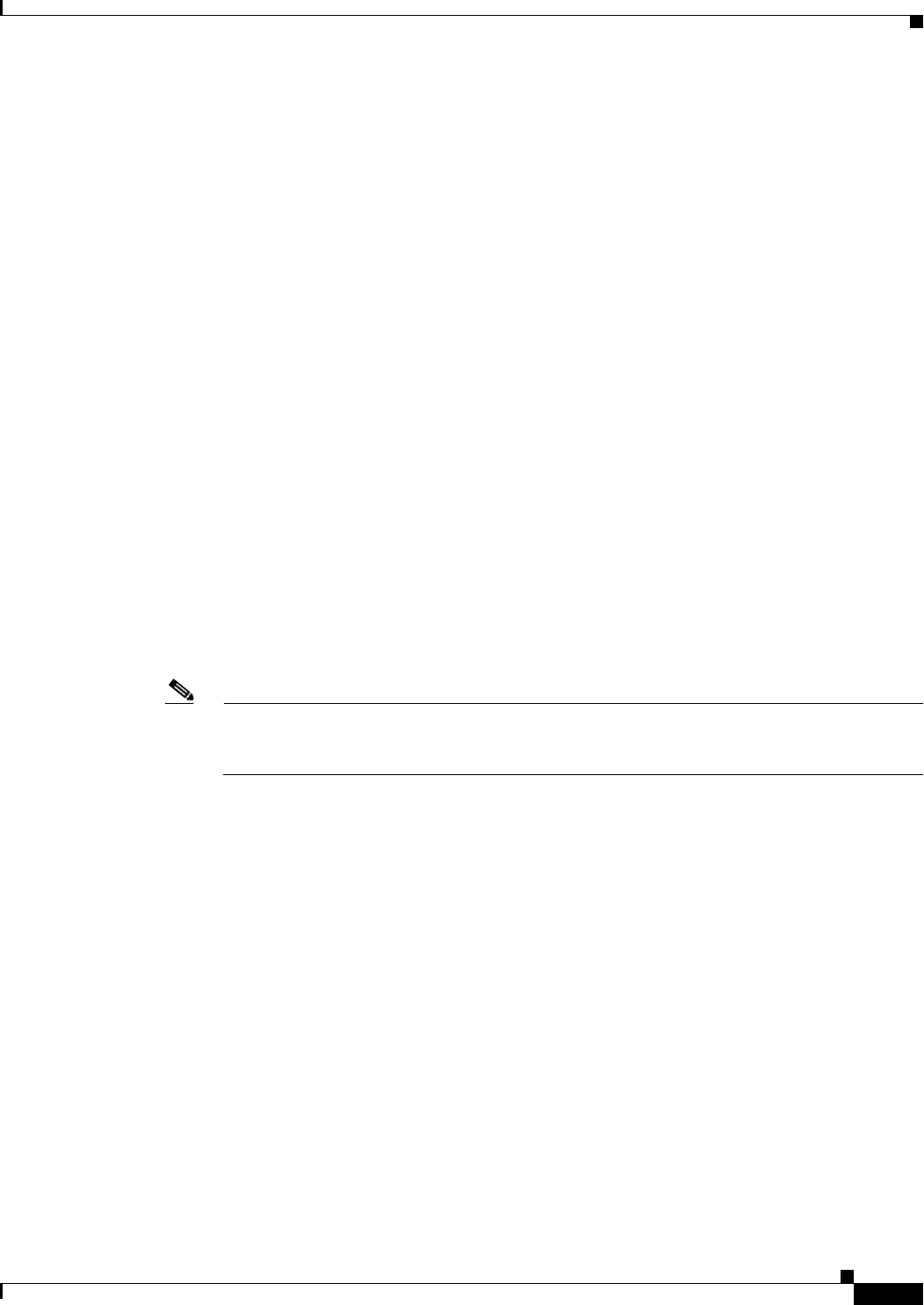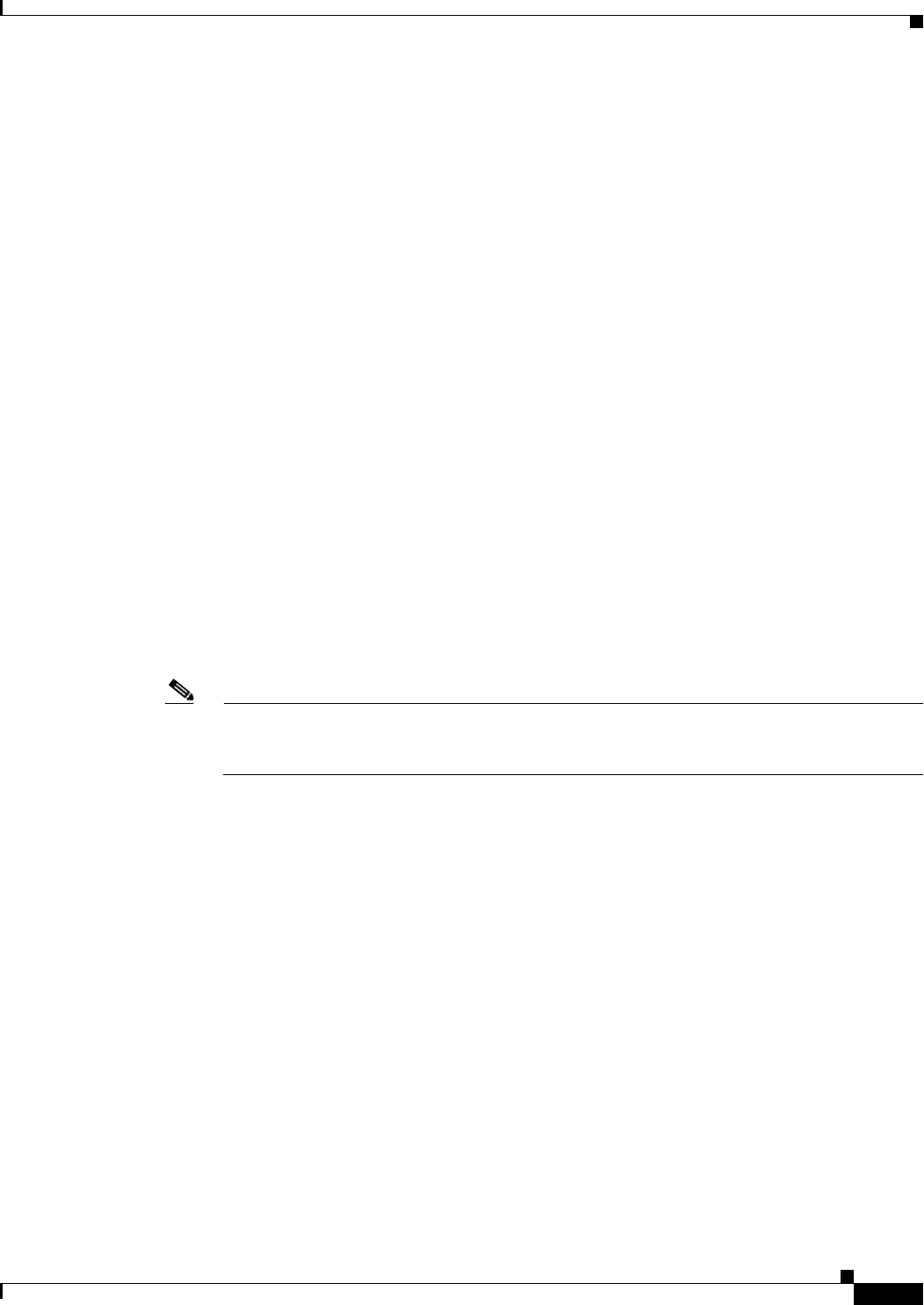
6-11
Cisco IP Solution Center L2VPN and Carrier Ethernet User Guide, 6.0
OL-21636-01
Chapter 6 Managing a FlexUNI/EVC ATM-Ethernet Interworking Service Request
Setting the Service Request Details
• For example configlets, see FlexUNI/EVC (No AutoPick Service Instance Name, No Service
Instance Name), page A-42, FlexUNI/EVC (User-Provided Service Instance Name, Pseudowire
Core Connectivity), page A-43, and FlexUNI/EVC (User-Provided Service Instance Name, Local
Core Connectivity), page A-44.
• This attribute is not displayed for IOS XR devices.
Step 11 If the AutoPick Service Instance Name check box is not checked, enter an appropriate value for the
service instance ID in the Service Instance Name field.
Usage notes:
• The text string representing the service instance name must be 40 characters or less and contain no
spaces. Other special characters are allowed.
• If AutoPick Service Instance Name is unchecked and no service instance name is entered in the text
field, then ISC does not generate the global ethernet
evc evcname command in the device
configuration generated by the service request.
Step 12 Check the AutoPick Bridge Domain/VLAN ID check box to have ISC autopick the VLAN ID for the
service request during service request creation.
If this check box is unchecked, the you must specify a bridge domain VLAN ID (see the next step).
Usage notes:
• AutoPick Bridge Domain/VLAN ID consumes a global VLAN ID on the device.
• The bridge domain VLAN ID is picked from the existing ISC VLAN pool.
• This attribute is not displayed for IOS XR devices.
Step 13 If the AutoPick Bridge Domain/VLAN ID check box is unchecked, enter an appropriate value in the
Bridge Domain/VLAN ID field.
Note This configuration applies in conjunction with the Configure Bridge Domain option in the EVC
Service Request Editor window. If the option is not enabled in that window, then AutoPick
Bridge Domain/VLAN ID check box is redundant and not required.
When a VLAN ID is manually allocated, ISC verifies the VLAN ID to see if it lies within ISC’s VLAN
ID pool. If the VLAN ID is in the pool but not allocated, the VLAN ID is allocated to the service request.
If the VLAN ID is in the pool and is already in use, ISC prompts you to allocate a different VLAN ID.
If the VLAN ID lies outside of the ISC VLAN ID pool, ISC does not perform any verification about
whether the VLAN ID allocated. The operator must ensure the VLAN ID is available.
Step 14 Check the Match Inner and Outer Tags check box to enable service requests created with the policy
to match both the inner and outer VLAN tags of the incoming frames.
If you do not check this check box, service requests created with the policy will match only the outer
VLAN tag of the incoming frames.
Checking the Match Inner and Outer Tags attribute causes the Inner VLAN ID and Outer VLAN ID
fields (covered in the next steps) to appear.
Step 15 If the Match Inner and Outer Tags check box is checked, enter the inner and outer VLAN tags in the
Inner VLAN ID and Outer VLAN ID fields.
Usage notes:
• You can specify single values, single ranges, multiples values, multiple ranges, or combinations of
these. Examples:
–
10