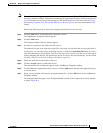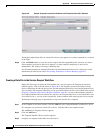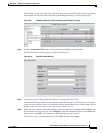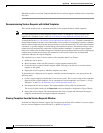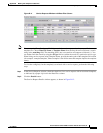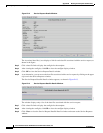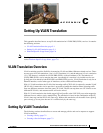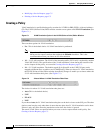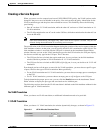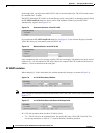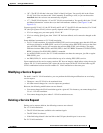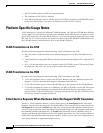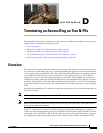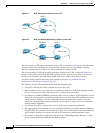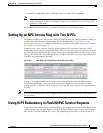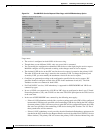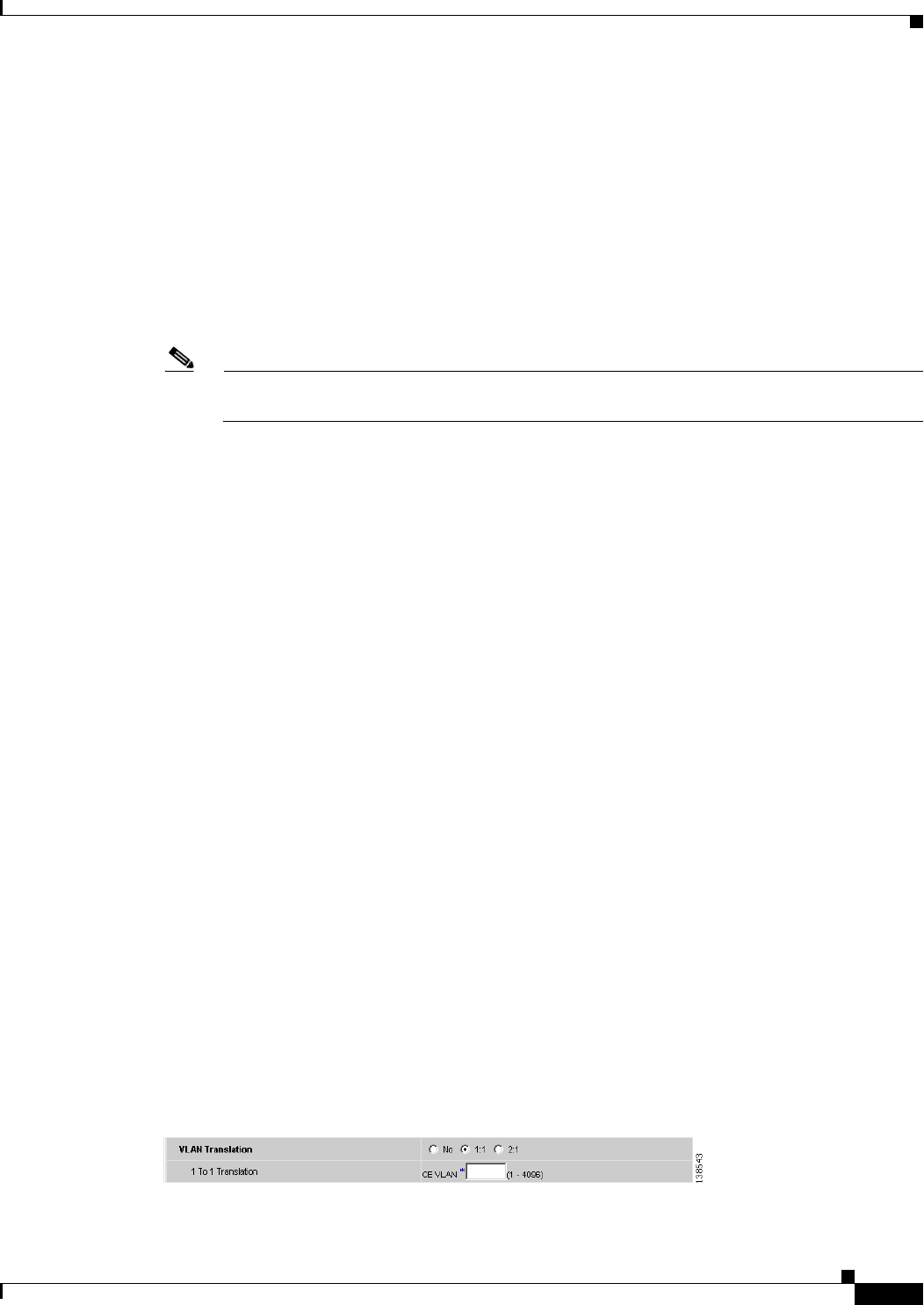
C-3
Cisco IP Solution Center L2VPN and Carrier Ethernet User Guide, 6.0
OL-21636-01
Appendix C Setting Up VLAN Translation
Setting Up VLAN Translation
Creating a Service Request
When you create a service request based on an L2VPN ERS (EVPL) policy, the VLAN options can be
changed if they were set to be editable in the policy. You can overwrite the policy information for the
VLAN translation type and the place where translation occurs. This flexibility allows the following
provisioning:
• One AC can have 2:1 VLAN translation, while the other AC can have no VLAN translation or 1:1
VLAN translation.
• The VLAN translation for one AC can be on the UNI box, while the translation for the other AC can
be on the PE-AGG.
Note Note these modifications can happen only when a new service request is created. They are not
allowed during the modification of an existing service request.
The specification of the VLAN translation happens during the creation of the service request within the
Link Attributes window. At that point, you can specify which VLAN is translated to which VLAN. The
Link Attributes window is accessed after the UNI port is selected on the Attachment Tunnel Editor
window. Because you can set the VLAN translation type after the UNI selection, the UNI port display
list does not exclude any type for the UNI port. This is because:
• The UNI port list has to include the regular trunk port, in case you later (on the Link Attributes
window) decide to perform no VLAN translation or 1:1 VLAN translation.
• The UNI port list has to include an EWS (EPL) (Q-in-Q) port, in case you decide to do 2:1 VLAN
translation.
Even though you have all the ports to start with for VLAN translation, you must choose specific types
of ports, based on the type of VLAN translation. More specifically:
• For no VLAN translation and 1:1 VLAN translation, you must choose an empty port or a trunk port
as the UNI.
• For 2:1 VLAN translation, you must choose an empty port or a Q-in-Q port as the UNI port.
To help determine the proper port to use, you can click the Details button on the Attachment Tunnel
Editor window to display the port type and associated service with that port.
The following sections show how the VLAN translation is defined on the Link Attribute window for the
different types of VLAN translation.
No VLAN Translation
When you choose no VLAN translation, no additional information needs to be provided.
1:1 VLAN Translation
When you choose 1:1 VLAN translation, the window dynamically changes, as shown in Figure C-3.
Figure C-3 CE VLAN to be Translated From