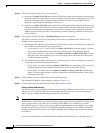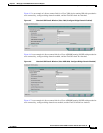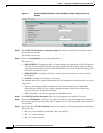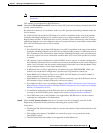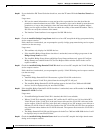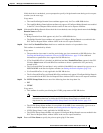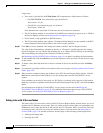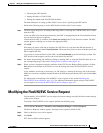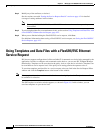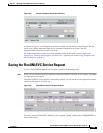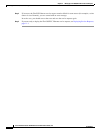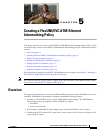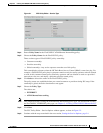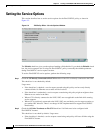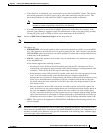4-22
Cisco IP Solution Center L2VPN and Carrier Ethernet User Guide, 6.0
OL-21636-01
Chapter 4 Managing a FlexUNI/EVC Ethernet Service Request
Using Templates and Data Files with a FlexUNI/EVC Ethernet Service Request
Step 4 Modify any of the attributes, as desired.
See the sections start with “Setting the Service Request Details” section on page 4-2 for detailed
coverage of setting attributes in this window.
Note Once the VC ID, VPLS VPN ID, and VLAN ID have been set in a service request they cannot
be modified.
Step 5 To add a template/data file to an attachment circuit, see the section Using Templates and Data Files with
a FlexUNI/EVC Ethernet Service Request, page 4-22.
Step 6 When you are finished editing the FlexUNI/EVC service request, click Save.
For additional information about saving a FlexUNI/EVC service request, see Saving the FlexUNI/EVC
Service Request, page 4-23.
Using Templates and Data Files with a FlexUNI/EVC Ethernet
Service Request
ISC does not support configuration of all the available CLI commands on a device being managed by the
application. In order to configure such commands on the devices, you can use ISC Template Manager
functionality. Templates can be associated at the policy level on a per-device role basis. Templates can
be overridden at service request level, if the policy-level setting permits the operator to do so.
To associate templates and data files in a service request select any link in the Service Request Editor
window and click the Template button at the bottom of the window.
Note If the template feature has not been enabled in the associated policy then the Template button will not
be available for selection.
The SR Template Association window appears, as shown in Figure 4-8. In this window, you can
associate templates at a per-device level.