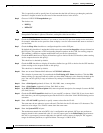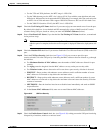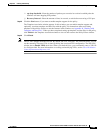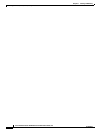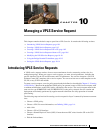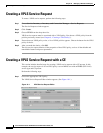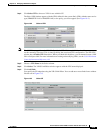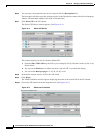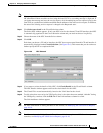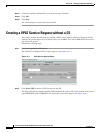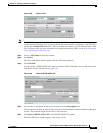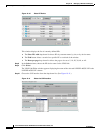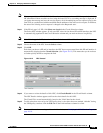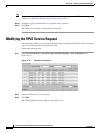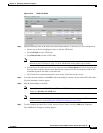10-4
Cisco IP Solution Center L2VPN and Carrier Ethernet User Guide, 6.0
OL-21636-01
Chapter 10 Managing a VPLS Service Request
Creating a VPLS Service Request with a CE
Step 6 You can enter a description for the service request in the first Description field.
The description will show up in this window and also in the Description column of the Service Requests
window. The maximum length for this field is 256 characters.
Step 7 Click Select CE in the CE column.
The Select CPE Device window appears. (See Figure 10-4.)
Figure 10-4 Select CPE Device
This window displays the list of currently defined CEs.
a. From the Show CPEs with drop-down list, you can display CEs by Customer Name, by Site, or by
Device Name.
b. You can use the Find button to either search for a specific CE, or to refresh the display.
c. You can set the Rows per page to 5, 10, 20, 30, 40, or All.
Step 8 In the Select column, choose a CE for the VPLS link.
Step 9 Click Select.
The VPLS Link Editor window appears displaying the name of the selected CE in the CE column.
Step 10 Choose the CE interface from the drop-down list. (See Figure 10-5.)
Figure 10-5 Select the CE Interface