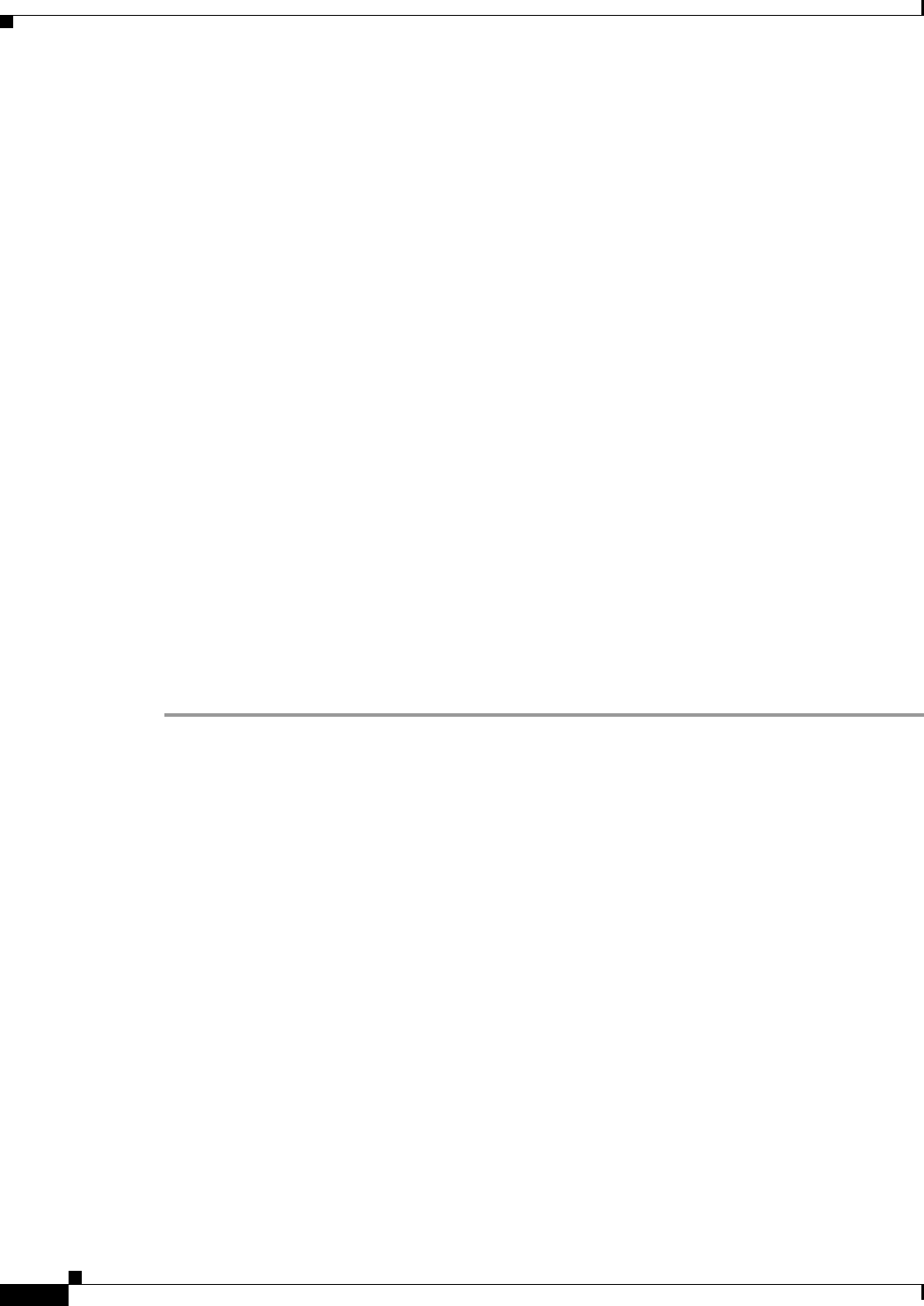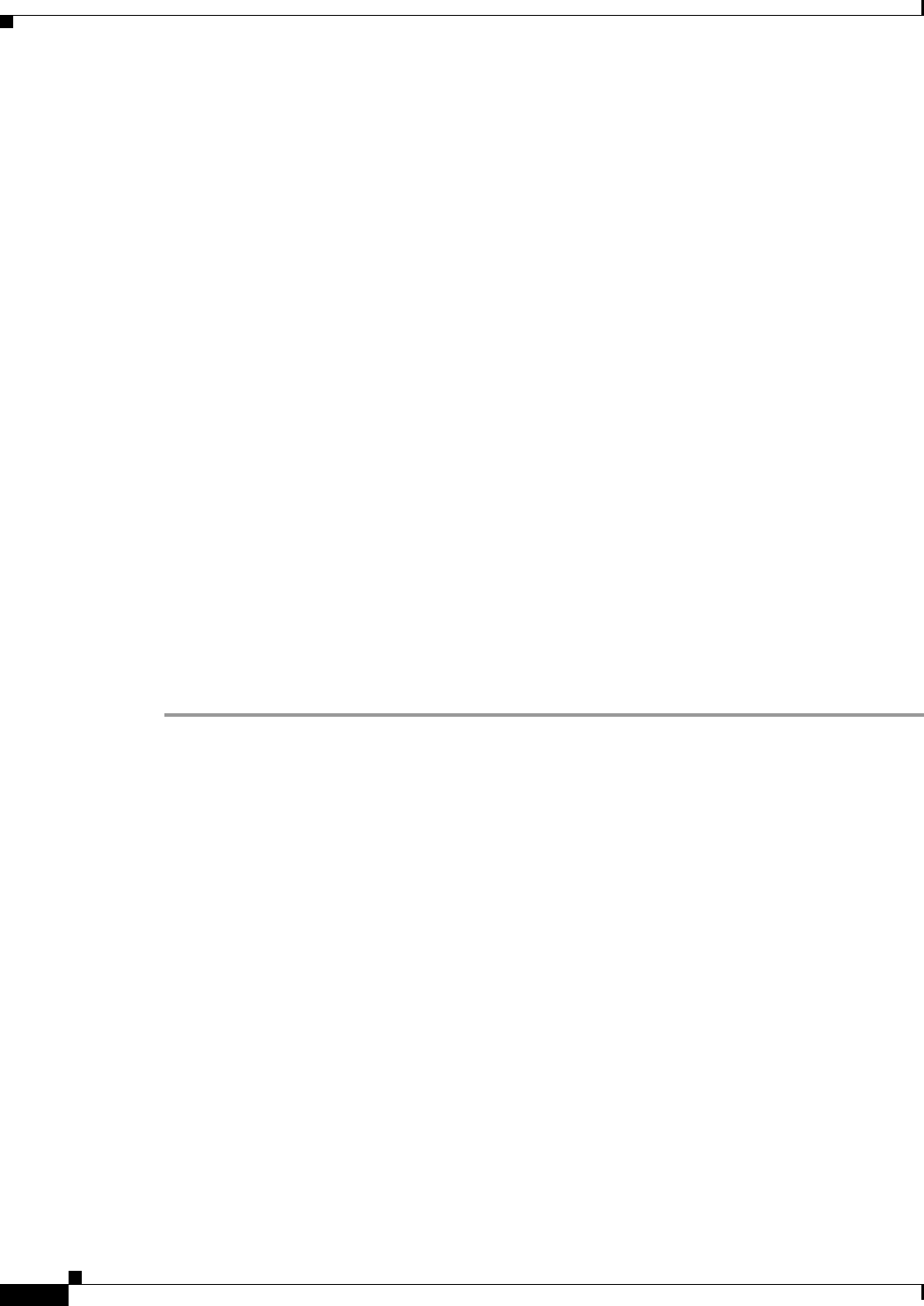
5-2
Cisco IP Solution Center L2VPN and Carrier Ethernet User Guide, 6.0
OL-21636-01
Chapter 5 Creating a FlexUNI/EVC ATM-Ethernet Interworking Policy
Defining the FlexUNI/EVC ATM-Ethernet Interworking Policy
• Supported platforms:
–
ATM interworking is supported on the Cisco 7600 with ES-20 cards.
–
ASR 9000 device is supported for IOS XR 3.7.3 and IOS XR 3.9. Because there are no ATM
interfaces on the Cisco ASR
9000, ISC does not support interworking on the ASR 9000 for
ATM interfaces. Only Ethernet interfaces are supported.
Defining the FlexUNI/EVC ATM-Ethernet Interworking Policy
You must define a FlexUNI/EVC ATM-Ethernet Interworking policy before you can provision a service.
A policy can be shared by one or more service requests that have similar service requirements.
A policy is a template of most of the parameters needed to define a FlexUNI/EVC service request. After
you define it, a FlexUNI/EVC policy can be used by all the FlexUNI/EVC service requests that share a
common set of characteristics. You create a new FlexUNI/EVC policy whenever you create a new type
of service or a service with different parameters. FlexUNI/EVC policy creation is normally performed
by experienced network engineers.
The Editable check box for an attribute in the policy gives the network operator the option of making a
field editable. If the value is set to editable, the service request creator can change the value(s) of the
particular policy attribute. If the value is not set to editable, the service request creator cannot change
the attribute.
You can also associate Cisco IP Solution Center (ISC) templates and data files with a service request.
See
Appendix B, “Working with Templates and Data Files,” for more about using templates and data
files in service requests.
To define a FlexUNI/EVC ATM-Ethernet Interworking policy, you start by setting the service type
attributes. To do this, perform the following steps.
Step 1 Choose Service Design > Policies.
The Policies window appears.
Step 2 Click Create.
Step 3 Choose FlexUNI (EVC) Policy.
The EVC Policy Editor - Service Type window appears, as shown in Figure 5-1.