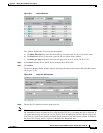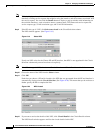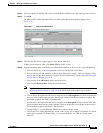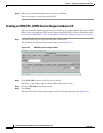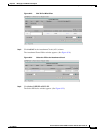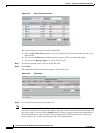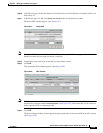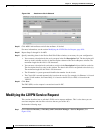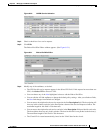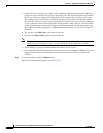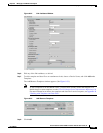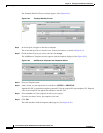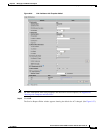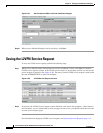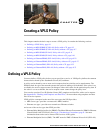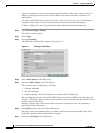8-21
Cisco IP Solution Center L2VPN and Carrier Ethernet User Guide, 6.0
OL-21636-01
Chapter 8 Managing an L2VPN Service Request
Modifying the L2VPN Service Request
Figure 8-30 L2VPN Service Activation
Step 2 Check a check box for a service request.
Step 3 Click Edit.
The End-to-End-Wire Editor window appears. (See Figure 8-31.)
Figure 8-31 End-to-End Wire Editor
Step 4 Modify any of the attributes, as desired:
• The VPN for this service request appears in the Select VPN field. If this request has more than one
VPN, click Select VPN to choose a VPN.
• You can choose any of the blue highlighted values to edit the End-to-End Wire.
• You can edit the AC link attributes to change the default policy settings. After you edit these fields,
the blue link changes from Default to Changed.
• You can enter a description for the service request in the first Description field. The description will
show up in this window and also in the Description column of the Service Requests window. The
maximum length for this field is 256 characters.
• You can enter a description for each end-to-end wire in the Description field provided for each wire.
The description shows up only in this window. The data in this field is not pushed to the device(s).
The maximum length for this field is 256 characters.
• The Circuit ID is created automatically, based on the VLAN data for the circuit.