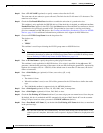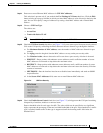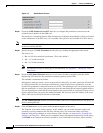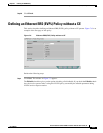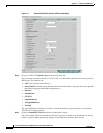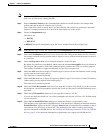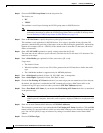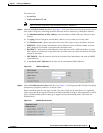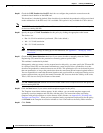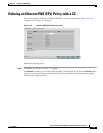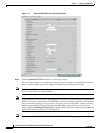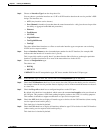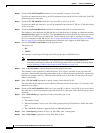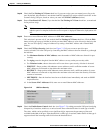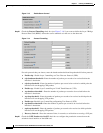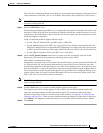7-14
Cisco IP Solution Center L2VPN and Carrier Ethernet User Guide, 6.0
OL-21636-01
Chapter 7 Creating an L2VPN Policy
Defining an Ethernet ERS (EVPL) Policy without a CE
Step 25 Check the N-PE Pseudo-wire On SVI check box to configure the pseudowire connection on the
switched virtual interface of the OSM card.
This check box is checked by default. If the check box is not checked, the pseudowire will be provisioned
on the subinterface of the PFC card, if it is available. This option is only available for C76xx devices.
Note The N-PE Pseudo-wire On SVI attribute will be unavailable within service requests based on this policy
for devices running IOS XR.
Step 26 Specify the type of VLAN Translation for this policy by clicking the appropriate radio button.
The choices are:
• No—No VLAN translation is performed. (This is the default.)
• 1:1—1:1 VLAN translation.
• 2:1—2:1 VLAN translation.
Note For detailed coverage of setting up VLAN translation, see Appendix C, “Setting Up VLAN
Translation.”
Step 27 Check the PW Tunnel Selection check box if you want to be able to manually select the Traffic
Engineering (TE) tunnel for the pseudowire connecting point-to-point N-PEs.
This attribute is unchecked by default
Subsequently, when you create a service request based on this policy, you must specify the TE tunnel ID
in a field provided. ISC uses the tunnel information to create and provision a pseudowire class that
describes the pseudowire connection between two N-PEs. This pseudowire class can be shared by more
than one pseudowire, as long as the pseudowires share the same tunnel ID and remote loopback address.
You are responsible to ensure that the tunnel interface and associated ID are configured. During service
request creation when you specify the tunnel ID number, ISC does not check the validity of the value.
That is, ISC does not verify the existence of the tunnel.
Note The PW Tunnel Selection attribute will be unavailable within service requests based on this policy for
devices running IOS XR.
Step 28 Click the Next button, if you want to enable template support for the policy.
The Template Association window appears. In this window, you can enable template support and,
optionally, associate templates and data files with the policy. For instructions about associating
templates with policies and how to use the features in this window, see
Appendix B, “Working with
Templates and Data Files”. When you have completed setting up templates and data files for the policy,
click Finish in the Template Association window to close it and return to the Policy Editor window.
Step 29 Click Finish.