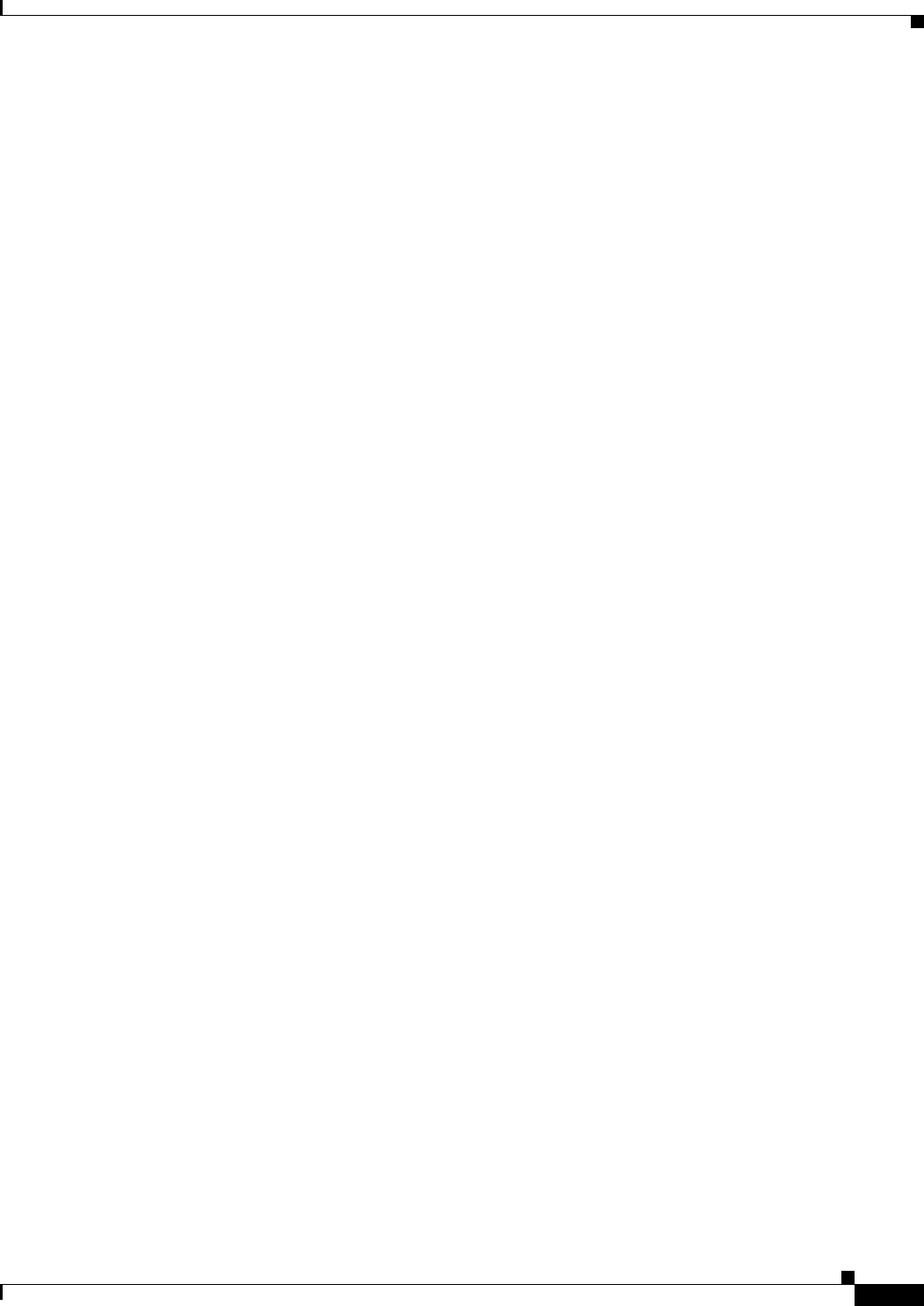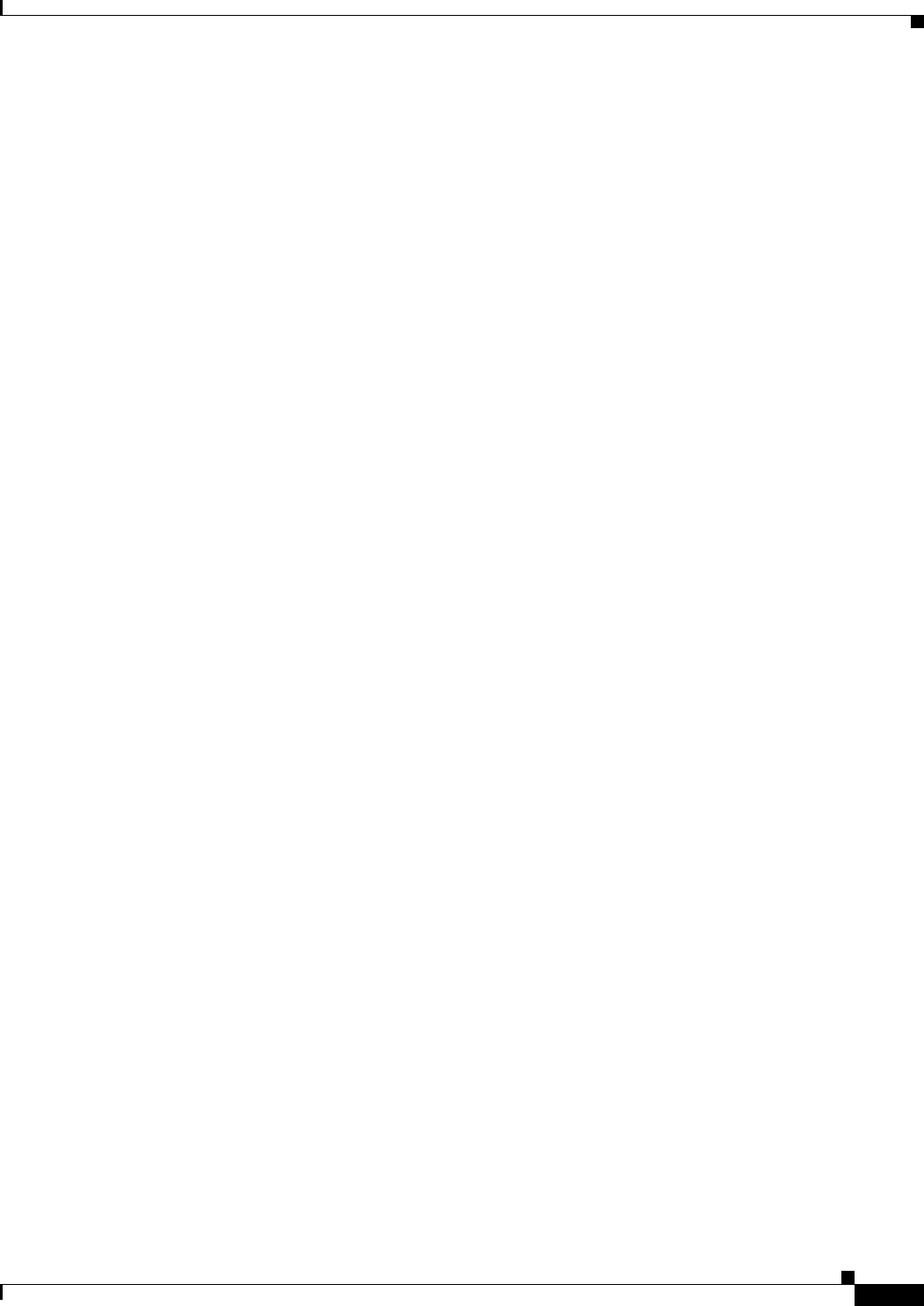
6-21
Cisco IP Solution Center L2VPN and Carrier Ethernet User Guide, 6.0
OL-21636-01
Chapter 6 Managing a FlexUNI/EVC ATM-Ethernet Interworking Service Request
Setting the Service Request Details
• The N-PE Pseudo-wire on SVI attribute is not supported for IOS XR devices. All the xconnect
commands are configured on L2 subinterfaces/service instance.
Step 12 Check the PW Tunnel Selection check box if you want to be able to manually select the Traffic
Engineering (TE) tunnel for the pseudowire connecting point-to-point N-PEs.
Usage notes:
• Checking the PW Tunnel Selection check box activates the Interface Tunnel attribute field (see the
next step).
• This attribute only appears if the MPLS core connectivity type is set as pseudowire in the
FlexUNI/EVC policy.
Step 13 If you checked the PW Tunnel Selection check box, enter the TE tunnel ID in the Interface Tunnel text
field.
ISC uses the tunnel information to create and provision a pseudowire class that describes the pseudowire
connection between two N-PEs. This pseudowire class can be shared by more than one pseudowire, as
long as the pseudowires share the same tunnel ID and remote loopback address. During service request
creation, ISC does not check the validity of the tunnel ID number. That is, ISC does not verify the
existence of the tunnel.
Step 14 Check the AutoPick Bridge Domain/VLAN ID check box to have ISC autopick the VLAN ID during
service request creation.
If this check box is unchecked, you are prompted to specify a VLAN ID during service request creation
(see the next step).
Usage notes:
• AutoPick Bridge Domain/VLAN ID consumes a global VLAN ID on the device.
• The bridge domain VLAN ID is picked from the existing ISC VLAN pool.
Step 15 If the AutoPick Bridge Domain/VLAN ID check box is unchecked, enter an ID number in the Bridge
Domain/VLAN ID text field.
Usage notes:
• If AutoPick Bridge Domain/VLAN ID is checked, this field is non-editable.
• When a VLAN ID is manually allocated, ISC verifies the VLAN ID to see if it lies within ISC’s
VLAN ID pool. If the VLAN ID is in the pool but not allocated, the VLAN ID is allocated to the
service request. If the VLAN ID is in the pool and is already in use, ISC prompts you to allocate a
different VLAN ID. If the VLAN ID lies outside of the ISC VLAN ID pool, ISC does not perform
any verification about whether the VLAN ID allocated. The operator must ensure the VLAN ID is
available.
Step 16 Click OK to save the ATM-Ethernet Attributes settings and return to the FlexUNI(EVC) Service Request
Editor window.
The value in the Link Attributes column now displays as “Changed,” signifying that the link settings
have been updated. You can edit the link attributes now or at a future time by clicking on the Changed
link and modifying the settings in the Standard UNI Details window.
See Modifying the FlexUNI/EVC Service Request, page 6-23 for details on editing the link attributes.
Step 17 To add another link click the Add button and set the attributes for the new link as in the previous steps
in this section.
Step 18 To delete a link, check the check box in the first column of the row for that link and click the Delete
button.