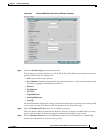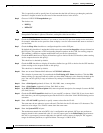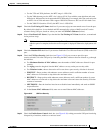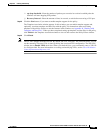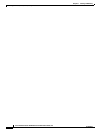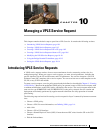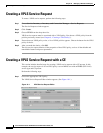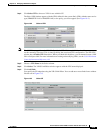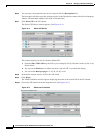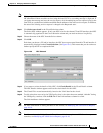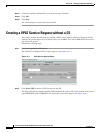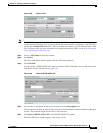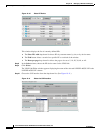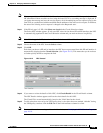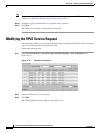10-3
Cisco IP Solution Center L2VPN and Carrier Ethernet User Guide, 6.0
OL-21636-01
Chapter 10 Managing a VPLS Service Request
Creating a VPLS Service Request with a CE
Step 2 Click Select VPN to choose a VPN for use with this CE.
The Select VPN window appears with the VPNs defined in the system. Only VPNs with the same service
type (ERMS/EVP-LAN or EMS/EP-LAN) as the policy you chose appear. (See
Figure 10-2.)
Figure 10-2 Select a VPN
Note The VC ID is mapped from the VPN ID. By default, ISC will “auto pick” this value. However, you can
set this manually, if desired. This is done by editing the associated VPN configuration. The Edit VPN
window has an Enable VPLS check box. When you check this check box, you can manually enter a VPN
ID in a field provided. For more information on creating and modifying VPNs, see the
Cisco IP Solution
Center Infrastructure Reference, 6.0.
Step 3 Choose a VPN Name in the Select column.
Step 4 Click Select. The VPLS Link Editor window appears with the VPN name displayed.
Step 5 Click Add Link.
You specify the CE endpoints using the VPLS Link Editor. You can add one or more links from a window
like the one in
Figure 10-3.
Figure 10-3 Select CE