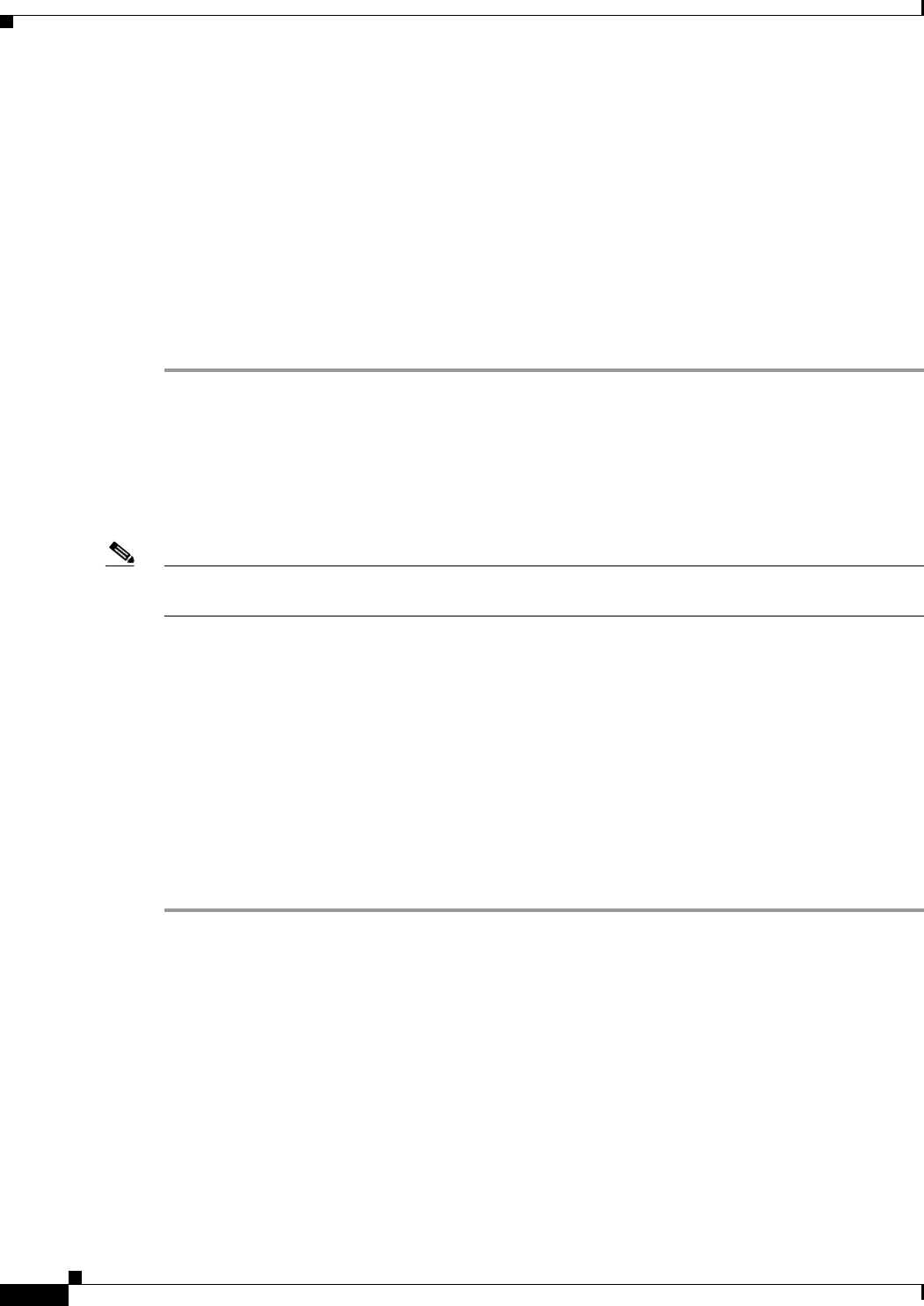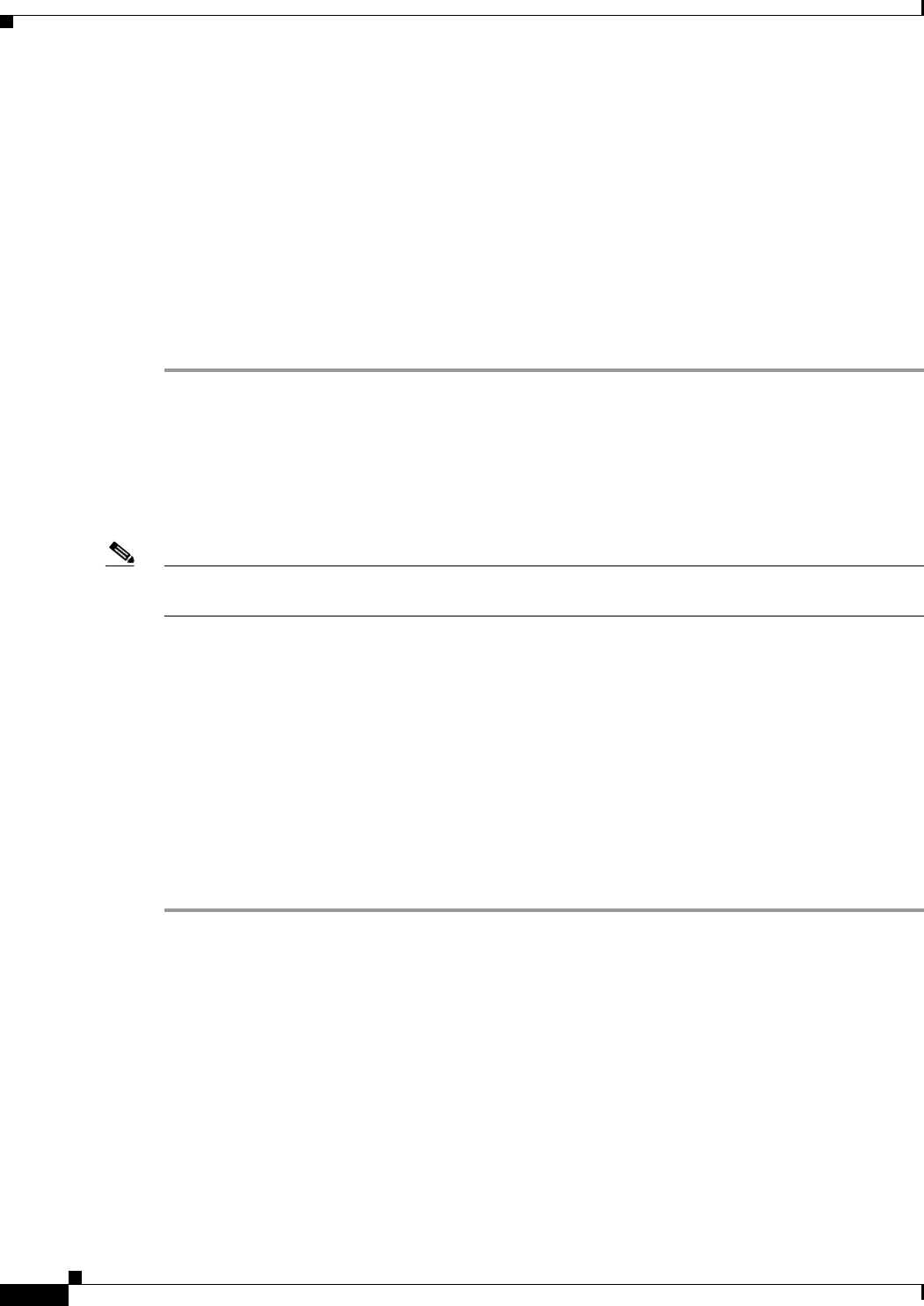
6-22
Cisco IP Solution Center L2VPN and Carrier Ethernet User Guide, 6.0
OL-21636-01
Chapter 6 Managing a FlexUNI/EVC ATM-Ethernet Interworking Service Request
Setting the Service Request Details
Step 19 If you want to set up links with L2 access nodes for this service request, see Setting Links with L2 Access
Nodes, page 6-22.
Step 20 When you have completed setting the attributes in the FlexUNI(EVC) Service Request Editor window,
click the Save button at the bottom of the window to save the settings and create the FlexUNI/EVC
service request.
If any attributes are missing or incorrectly set, ISC displays a warning in the lower left of the window.
Make any corrections or updates needed (based on the information provided by ISC), and click the Save
button.
For information on modifying a FlexUNI/EVC service request see the section Modifying the
FlexUNI/EVC Service Request, page 6-23. For additional information about saving a FlexUNI/EVC
service request, see Saving the FlexUNI/EVC Service Request, page 6-24.
Setting Links with L2 Access Nodes
The Links with L2 Access Nodes section of the FlexUNI(EVC) Service Request Editor window allows
you to set up links with L2 (Ethernet) access nodes. These are similar to direct connect links, except that
they have L2/Ethernet access nodes beyond the N-PE (towards the CE). Therefore, NPCs are involved.
Note ATM links are not supported in L2 access nodes. ATM links must be set up as direct connect links. For
more information, see Setting the ATM Link Attributes, page 6-18.
The steps for setting up links with L2 access nodes are similar to those covered in the section Setting
Direct Connect Links, page 6-8. See that section for detailed steps on the following common operations:
• Adding and deleting links.
• Selecting the N-PE.
• Choosing the UNI interface.
• Setting the link as a FlexUNI link.
• Editing the standard and FlexUNI link attributes.
The main difference in setting up links with L2 access does is specifying the NPC details.
Perform the following steps to set the NPC details for links with L2 access nodes:
Step 1 The first step in the process of adding a link using NPCs is selecting the U-PE/PE-AGG device, rather
than the N-PE.
If only one NPC exists for the chosen interface, that NPC is autopopulated in the Circuit Details column,
and you need not choose it explicitly.
If more then one NPC is available, click Select one circuit in the Circuit Selection column. The NPC
window appears, enabling you to choose the appropriate NPC.
Step 2 Click OK.
Each time you choose a PE and its interface, the NPC that was set up from this PE and interface is
automatically displayed under Circuit Selection. This means that you do not have to further specify the
PE to complete the link.
If you want to review the details of this NPC, click Circuit Details in the Circuit Details column. The
NPC Details window appears and lists the circuit details for this NPC.