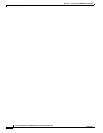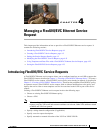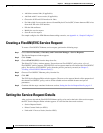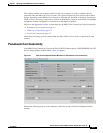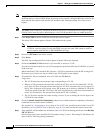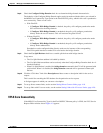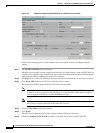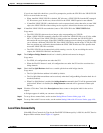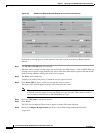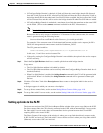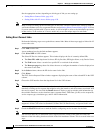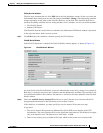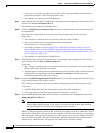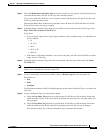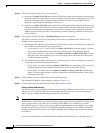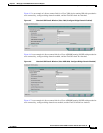4-8
Cisco IP Solution Center L2VPN and Carrier Ethernet User Guide, 6.0
OL-21636-01
Chapter 4 Managing a FlexUNI/EVC Ethernet Service Request
Setting the Service Request Details
Figure 4-3 EVC Service Request Details Window for Local Core Connectivity
Perform the following steps to set the attributes in the first section of the Service Request Details
window:
Step 1 The Job ID and SR ID fields are read-only.
When the service request is being created for the first time, the fields display a value of NEW. When an
existing service request is being modified, the values of the fields indicate the respective IDs that the ISC
database holds within the editing flow of the service request.
Step 2 The Policy field is read-only.
It displays the name of the policy on which the service request is based.
Step 3 Click Select VPN to choose a VPN for use with this service request.
The Select VPN window appears with the VPNs defined in the system.
Note The same VPN can be used by service requests with LOCAL and PSEUDOWIRE core types. If
a VPN for a service request is used with VPLS core type, the same VPN cannot be used for
service requests with LOCAL or PSEUDOWIRE core type.
Step 4 Choose a VPN Name in the Select column.
Step 5 Click Select.
The EVC Service Request Editor window appears with the VPN name displayed.
Step 6 Check the Configure Bridge Domain check box to determine bridge domain characteristics.
Usage notes: