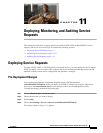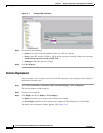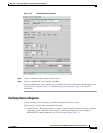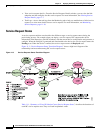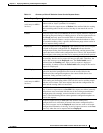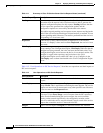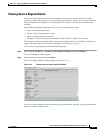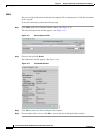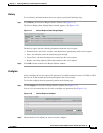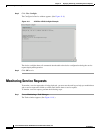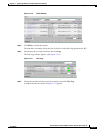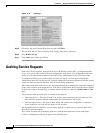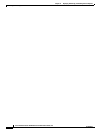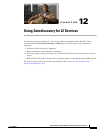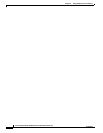11-9
Cisco IP Solution Center L2VPN and Carrier Ethernet User Guide, 6.0
OL-21636-01
Chapter 11 Deploying, Monitoring, and Auditing Service Requests
Deploying Service Requests
History
To view history information about the service request, perform the following steps.
Step 1 Click History on the Service Request Details window. (See Figure 11-4.)
The Service Request State Change Report window appears. (See Figure 11-7.)
Figure 11-7 Service Request State Change Report
The history reports lists the following information about the service request:
• Element Name—the device, interface, and subinterfaces participating in this service request
• State—the transition states the element has gone through
• Create Time—the time the element was created for this service request
• Report—the action taken by ISC for the element in this service request
Step 2 Click OK to return to the Service Request Details window.
Configlets
After you deploy the service request, ISC generates Cisco IOS commands to turn on L2VPN or VPLS
Services on all the network devices that participate in the service request.
To view the configlets that are generated, perform the following steps.
Step 1 Click Configlets on the Service Request Details window. (See Figure 11-4.)
You see a list of network devices for which a configlet was generated. (See Figure 11-8.)
Figure 11-8 Service Request Configlets
Step 2 Choose the device for which you want to view the configlet.