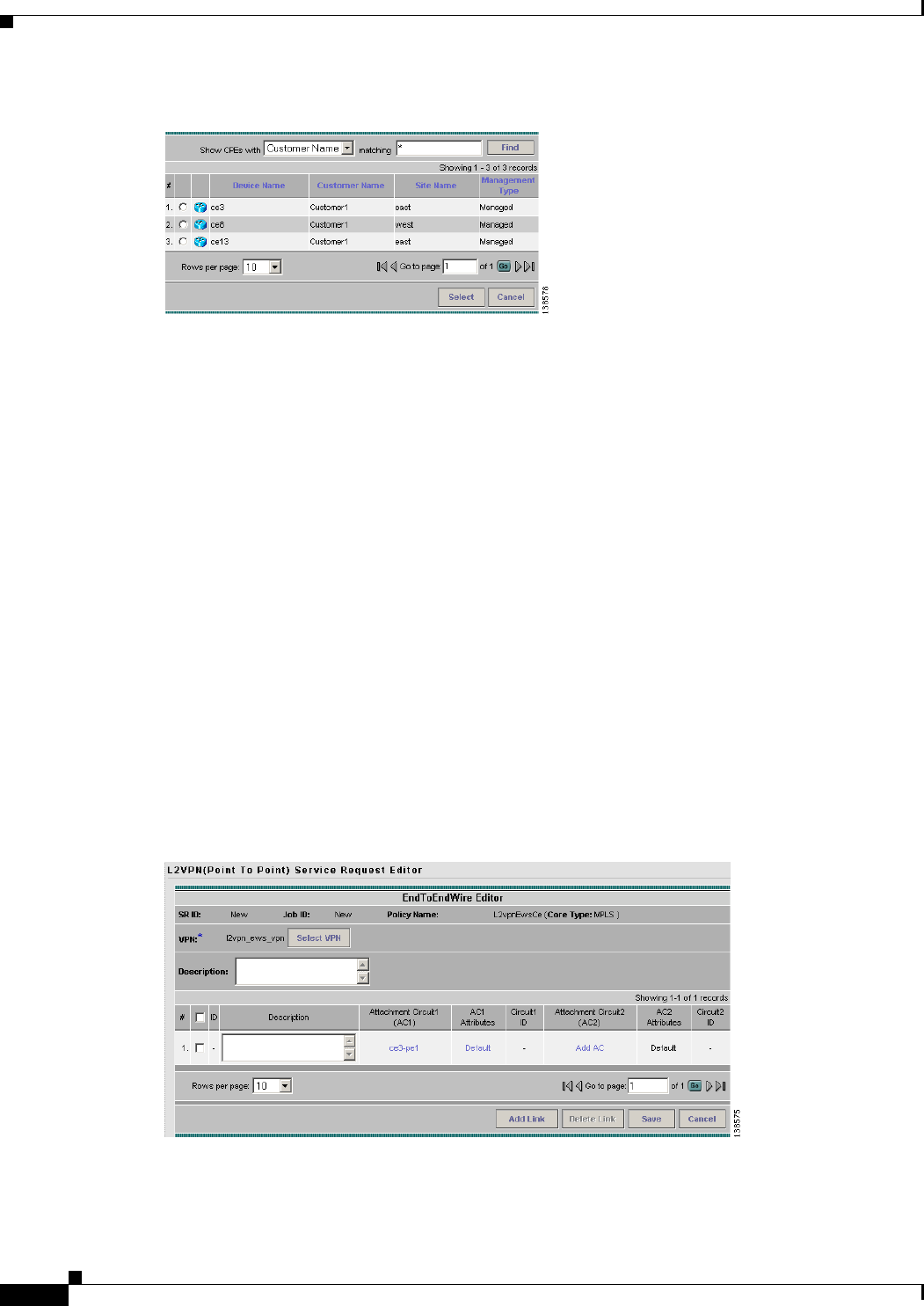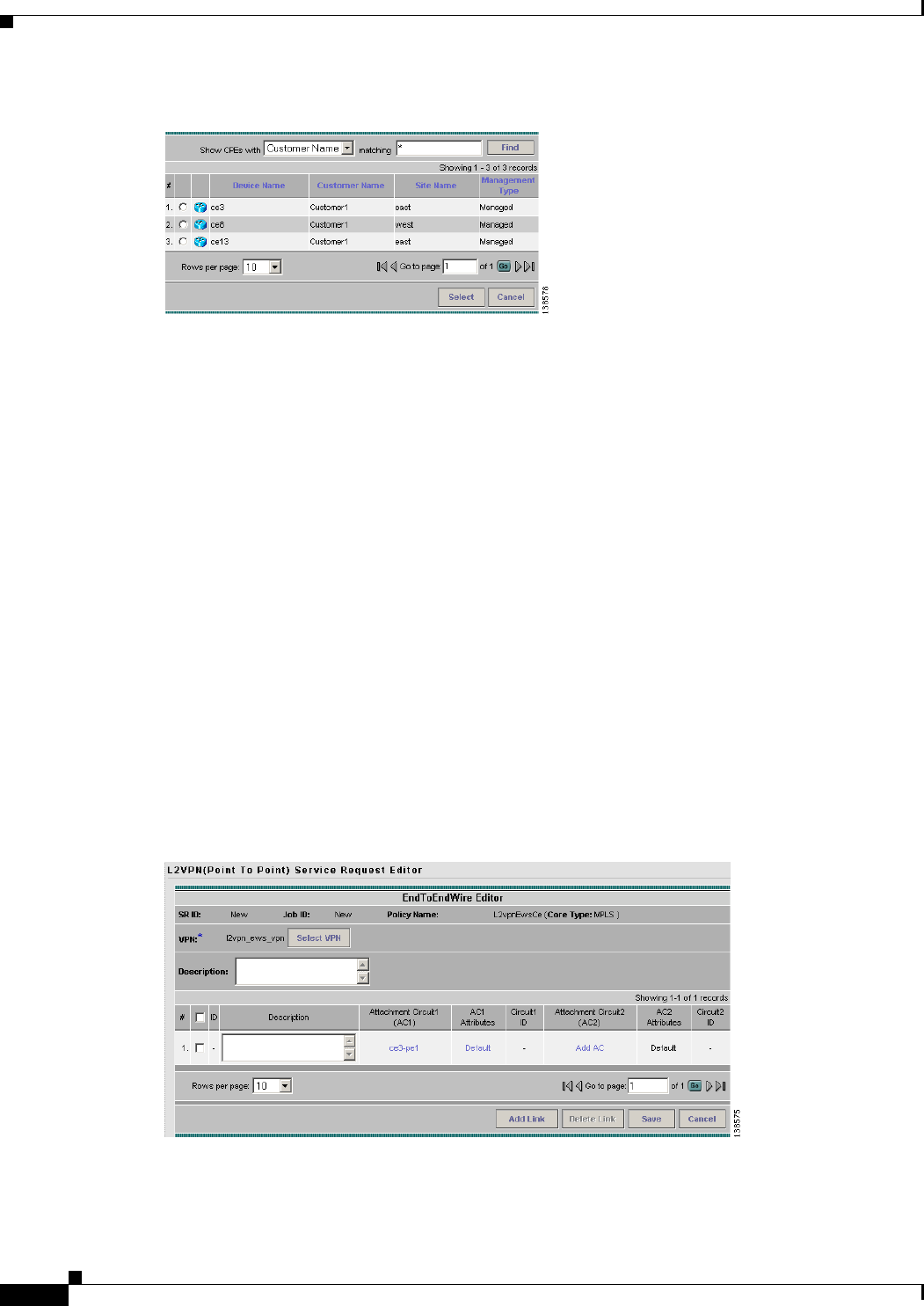
8-10
Cisco IP Solution Center L2VPN and Carrier Ethernet User Guide, 6.0
OL-21636-01
Chapter 8 Managing an L2VPN Service Request
Creating an L2VPN Service Request
Figure 8-12 CPE for Attachment Circuit
This window displays the list of currently defined CEs.
a. From the Show CPEs with drop-down list, you can display CEs by Customer Name, by Site, or by
Device Name.
b. You can use the Find button to either search for a specific CE, or to refresh the display.
c. You can set the Rows per page to 5, 10, 20, 30, 40, or All.
Step 8 In the Select column, choose a CE for the L2VPN link.
Step 9 Click Select.
Step 10 In the Attachment Tunnel Editor window, choose a CE interface from the drop-down list.
Step 11 If only one NPC exists for the Chosen CE and CE interface, that NPC is autopopulated in the Circuit
Selection column and you need not choose it explicitly.
If more then one NPC is available, click Select one circuit in the Circuit Selection column. The NPC
window appears, enabling you to choose the appropriate NPC. Each time you choose a CE and its
interface, the NPC that was precreated from this CE and interface is automatically displayed under
Circuit Selection. This means that you do not have to further specify the PE to complete the link.
Step 12 Click OK.
The EndToEndWire Editor window appears displaying the name of the selected CE in the AC1 column.
(See
Figure 8-13.)
Figure 8-13 NPC Created