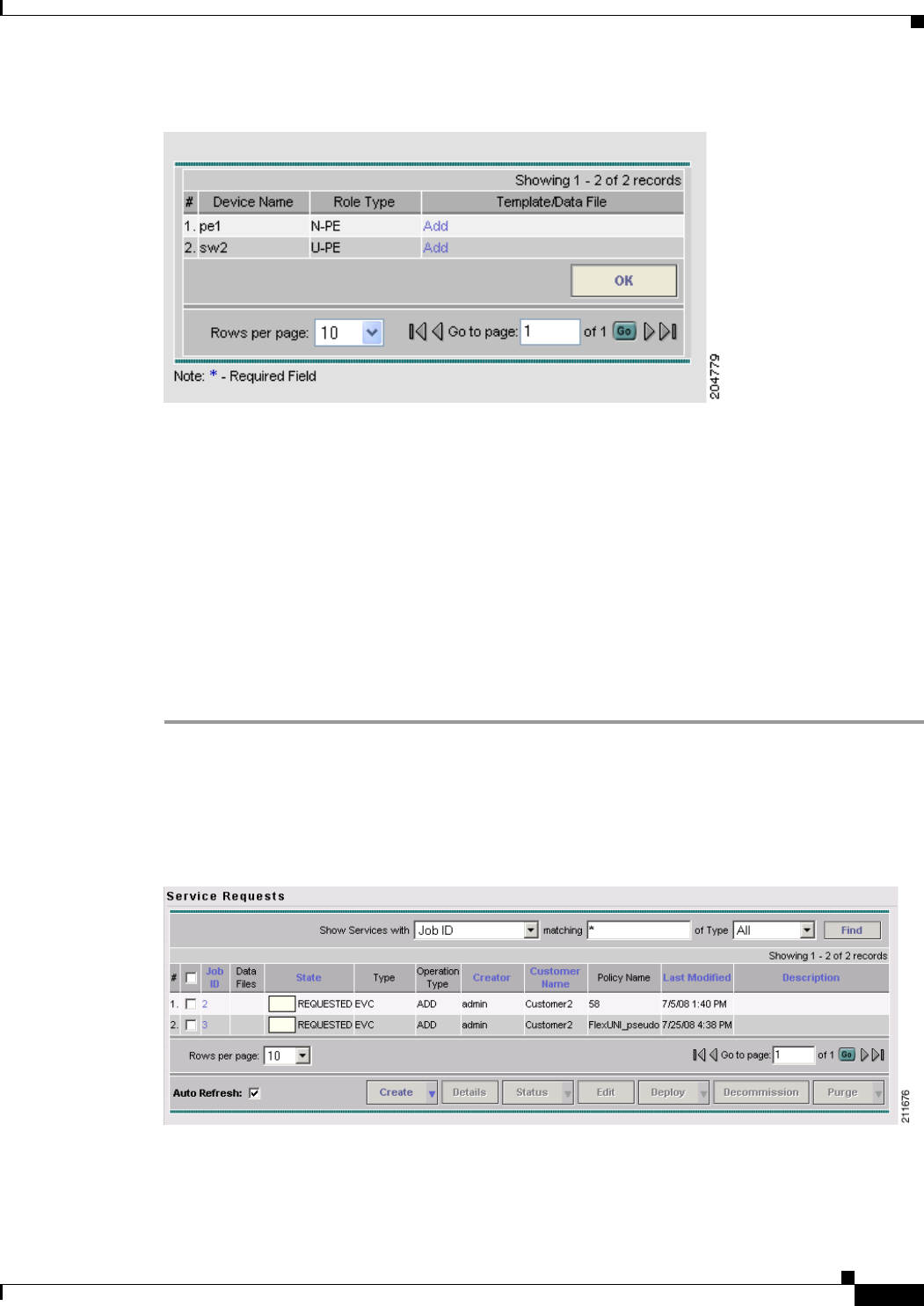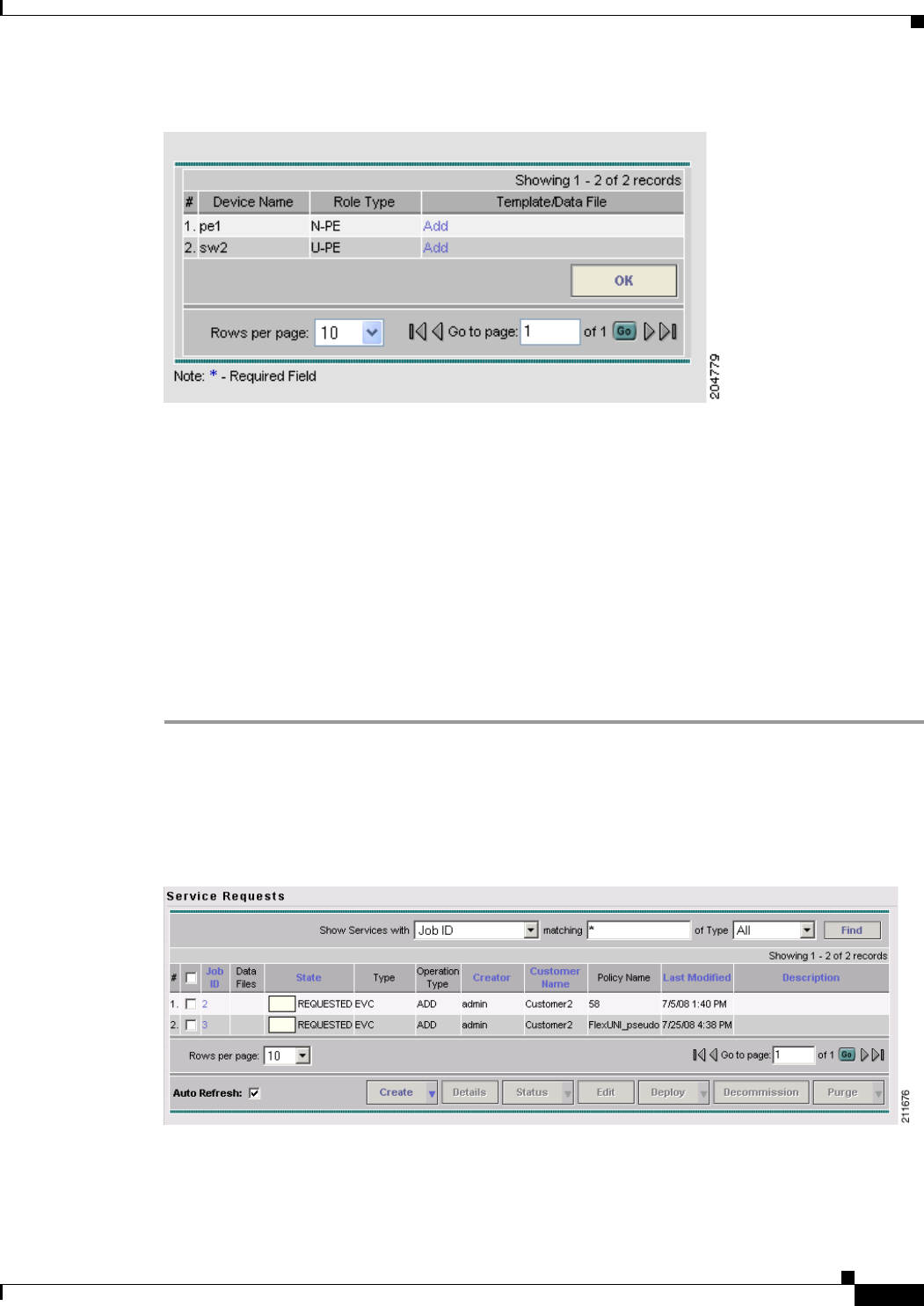
4-23
Cisco IP Solution Center L2VPN and Carrier Ethernet User Guide, 6.0
OL-21636-01
Chapter 4 Managing a FlexUNI/EVC Ethernet Service Request
Saving the FlexUNI/EVC Service Request
Figure 4-8 Sample Templates Association Window
As shown in Figure 4-8, the Template Association window lists the devices comprising the link, the
device roles, and the template(s)/data file(s) associated with the devices. In this case, the
template(s)/data file(s) have not yet been set up.
For further instructions on how to associate templates and data files with a service request, see
Appendix B, “Working with Templates and Data Files,” especially the section Using Templates with
Service Requests, page B-10.
Saving the FlexUNI/EVC Service Request
To save a FlexUNI/EVC Ethernet service request, perform the following steps.
Step 1 When you have finished setting the attributes for the FlexUNI/EVC Ethernet service request, click Save
to create the service request.
If the FlexUNI/EVC service request is successfully created, you will see the service request list window,
similar to what appears in
Figure 4-9.
Figure 4-9 FlexUNI/EVC Service Request Created
The newly created FlexUNI/EVC Ethernet service request is added with the state of REQUESTED, as
shown in the figure.