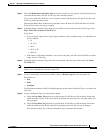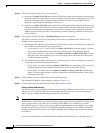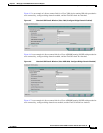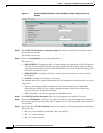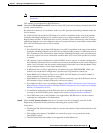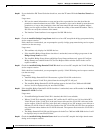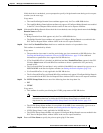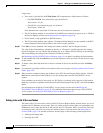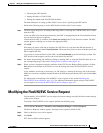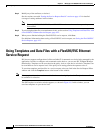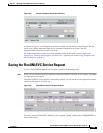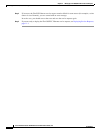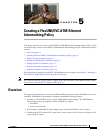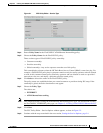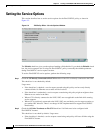4-21
Cisco IP Solution Center L2VPN and Carrier Ethernet User Guide, 6.0
OL-21636-01
Chapter 4 Managing a FlexUNI/EVC Ethernet Service Request
Modifying the FlexUNI/EVC Service Request
• Choosing the UNI interface.
• Setting the link as a FlexUNI link.
• Editing the standard and FlexUNI link attributes.
The main difference in setting up links with L2 access does is specifying the NPC details.
Perform the following steps to set the NPC details for links with L2 access nodes:
Step 1 The first step in the process of adding a link using NPCs is selecting the U-PE/PE-AGG device, rather
than the N-PE.
If only one NPC exists for the chosen interface, that NPC is autopopulated in the Circuit Details column,
and you need not choose it explicitly.
If more then one NPC is available, click Select one circuit in the Circuit Selection column. The NPC
window appears, enabling you to choose the appropriate NPC.
Step 2 Click OK.
Each time you choose a PE and its interface, the NPC that was set up from this PE and interface is
automatically displayed under Circuit Selection. This means that you do not have to further specify the
PE to complete the link.
If you want to review the details of this NPC, click Circuit Details in the Circuit Details column. The
NPC Details window appears and lists the circuit details for this NPC.
Step 3 For details about editing link attributes, adding or deleting links, or using the FlexUNI check box, see
the corresponding steps in the section
Setting Direct Connect Links, page 4-10.
Step 4 When you have completed setting the attributes in the EVC Service Request Editor window, click the
Save button at the bottom of the window to save the settings and create the FlexUNI/EVC service
request.
If any attributes are missing or incorrectly set, ISC displays a warning in the lower left of the window.
Make any corrections or updates needed (based on the information provided by ISC), and click the Save
button.
For information on modifying a FlexUNI/EVC service request see the section Modifying the
FlexUNI/EVC Service Request, page 4-21. For additional information about saving a FlexUNI/EVC
service request, see Saving the FlexUNI/EVC Service Request, page 4-23.
Modifying the FlexUNI/EVC Service Request
You can modify a FlexUNI/EVC service request if you must change or modify the links or other settings
of the service request.
To modify a FlexUNI/EVC service request, perform the following steps.
Step 1 Choose Service Inventory > Inventory and Connection Manager > Service Requests.
The Service Requests window appears, showing service request available in ISC.
Step 2 Check a check box for a service request.
Step 3 Click Edit.
EVC Service Editor window appears.