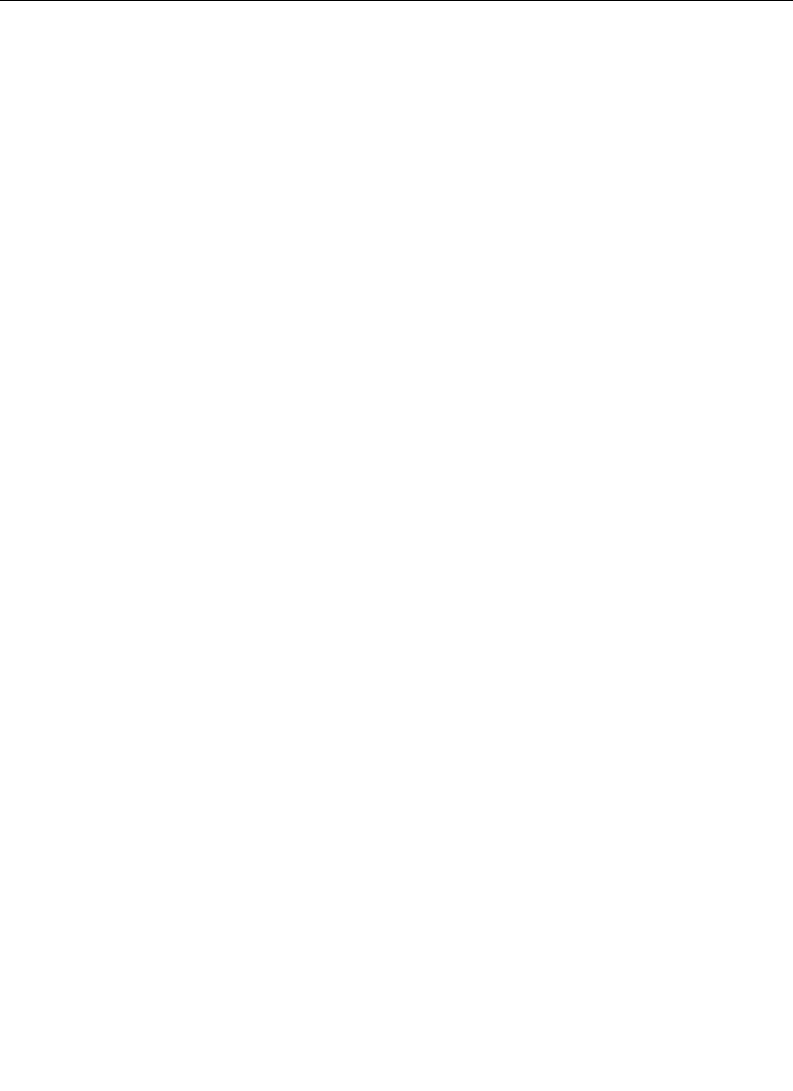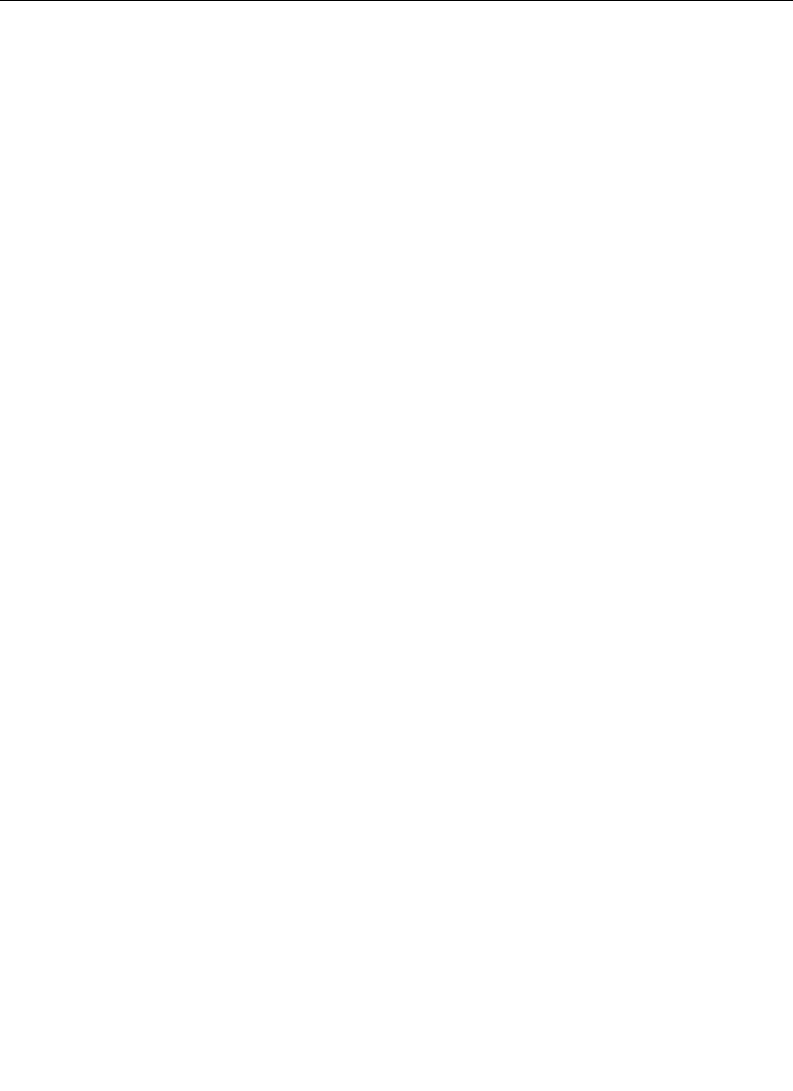
3-15
User Preferences
3. Press the DIM PVW button to dim the preview of all keyers
using a mask in that M/E or to turn off the preview dim
function so that the preview never dims regardless of
masking.
4. Assign one of the following Dim Preview modes:
ALL KEYERS — the preview of all keyers using a mask in that
M/E will dim the Preview monitor.
DELEG KEYR — only the keyer which is currently delegated
and doing a mask in that M/E or DSK will dim the Preview
monitor.
OFF — preview never dims, regardless of masking.
5. Press the push to pvm button to enable/disable the push to
preview mode for the entire switcher. Hold down the key
delegate button (for example key 1 or key 2 on the Keyer
panel) of the appropriate keyer for 1/2 second or more to
display the M/E look-ahead preview along with the selected
keyer output on the switched preview monitor.
When the key delegate button is released, the preview display
remains on for a programmed time-out period, as set by the
Push to Preview Timeout soft knob, before reverting to its
original state.
Push to Preview Timeout— Sets how long the preview will
remain on after you have released the key delegate button.
The default value for the auto preview is 3 seconds. Any
adjustments to clip or gain resets the time-out, thus
maintaining the auto preview mode while making clip and
gain adjustments.
Press EXIT to return to the User Preferences menu.