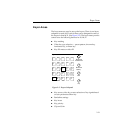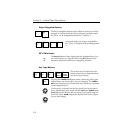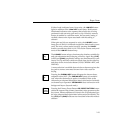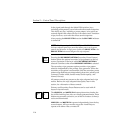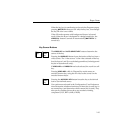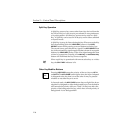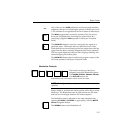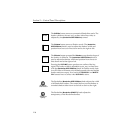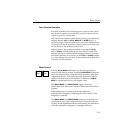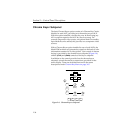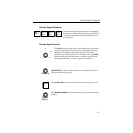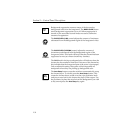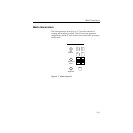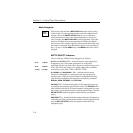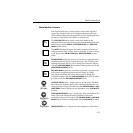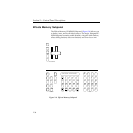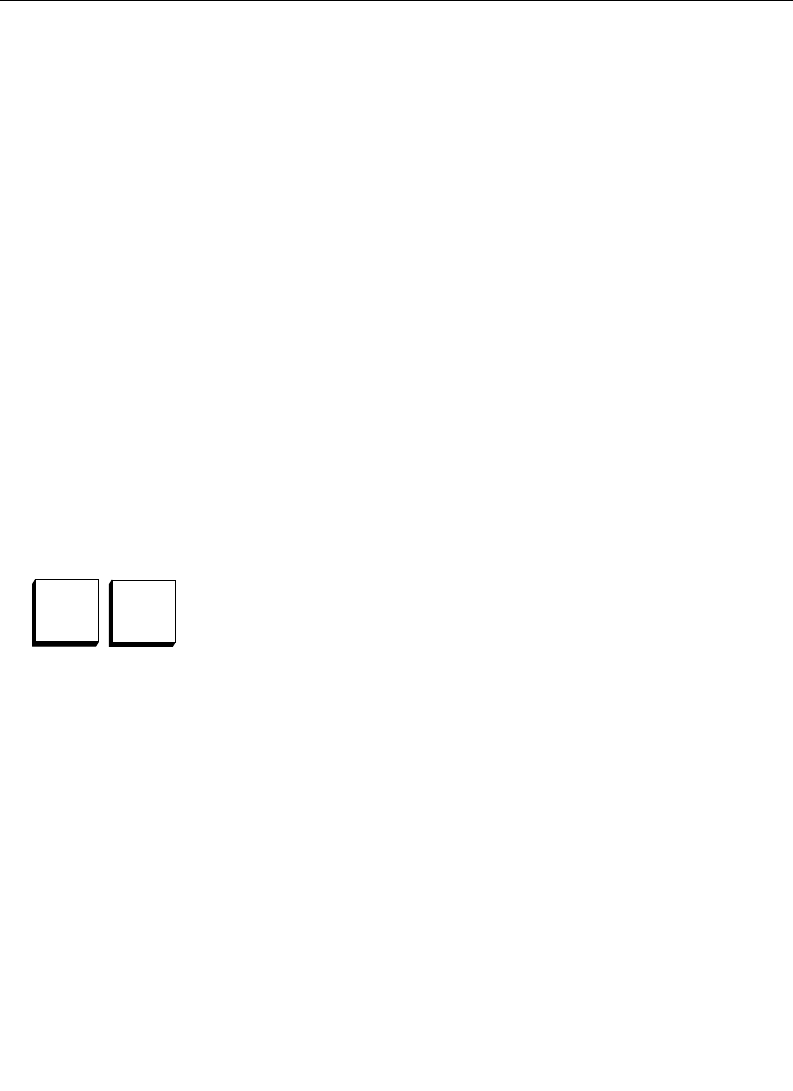
2-29
Keyer Areas
Auto Preview Operation
In normal operation, the switched preview output of the system
may be set to monitor any of the M/E preview outputs, preview
output, or preview primary bus.
The Auto Preview feature is activated by pressing one of the keyer
delegate buttons (KEY 1, KEY 2, BKGD B, or BKGD A) for 1/2
second or longer. When Auto Preview is active, the delegated key
is inserted over the M/E preview output so that you may preview
the key setup on the switched preview bus.
Holding down a keyer delegate button or turning the (CLIP)
and/or (GAIN) controls prolongs the Auto Preview mode. The
preview returns to normal after the delegate button is no longer
held down and there is no activity on the (CLIP) or (GAIN) controls
for a user-defined period of time. (User preferences are described
in Section 2 of this manual.)
Mask Control
Pressing inhibit MASK inhibits the key from being displayed
wherever the mask is present. Pressing FORCE MASK causes the
key to be fully turned on where the mask is present, rather than
suppressing the key. (Normally, the mask generator is used to
define areas of the screen where the key is inhibited.) FORCE
MASK
is not intended for use with shaped video.
The INHibit MASK and FORCE MASK toggle buttons are
illuminated when turned on, and can be turned on individually or
together.
When either button is pressed, the masks subpanel is
automatically delegated for adjusting the correct mask, if auto
delegation is enabled.
The INHibit MASK and FORCE MASK buttons are inoperative for
preset pattern keys. The background keyers (layered mode) do
not have mask capabilities and the mask buttons are inoperative
when the subpanel is delegated to a background keyer.
Force
Mask
Inhibit
Mask