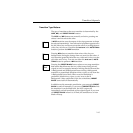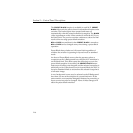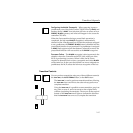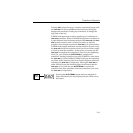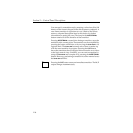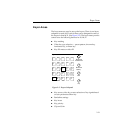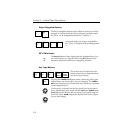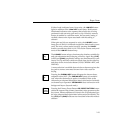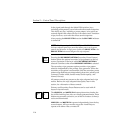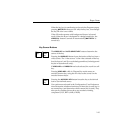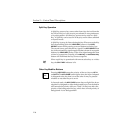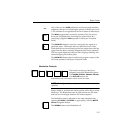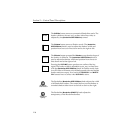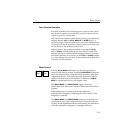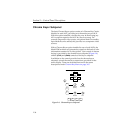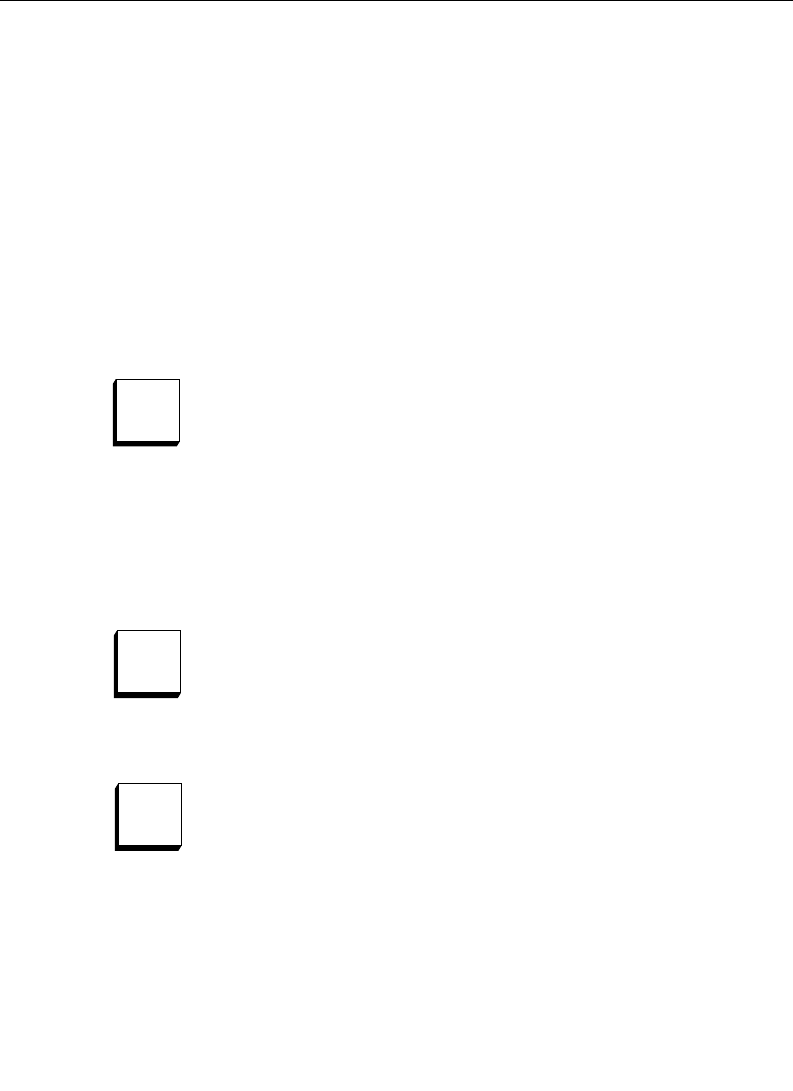
2-23
Keyer Areas
If either knob is adjusted away from unity, the LUM KEY button
lights in addition to the LINear KEY button lamp. Both buttons
illuminated indicates to the operator that a linear key is being
performed with non-unity gain and/or clip. If the key memory
feature is enabled in a software menu, the non-unity setting is
recalled whenever the input associated with this setting is
selected.
When gain and clip are returned to unity, the LUM KEY button
lamp goes off. Since it is difficult to adjust the knobs back to exact
unity, the unity values can be forced by pressing the LIN KEY
button a second time while it is lit. This action restores unity and
turns off the LUM KEY button lamp.
The LUM KEY button selects a luminance key that has variable clip
and gain adjustment and S-shaping of the key signal. Key (CLIP)
(offset) and (GAIN) (amplitude) settings are remembered for each
source. Six Clip and Gain values are saved: three for the video key
and three for the Auto Select button (LUM, CHROMA KEY, and
LINEAR).
A menu selection is available that switches a chroma trap into the
key path to remove unwanted chroma from video used for
keying.
Pressing the CHROMA KEY button delegates the chroma keyer
subpanel to that M/E. (The CHROMA KEY button is functional
only when the chroma keyer option is installed.) Refer to the
chroma keyer subpanel description later in this section for details
on chroma keyer operation. CHROMA KEY does not function with
background keyers (layered mode).
Pressing the Primary Preset Pattern PRI PRESET PATTERN button
selects the output of the primary (transition) wipe generator as the
key source. Pattern adjustment is done in the wipe subpanel (see
the wipe subpanel description later in this section for details). The
key (CLIP) and (GAIN) knobs are non-functional when this mode is
selected.
Lum
Key
Chroma
Key
Pri
Preset
Pattern