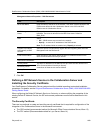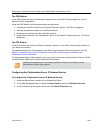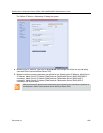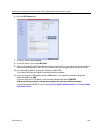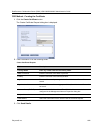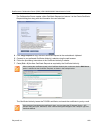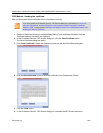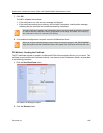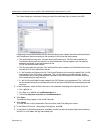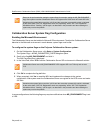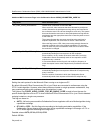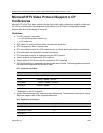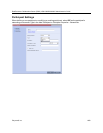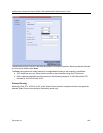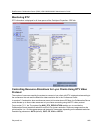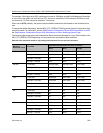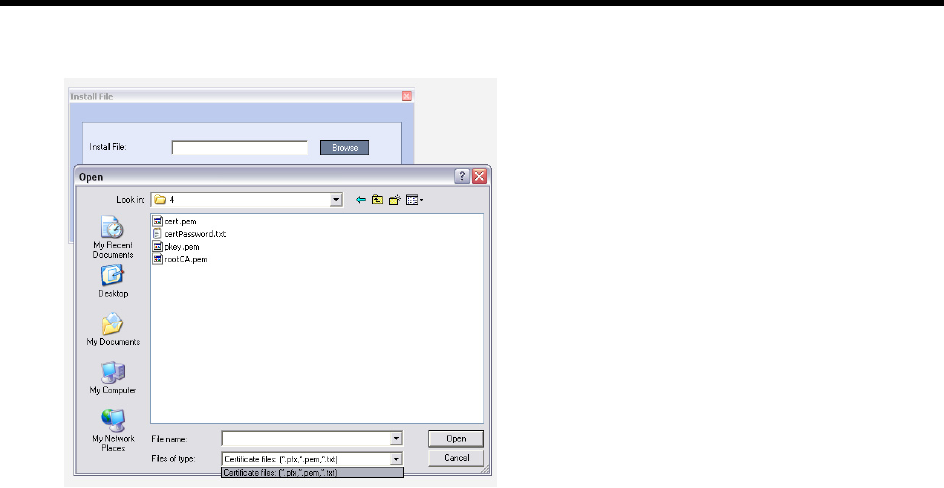
RealPresence Collaboration Server (RMX) 1500/1800/2000/4000 Administrator’s Guide
Polycom®, Inc. 1046
The Open dialog box is displayed, letting you select the certificate file(s) to send to the MCU.
Depending on the method used when the certificate file(s) were created, send the certificate file(s) to
the Collaboration Server according to the contents of the file set that was created:
The certificate files pkey.pem, cert.pem and a certPassword.txt. The files were created by a
Certificate Authority and are sent as is to the Collaboration Server together with the required
password contained in the certPassword.txt file.
This is the recommended method.
The files pkey.pem and cert.pem. The certificate files were created by a Certificate Authority and
are sent as is to the Collaboration Server.
A *.pfx file and a certPassword.txt file. The file certPassword.txt is manually created if the *.pfx file
was created by the OCS using a password. The *.pfx file will be converted internally by the
Collaboration Server using the password included in the certPassword.txt into three certificate
files named pkey.pem and cert.pem.
A *.pfx file if the certificate file was created in the OCS without using a password. The *.pfx file will
be converted internally by the Collaboration Server into three certificate files named pkey.pem and
cert.pem.
3 In the file browser, select all files to be sent in one operation according to the contents of the set:
One *.pfx file, or
Two files: one *.pfx file and certPassword.txt, or
Three files:pkey.pem, cert.pem and certPassword.txt
4 Click Open.
The selected file(s) appear in the Install Files path.
5 Click Install.
The files are sent to the Collaboration Server and the Install File dialog box closes.
6 In the Default IP Service - Networking IP dialog box, click OK.
7 In the Reset C
o
nfirmation dialog box, click No to modify the required system flags before resetting
the MCU, or click Yes if the flag was already set.