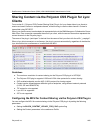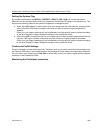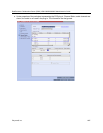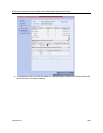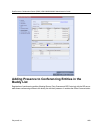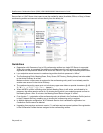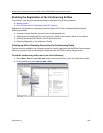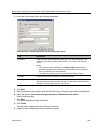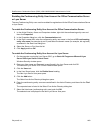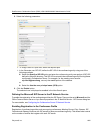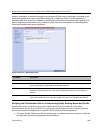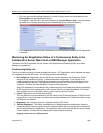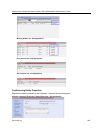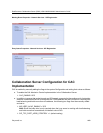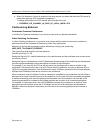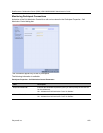RealPresence Collaboration Server (RMX) 1500/1800/2000/4000 Administrator’s Guide
Polycom®, Inc. 1063
Enabling the Conferencing Entity User Account for Office Communication Server
or Lync Server
The new Conferencing Entity user must be enabled for registration with the Office Communications Server
or Lync Server.
To enable the Conferencing Entity User Account for Office Communication Server:
1 In the Active Directory Users and Computers window, right-click the conferencing entity user and
then click Properties.
2 In the Properties dialog box, click the Communications tab.
3 In the Sign in name field, enter the conferencing entity user name in the format SIP:conferencing
entity user name (for example sip:vm10) and select the domain name (for example, lab.vsg.local)
as entered in the New User dialog box.
4 Select the Server or Pool from the list.
5 Click Apply and then OK.
To enable the Conferencing Entity User Account for Lync Server:
1 On the computer running the Lync Server 2010, go to Start->All Programs->Microsoft Lync
Server 2010>Lync Server Control Panel.
Windows Security window opens.
2 Enter your User name and Password as configured in the Lync Server and click OK.
The Microsoft Lync Server 2010 Control Panel window opens.
3 Click the Users tab.
4 In the User Search pane, click the Enable Users heading.
The New Lync Server User pane opens.
5 Click the Add button.
The Select from Active Directory dialog box opens.
6 Enter the conferencing entity user name as defined in the Active Directory, and then click the Find
button.
The requested user is listed in the Select From Active Directory dialog box.
7 Select the listed user (conferencing entity user) and click OK.
The selected user is displayed in the New Lync Server User pane.