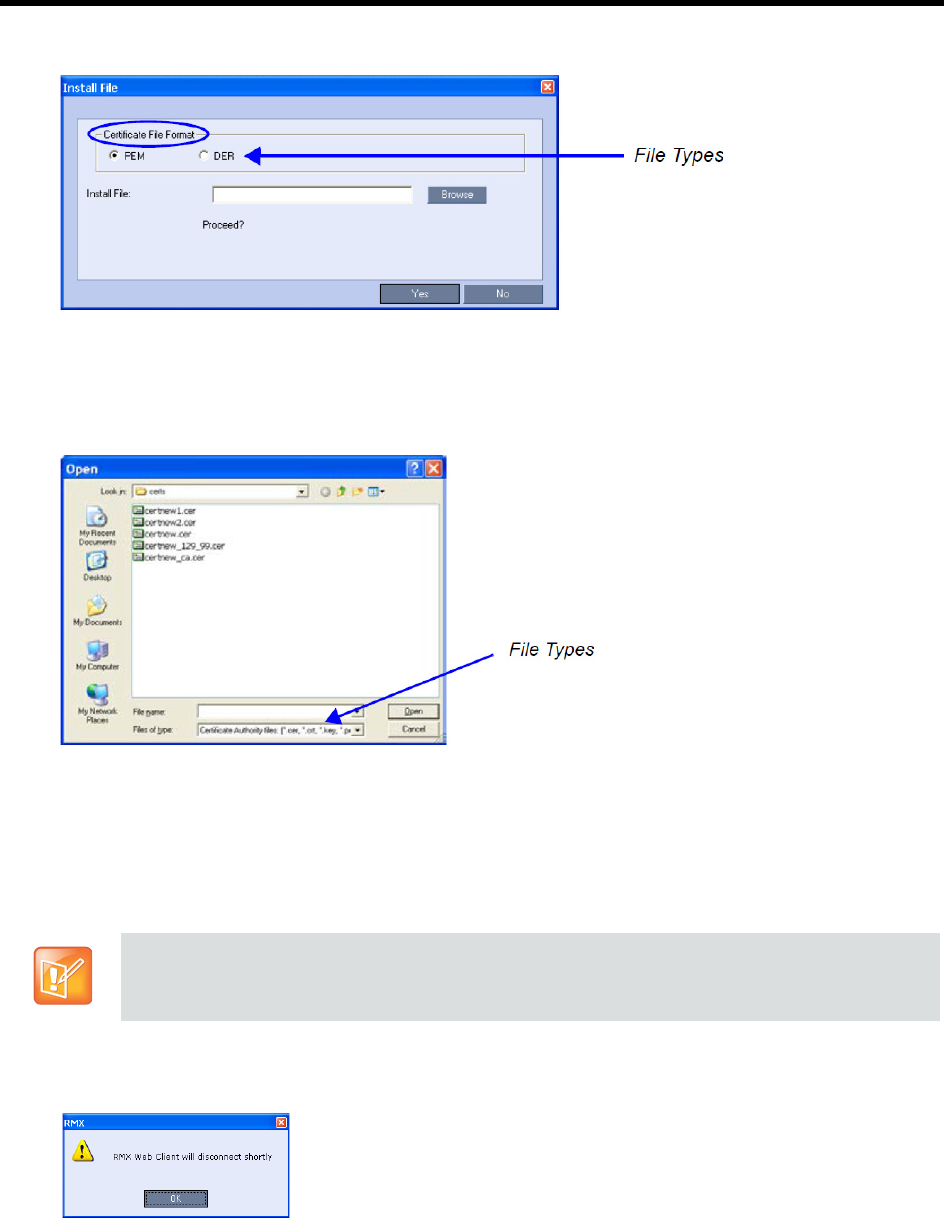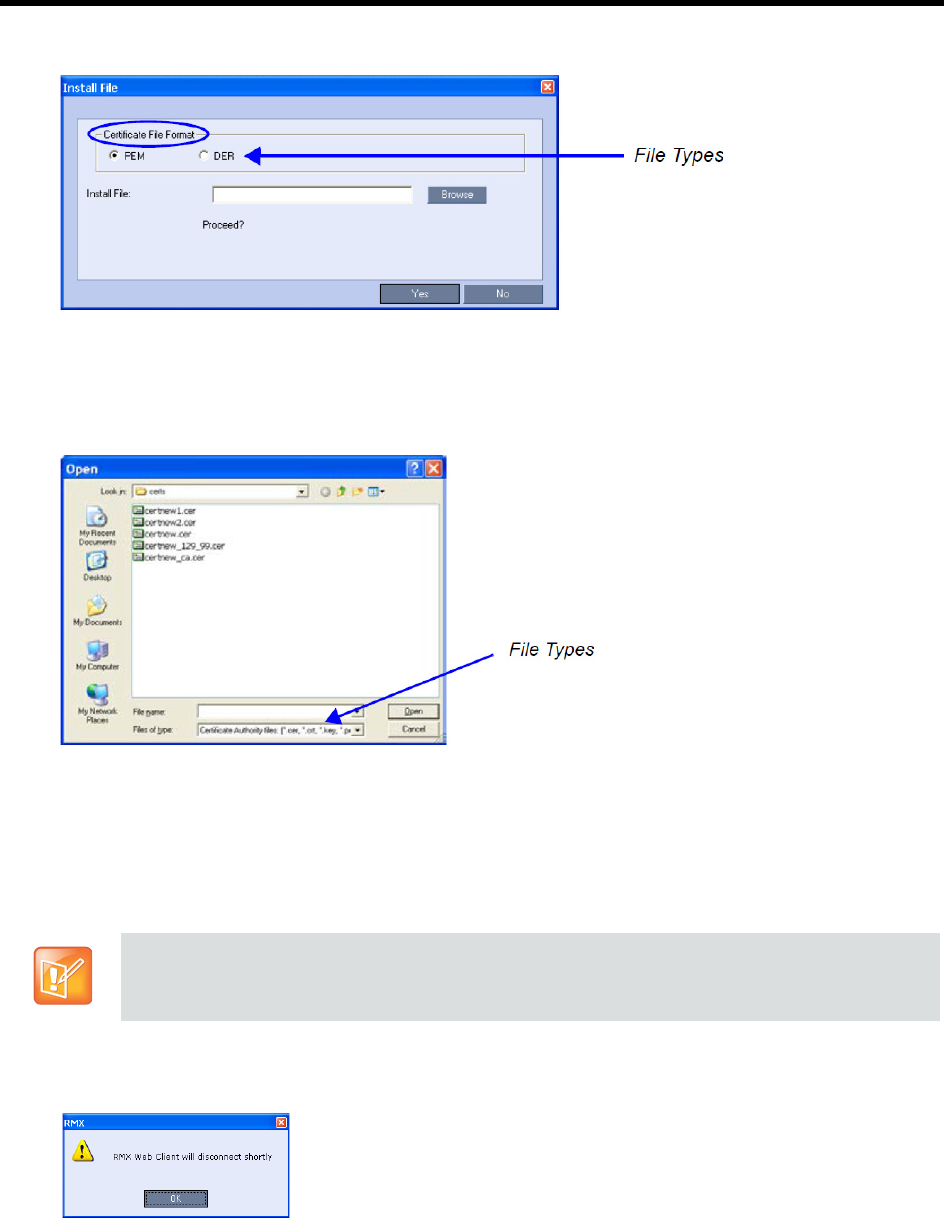
RealPresence Collaboration Server (RMX) 1500/1800/2000/4000 Administrator’s Guide
Polycom®, Inc. 810
The Install File dialog box is displayed.
2 Select the Certificate File Format: PEM or DER.
3 Enter the certificate file name in the Install File field or click the Browse button.
The Open file dialog box is displayed. The files are filtered according to the file type selected
in Step b.
4 Enter the Certificate file name in the File name field or click to select the certificate file entry in the
list.
5 Click the Open button.
The certificate is added to the CRL List in the Certification Repository.
If there are additional CRLs to be added to the Certification Repository, repeat steps 1 - 5, otherwise
click the Activate Certificate button to complete CRL / Trusted Certificate installation.
When the Activate Certificate button is clicked, all added Trusted Certificates and CRLs are installed
and the Collaboration Server displays a disconnection confirmation dialog box.
Before clicking the Activate Certificate button ensure that all Trusted Certificates have also been
added to the Certification Repository.