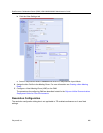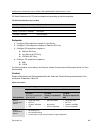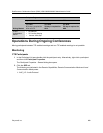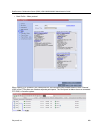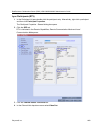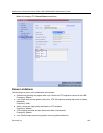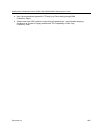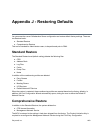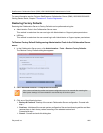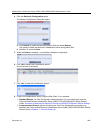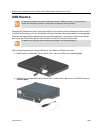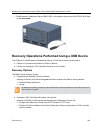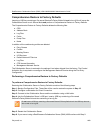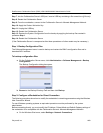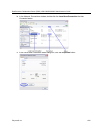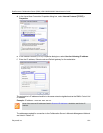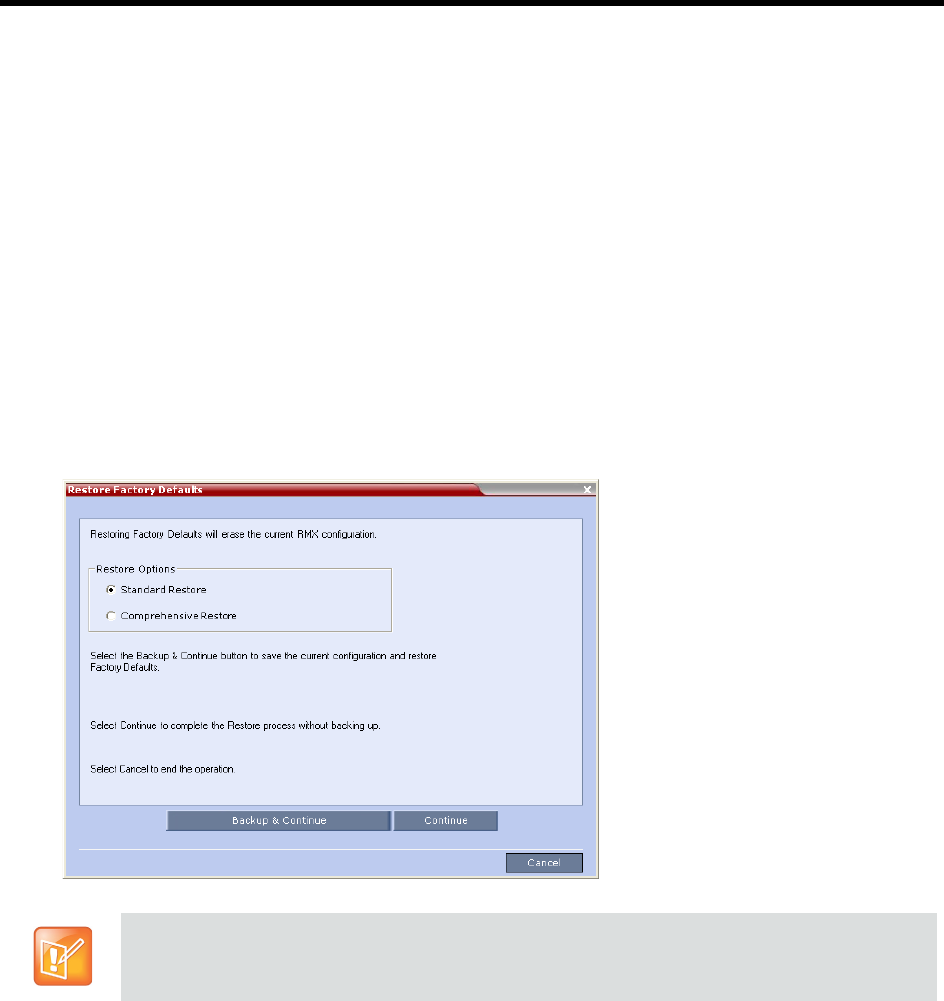
RealPresence Collaboration Server (RMX) 1500/1800/2000/4000 Administrator’s Guide
Polycom®, Inc. 1004
For more information see the Polycom RealPresence Collaboration Server (RMX) 1500/1800/2000/4000
Getting Started Guide, Chapter 2 Procedure 2: Product Registration .
Restoring Factory Defaults
Restoring the Collaboration Server to Factory Defaults can be performed using the:
● Administration Tools in the Collaboration Server menu
This method is used when the user can login with Administrator or Support system permissions.
● USB key
This method is used when the user cannot login with Administrator or Support system permissions.
To Restore Factory Default Settings using Administration Tools in the Collaboration Server
menu:
1 In the Collaboration Server menu, click Administration > Tools > Restore Factory Defaults.
The Restore Factory Defaults dialog box appears.
2 Select Standard Restore or Comprehensive Restore.
3 Click one of the following buttons:
Backup & Continue - Backup of the current Collaboration Server configuration. Proceed with
step
4
.
Continue - Initializes all the current system configuration files and conferencing entities and then
restores them to their factory values according to the selected restore level.
Proceed with step
5
.
Cancel - Cancels and exits this dialog box.
If the current conferencing entities and system configuration are to be restored after restoring the
initial system settings it is recommended to use the Backup & Continue option.