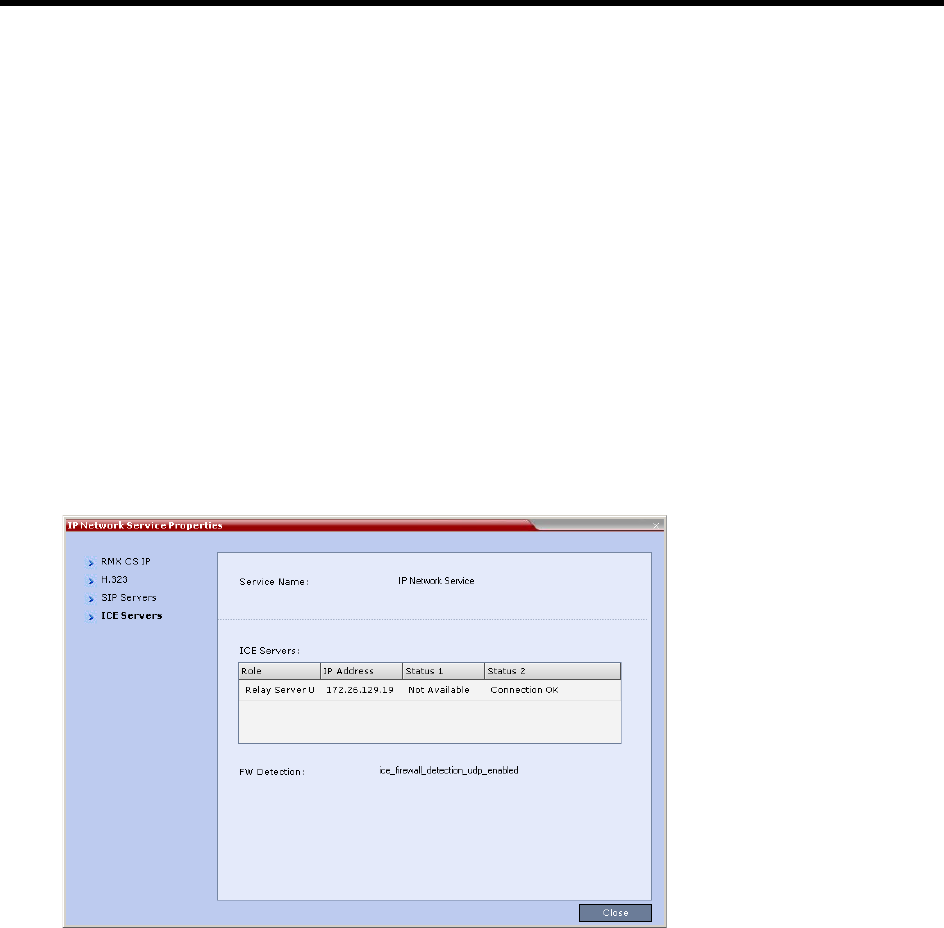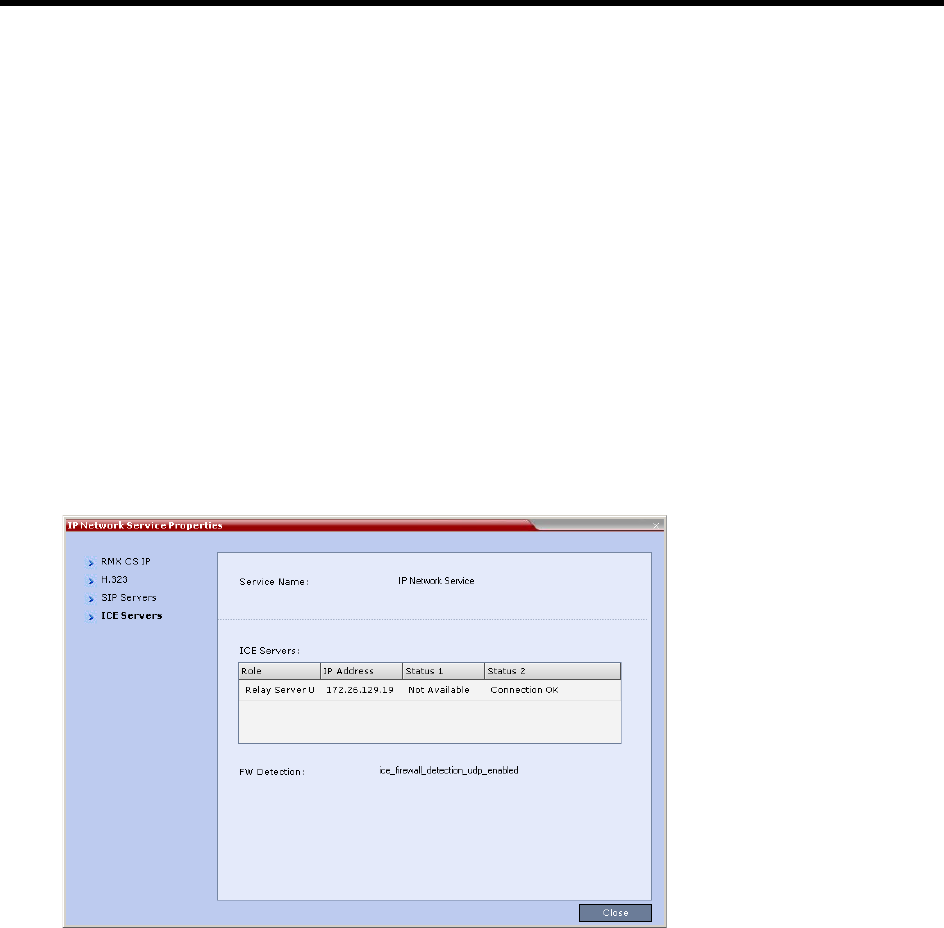
RealPresence Collaboration Server (RMX) 1500/1800/2000/4000 Administrator’s Guide
Polycom®, Inc. 1075
10 Optional if the Fixed Ports options was selected previously.
Click the Ports tab to modify the number of UDP Ports allocated to the calls to accommodate the
number of ports required for ICE dialing.
11 In the UDP Port Range, modify the number of UDP ports by enter the first and last port numbers in
the range. When ICE environment is enabled, the number of ports defined in the range should be
2024.
12 Click OK.
The Collaboration Server will register with the OCS/Lync Server enabling automatic retrieval of the
STUN server and Relay server parameters for ICE dialing.
These parameters can be viewed in the Signaling Monitor - ICE Servers dialog box.
Monitoring the Connection to the STUN and Relay Servers in the ICE
Environment
1 In the Collaboration Server Web browser, in the Collaboration Server Management pane, click
Signaling Monitor.
2 In the Signaling Monitor pane, click the IP Network Service entry.
3 Click the ICE Servers tab.
The system lists the ICE servers to which it is connected and the status of the connection of each of
the Collaboration Server media cards (status 1, status 2, etc) to ICE servers. (One status is displayed
for RealPresence Collaboration Server (RMX) 1500, two statuses are displayed for RealPresence
Collaboration Server (RMX) 2000 and four statuses are displayed for RealPresence Collaboration
Server (RMX) 4000).
It addition, the system indicates the status of the firewall detection in the Collaboration Server.
Monitoring the Participant Connection in ICE Environment
For each participant in the conference running in ICE environment, you can view the local and the external
IP addresses and the type of connection between the Collaboration Server and the participant (remote).
The ICE information is displayed only for the media channels and not the signaling channel.