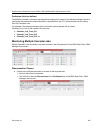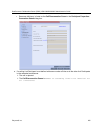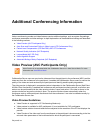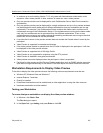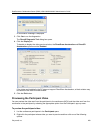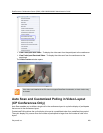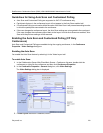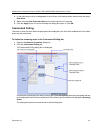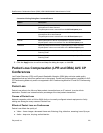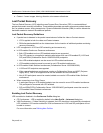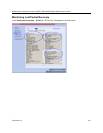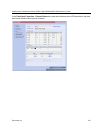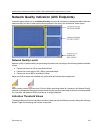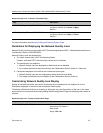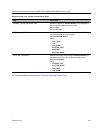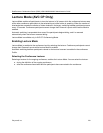RealPresence Collaboration Server (RMX) 1500/1800/2000/4000 Administrator’s Guide
Polycom®, Inc. 212
3 Click the Apply button to confirm and keep the dialog box open, or click OK.
Packet Loss Compensation (LPR and DBA) AVC CP
Conferences
Lost Packet Recovery (LPR) and Dynamic Bandwidth Allocation (DBA) help minimize media quality
degradation that can result from packet loss in the network. Packet loss Compensation is available in AVC
CP Conferencing Mode only and is not supported in SVC Conferencing Mode or CP and SVC Conferencing
Mode.
Packet Loss
Packet Loss refers to the failure of data packets, transmitted over an IP network, to arrive at their
destination. Packet Loss is described as a percentage of the total packets transmitted.
Causes of Packet Loss
Network congestion within a LAN or WAN, faulty or incorrectly configured network equipment or faulty
cabling are among the many causes of Packet Loss.
Effects of Packet Loss on Conferences
Packet Loss affects the quality of:
● Video – frozen images, decreased frame rate, flickering, tiling, distortion, smearing, loss of lip sync
● Audio – drop-outs, chirping, audio distortion
Customized Polling Dialog Box Command Buttons
Button Description
Add Select a participant and click this button to Add a the participant to the list of
participants to be Auto Scanned.
The participants name is removed from the All Participants pane.
Delete Select a participant and click this button to Delete the participant from the list
of participants to be Auto Scanned.
The participants name is moved back to the All Participants pane.
Add All Add all participants to the list of participants to be Auto Scanned.
All participants’ names are removed from the All Participants pane.
Delete All Delete all participant from the list of participants to be Auto Scanned.
All participants’ names are moved back to the All Participants pane.
Up Select a participant and click this button to move the participant Up in the
Scanning Order.
Down Select a participant and click this button to move the participant Down in the
Scanning Order.