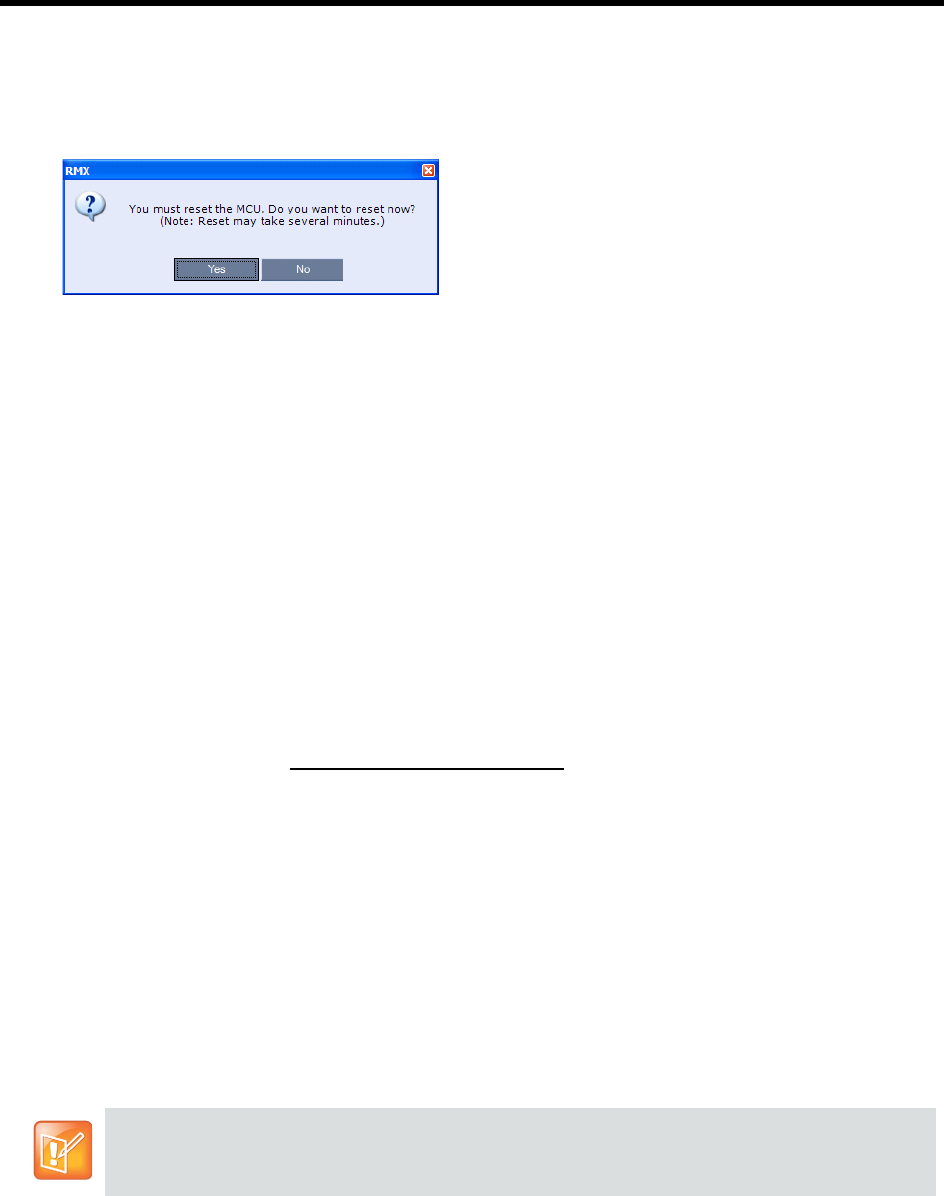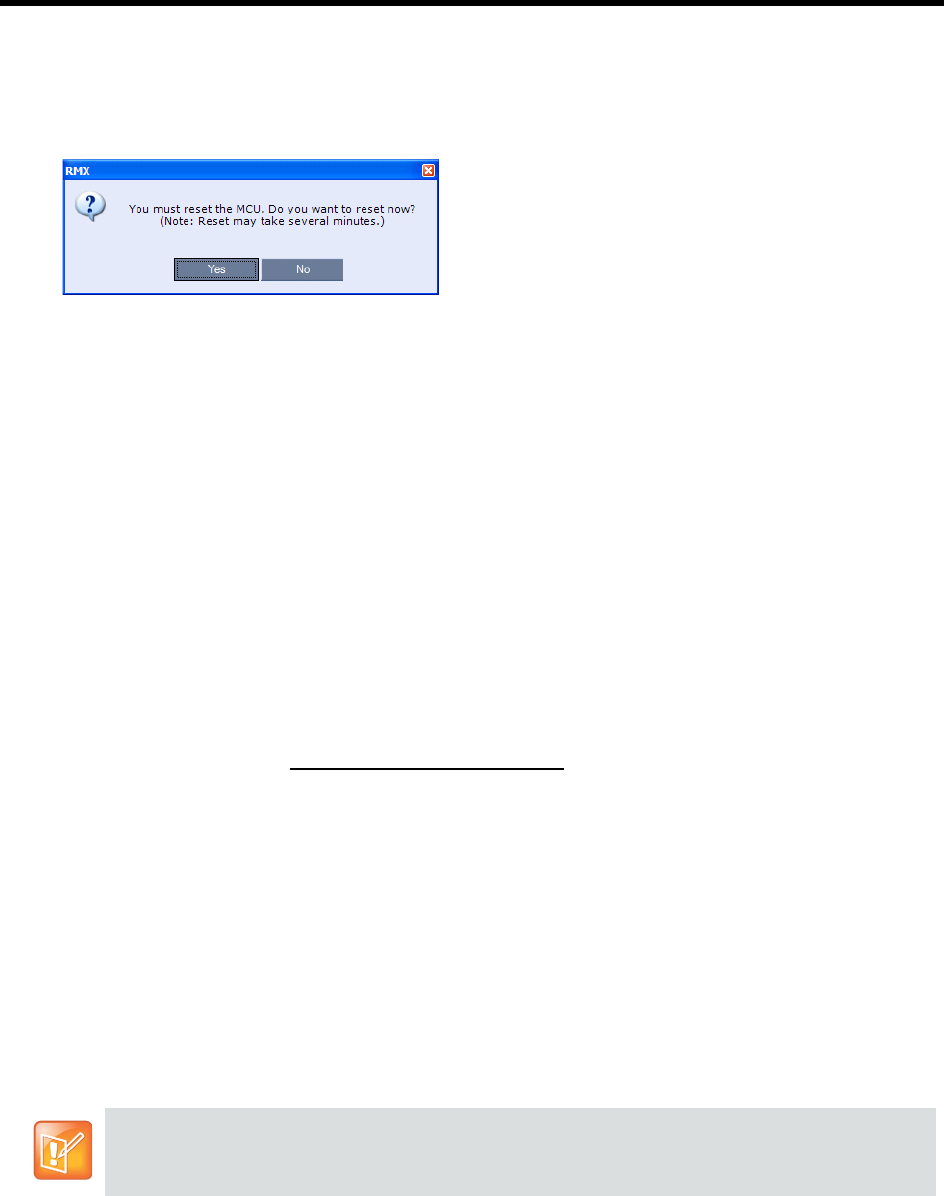
RealPresence Collaboration Server (RMX) 1500/1800/2000/4000 Administrator’s Guide
Polycom®, Inc. 1014
b Click OK.
If you do not have an Activation Key, click Polycom Resource Center to access the Service &
Support page of the Polycom website.
The system prompts with a restart dialog box:
Step 11: Unplug the USB device.
● Remove the USB device from the USB port of the Collaboration Server.
Step 12: Restart the RMX.
● In the restart dialog box, click Yes.
Step 13: Restore the System Configuration From the Backup.
To restore configuration files:
a On the RMX menu, click Administration > Software Management > Restore Configuration.
b Browse to the Restore Directory Path where the backed up configuration files are stored.
c Click the Restore button.
d When the Restore is complete, restart the Collaboration Server (Step 14).
RMX system settings, with the exception of User
data, are restored.
e Restore User data by repeating step
a
to step
d
of this procedure.
Step 14: Restart the RMX.
Emergency CRL (Certificate Revocation List) Update
Administrators maintaining RMX systems are required to perform an update of the CRLs used on the
systems within the validity period of the current CRLs.
Should the current CRLs expire; the system will not allow administrators to login and perform administrative
tasks using the RMX Web Client or RMX Manager.
The Emergency CRL Update procedure disables client certificate validation enabling an administrator to
access the system and install an updated CRL file without having to perform a full system rebuild.
This procedure must only be performed on a secured network as the system must disable the client
certificate validation process resulting in management traffic being sent over the network without the
use of SSL encryption.